Loading ...
Loading ...
Loading ...
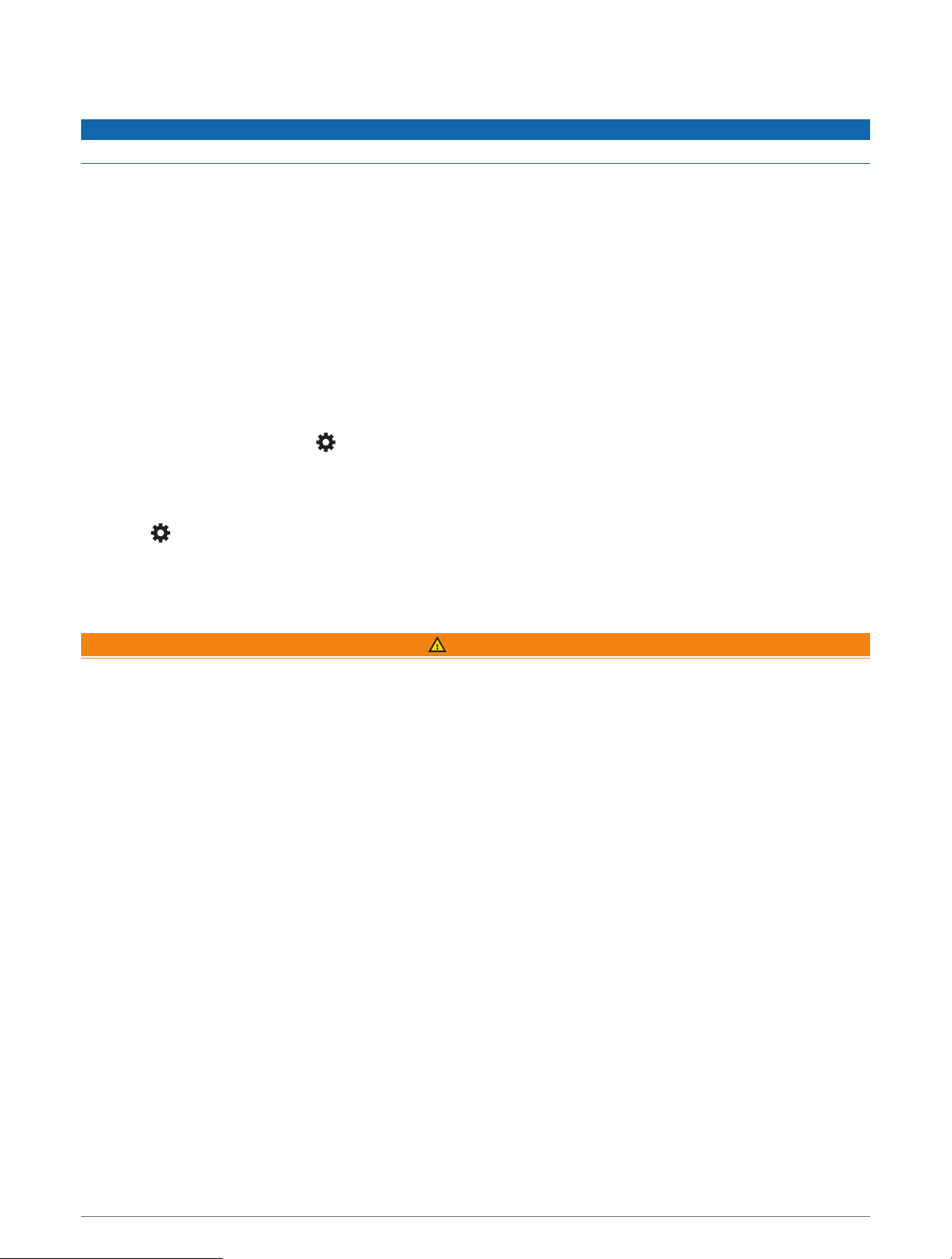
Traffic
NOTICE
Garmin is not responsible for the accuracy or timeliness of the traffic information.
Your device can provide information about traffic on the road ahead or on your route. You can set your device to
avoid traffic when calculating routes, and to find a new route to your destination if a large traffic delay occurs on
your active route (Traffic Settings, page45). The traffic map allows you to browse the map for traffic delays in
your area.
To provide traffic information, your device must be receiving traffic data.
• All product models can receive subscription-free traffic data using the Garmin Drive app.
Traffic data is not available in all areas. For information about traffic coverage areas, go to garmin.com/traffic.
Receiving Traffic Data Using Your Smartphone
Your device can receive subscription-free traffic data while connected to a smartphone running the Garmin
Drive app.
1 Connect your device to the Garmin Drive app (Live Services, Traffic, and Smartphone Features, page28).
2 On your Garmin device, select > Traffic > Traffic, and verify the Traffic option is selected.
Enabling Traffic
You can enable or disable traffic data.
1 Select > Traffic.
2 Select the Traffic check box.
Voice-Activated Features
WARNING
The Garmin device uses natural language processing to understand the intent of your spoken requests. You
can ask questions or speak commands in natural language, using complete sentences. Many example phrases
are provided in the manual, but you can experiment with speaking to the device using the language most
comfortable to you.
Garmin voice-activated navigation allows you to search for locations and addresses, start routes with turn-by-
turn directions, place hands-free phone calls, and more. You can launch Garmin voice-activated navigation by
saying OK, Garmin followed by a request.
NOTE: This feature is not available for all product models or languages.
Voice Command Tips
• Speak in a normal voice directed at the device.
• Reduce background noise, such as voices, or the radio, to increase the accuracy of the voice recognition.
• Respond to prompts from the device as needed.
Launching Garmin Voice-Activated Navigation
Garmin voice-activated navigation allows you to use plain language spoken requests to search for locations and
addresses, start routes with turn-by-turn directions, place hands-free phone calls, and more.
• Say OK, Garmin, and make a spoken request.
For example, you can say phrases like these:
◦ OK, Garmin, take me home.
◦ OK, Garmin, where's the library?
Traffic 33
Loading ...
Loading ...
Loading ...
