Loading ...
Loading ...
Loading ...
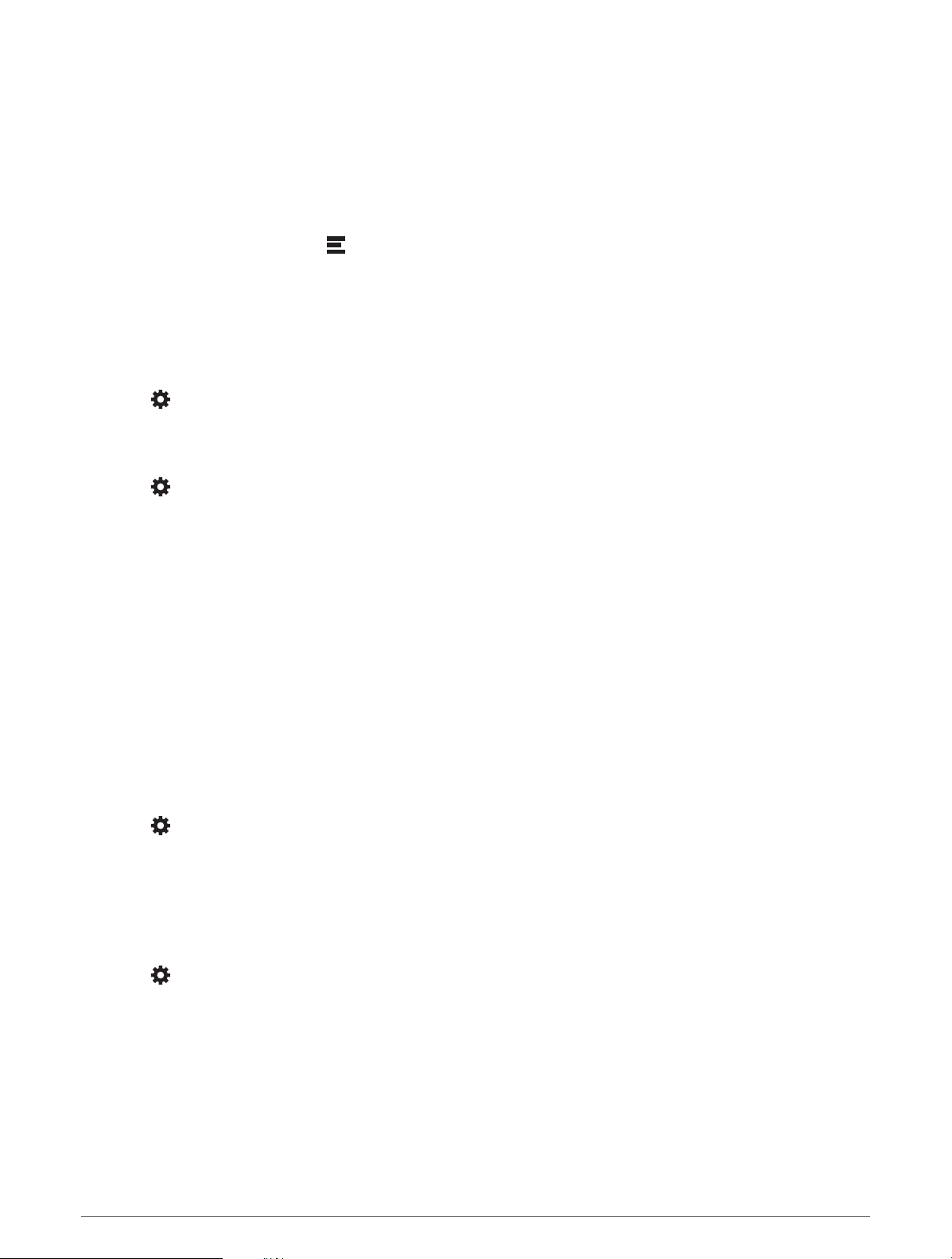
Avoiding Delays, Tolls, and Areas
Avoiding Traffic Delays on Your Route
Before you can avoid traffic delays, you must be receiving traffic information (Receiving Traffic Data Using Your
Smartphone, page33).
By default, the device optimizes your route to avoid traffic delays automatically. If you have disabled this option
in the traffic settings (Traffic Settings, page45), you can view and avoid traffic delays manually.
1 While navigating a route, select > Traffic.
2 Select Alternate Route, if available.
3 Select Go!.
Avoiding Toll Roads
Your device can avoid routing you through areas that require tolls, such as toll roads, toll bridges, or congestion
areas. The device may still include a toll area in your route if no other reasonable routes are available.
1 Select > Navigation > Avoidances > Tolls and Fees.
2 Select OK.
Avoiding Road Features
1 Select > Navigation > Avoidances.
2 Select the road features to avoid on your routes, and select Save.
Avoiding Environmental Zones On Your Route
Your device can avoid areas with environmental or emissions restrictions that may apply to your vehicle.
Before you can use this feature, you must add an environmental zone vehicle profile to your device (Adding an
Environmental Zone Vehicle Profile, page6).
Before you can avoid environmental zones on your route, you must start a route.
NOTE: This feature is not available for all regions or product models.
When the device prompts you, select Go! to take an alternate route.
Custom Avoidances
Custom avoidances allow you to select specific areas or sections of road to avoid. When the device calculates a
route, it avoids these areas and roads unless no other reasonable route is available.
Avoiding a Road
1 Select > Navigation > Custom Avoidances.
2 Select Add Avoid Road.
3 Select the starting point of the section of road to avoid, and select Next.
4 Select the ending point of the road section, and select Next.
5 Select Done.
Avoiding an Area
1 Select > Navigation > Custom Avoidances.
2 If necessary, select Add Avoidance.
3 Select Add Avoid Area.
4 Select the upper-left corner of the area to avoid, and select Next.
5 Select the lower-right corner of the area to avoid, and select Next.
The selected area is shaded on the map.
6 Select Done.
22 Following a Route
Loading ...
Loading ...
Loading ...
