Loading ...
Loading ...
Loading ...
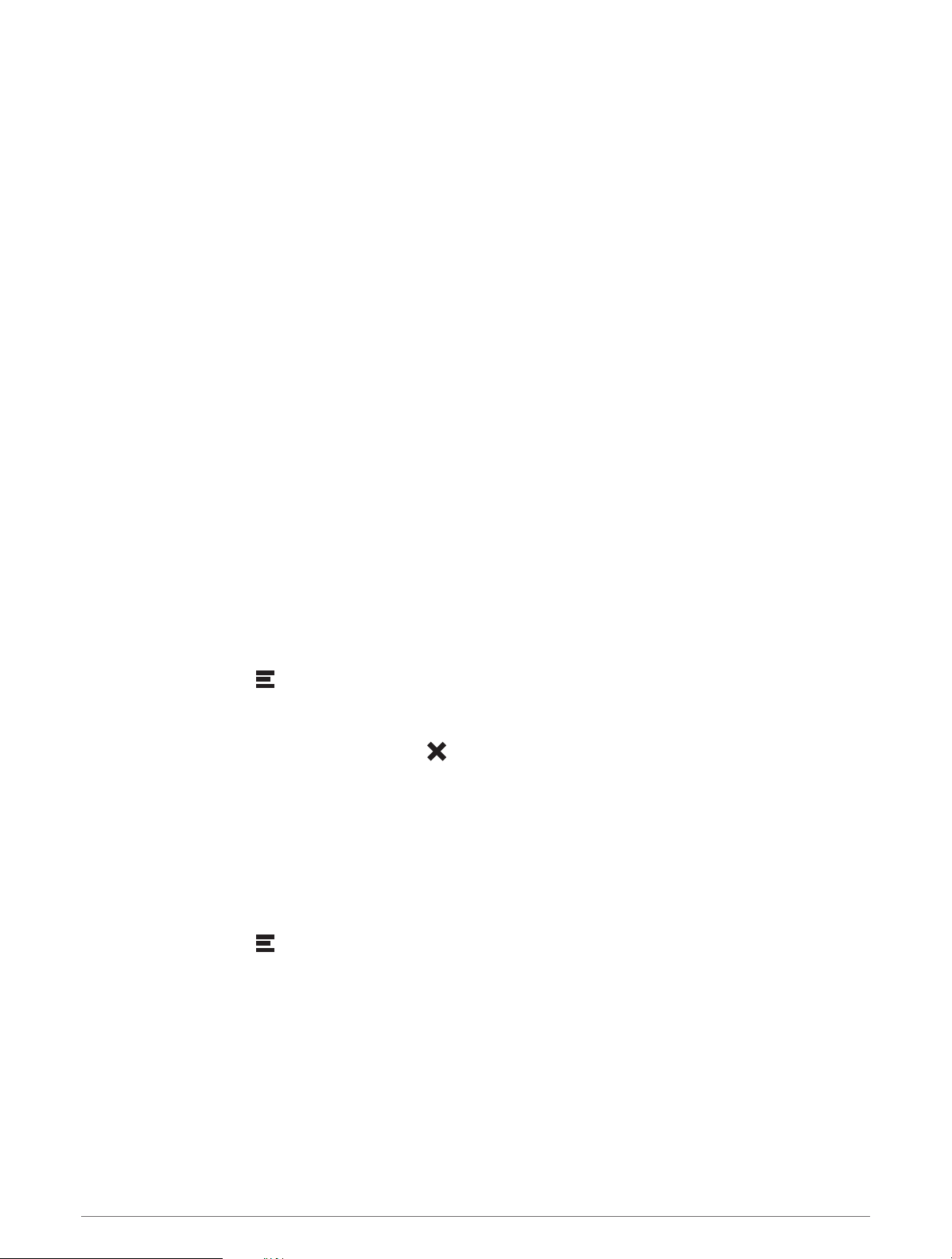
Map Tools
Map tools provide quick access to information and device functions while you view the map. When you activate
a map tool, it appears in a panel at the edge of the map.
Stop: Stops navigation of the active route.
Edit Route: Allows you to take a detour or skip locations in your route (Changing Your Active Route, page21).
Mute Navigation: Mutes the device audio.
Cities Ahead: Displays upcoming cities and services along your active route or along a highway (Cities Ahead,
page25).
Up Ahead: Displays upcoming locations along the route or the road on which you are traveling (Up Ahead,
page24).
Elevation: Displays upcoming elevation changes.
Traffic: Displays traffic conditions along your route or in your area (Viewing Upcoming Traffic, page27). This
feature is not available in all areas or for all device models.
Trip Data: Displays customizable trip data, such as speed or mileage (Viewing Trip Data from the Map,
page25).
Track Recorder: Displays the track data for your active route.
Turns: Displays a list of upcoming turns in your route (Viewing Turns and Directions, page20).
Phone: Displays a list of recent phone calls from your connected phone, and displays in-call options while a
phone call is active (Using In-Call Options, page32).
Weather: Displays weather conditions for your area.
Music Controls: Displays media controls and media information.
Plan Arrival: Displays a map of your destination and allows you to find a truck destination.
Pilot Flying J: Displays upcoming Pilot Flying J Travel Centers
™
along your route.
NOTE: This feature is available only in North America.
Viewing a Map Tool
1 From the map, select .
2 Select a map tool.
The map tool appears in a panel at the edge of the map.
3 When you are done using the map tool, select .
Up Ahead
The Up Ahead tool provides information about upcoming locations along your route or the road on which you
are traveling. You can view upcoming points of interest by category, such as restaurants, fuel stations, or rest
areas.
You can customize the categories that show in the Up Ahead tool.
Viewing Upcoming Locations
1 From the map, select > Up Ahead.
While you are traveling, the map tool shows the next location along your road or route.
2 Select an option:
• If the map tool shows categories, select a category to view a list of nearby locations in that category.
• If the map tool shows upcoming locations, select a location to view location details or start a route to the
location.
24 Using the Map
Loading ...
Loading ...
Loading ...
