Loading ...
Loading ...
Loading ...
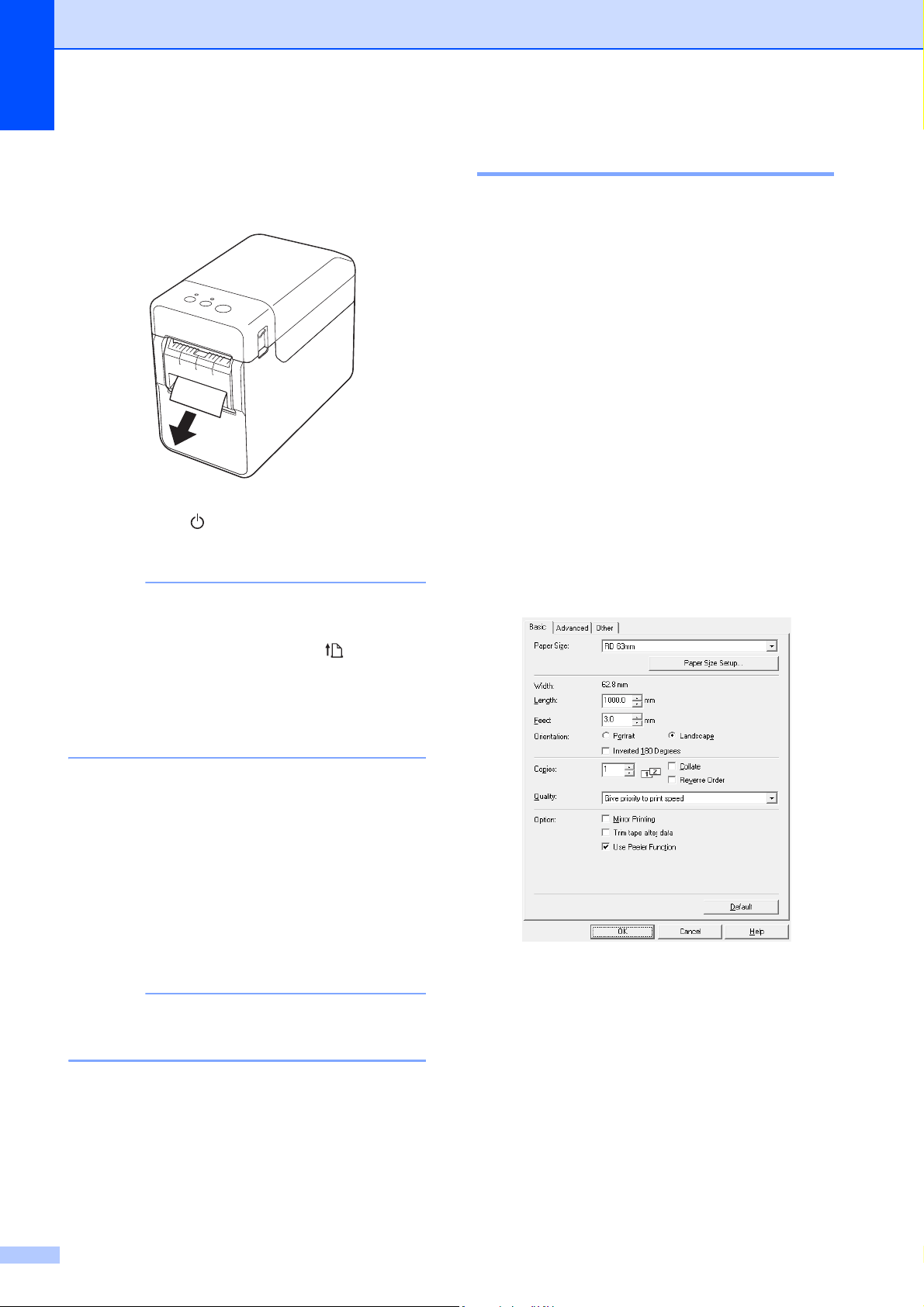
Chapter 11
90
j In order to remove any slack in the roll,
lightly pull on the paper fed out of the
liner exit until no more can be pulled out.
k Press the (Power) button to turn the
printer on.
NOTE
If the paper size information for the die-cut
labels being used has been registered
with the printer, pressing the (Feed)
button will position the label at the correct
starting position. For more information,
see Registering Paper Size Information
With the Printer on page 4.
When printing without using the peeling
function
Receipt paper can be installed normally,
and printing can be performed without
using the peeling function, even if the label
peeler is installed.
For more information on loading paper,
see Inserting the Media Roll on page 7.
NOTE
When inserting receipt paper, do not feed
the paper through the liner exit.
Printer Driver Settings 11
a Display the printer’s [Printing
Preferences] dialog box.
Windows 10
Go to [Control Panel], right-click the
printer whose settings are to be
changed, and then click [Printing
Preferences].
Windows 8.1
Click [Control Panel] in the [Apps]
screen - [Hardware and Sound] -
[Devices and Printers], right-click
the printer whose settings are to be
changed, and then click [Printing
Preferences].
b Select the [Use Peeler function] check
box on the [Basic] tab.
c Click [OK] to close the dialog box.
Loading ...
Loading ...