Loading ...
Loading ...
Loading ...
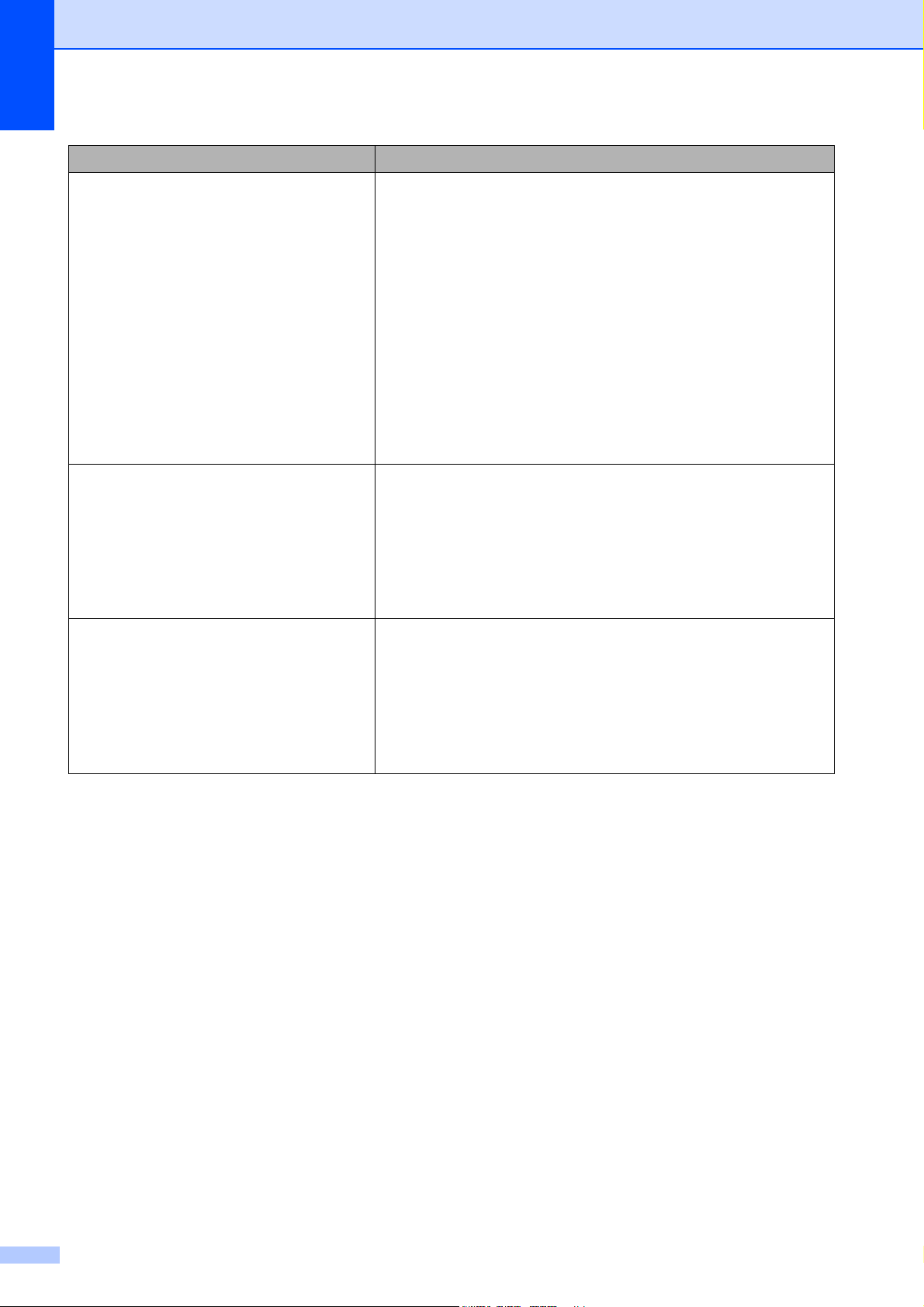
Chapter 7
54
The printer does not operate correctly
(when using the optional touchpanel).
Does the touchpanel name (A or B) printed in the top right
corner of the touchpanel match the specified touchpanel
name, which appears in the bottom right corner of the LCD?
If they do not match, select [Set Panel] on the touchpanel,
and then select the correct setting. For more information,
see Specifying Settings From the Touchpanel on page 68.
Has the type of data assigned to one-touch keys been
correctly specified?
If the correct setting has not been specified, select [Keys
Function] from the touchpanel, and then correctly select
[Template] or [Database]. For more information, see
Selecting the Data Assigned to Keys on the
One-touchpanel on page 78.
No key on the touchpanel was pressed,
but data was unintentionally entered
(when using the optional touchpanel).
Since foreign material, such as dust, caught between the
touch panel, protective sheet, and touch panel holder may
cause a malfunction. Make sure that no foreign material is
attached.
Has the touch panel been folded? When a folded touch
panel is used, the fold may press on the touch panel holder.
Therefore, do not use a touch panel that has been folded.
The data that was entered is different
than the data for the touchpanel key that
was pressed (when using the optional
touch panel display).
Foreign matter, such as dust, between the touchpanel,
protective sheet, and touchpanel holder may cause a
malfunction. Make sure there is no foreign matter on or near
the touchpanel.
Has the touchpanel been folded? When a folded
touchpanel is used, the fold may press on the touchpanel
holder. Do not use a folded touchpanel.
Problem Solution
Loading ...
Loading ...
Loading ...