Loading ...
Loading ...
Loading ...
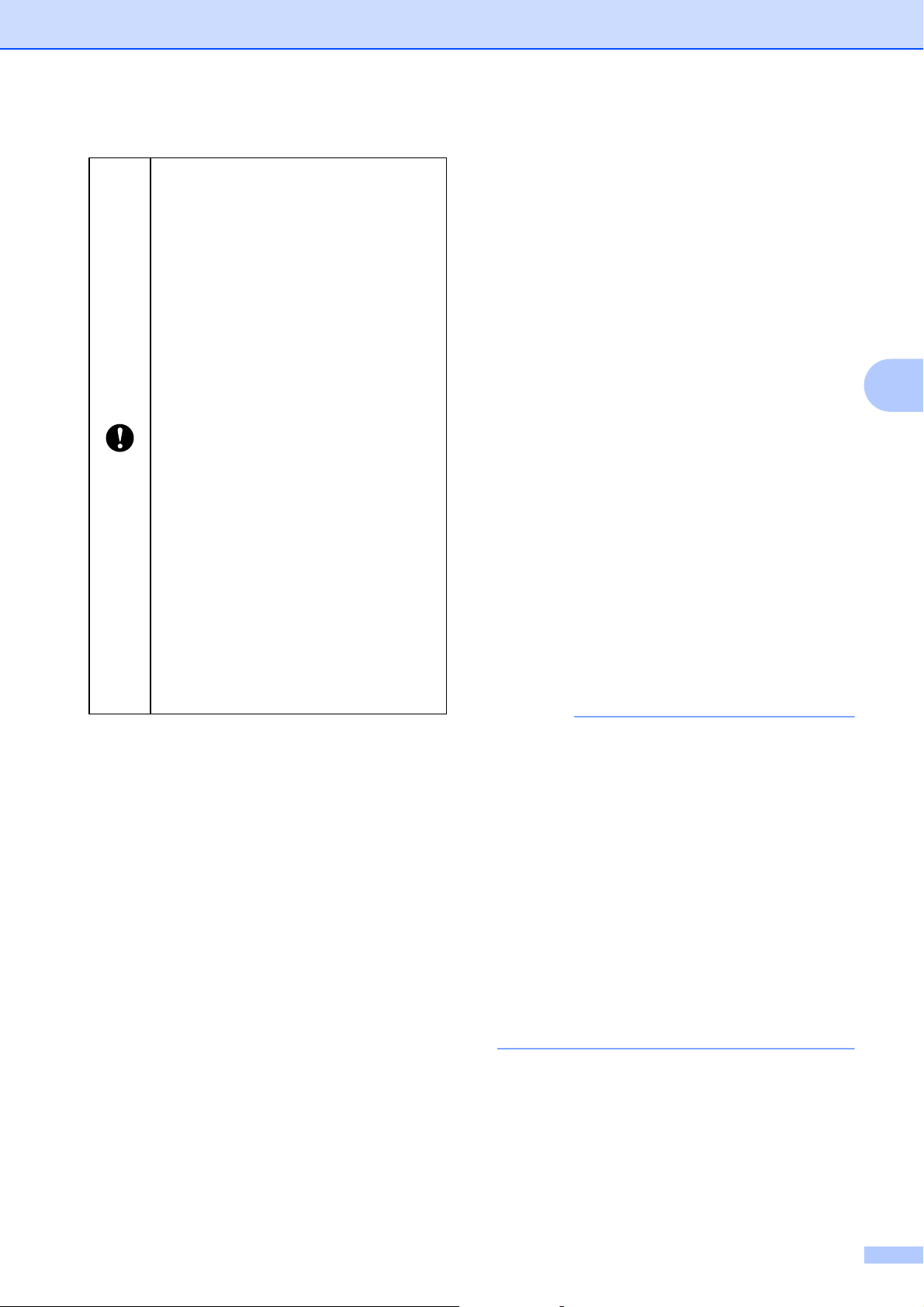
Other Functions
43
4
Change Printer
Settings Using Web
Based Management
4
You can use a standard web browser to
change your printer's settings in Web Based
Management using the Hyper Text Transfer
Protocol (HTTP) or Hyper Text Transfer
Protocol over Secure Socket Layer (HTTPS).
To use Web Based Management, your
network must use TCP/IP, and the printer and
computer must have valid IP addresses.
Use Web Based Management to manage the
following:
Displaying your printer status information
Changing network settings, including
TCP/IP information
Displaying the printer's software version
information
Changing network and printer
configuration details
NOTE
• We recommend Microsoft Edge for
Windows, Google Chrome™ for Android™,
and Google Chrome™/Safari for iOS.
Make sure that JavaScript and Cookies are
always enabled in whichever browser you
use.
• The default login password to manage
printer settings is located on your printer
and marked “Pwd”.
We recommend changing the default
password to protect your printer from
unauthorized access. For more
information, see Network User's Guide.
a Start your web browser.
b Type “https://printer's IP address” in
your browser's address bar.
For example:
http://192.168.1.2/
When the printer is turned off, mass
storage mode is deactivated and
any files in the mass storage area
are deleted.
This feature supports .bin and .blf
files. Do not use other file formats
with this feature.
Do not create folders in the mass
storage area. If a folder is created,
files in the folder will not be
executed.
The capacity of the mass storage
area is 16 MB. Use of files larger
than 16 MB cannot be guaranteed.
If multiple files are copied, the order
in which the files will be executed
cannot be guaranteed.
Wired or wireless LAN connections,
Bluetooth connections or RJ25 to
DB9M serial adapter connections
are not available while the printer is
running in mass storage mode.
Do not access other files in the
mass storage area while a copied
file is being executed.
Loading ...
Loading ...
Loading ...