Loading ...
Loading ...
Loading ...
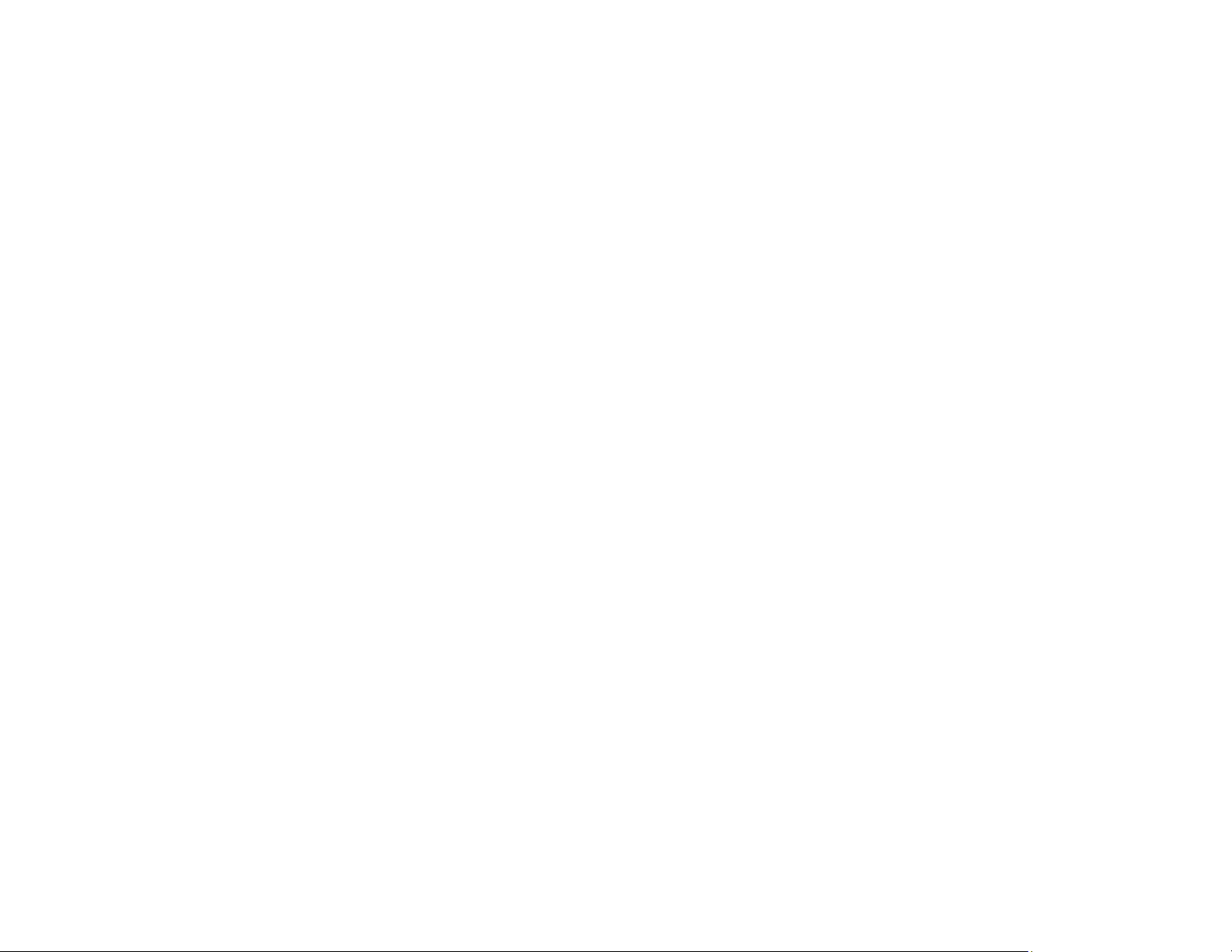
99
Note: The available print settings and appearance of the print window may be different than those
covered here, depending on the Mac OS version and the application you are using.
9. Select the type of paper you loaded as the Media Type setting.
Note: The setting may not exactly match the name of your paper. Check the paper type settings list
for details.
10. Select the Print Quality setting you want to use.
11. Select the Borderless checkbox if you want to print a borderless photo. If the option is grayed out,
change the Media Type setting to a paper type that supports borderless printing.
12. Select any of the available print options.
Print Quality Options - Mac
Print Options - Mac
Parent topic: Printing on a Mac
Related references
Paper or Media Type Settings - Control Panel
Paper or Media Type Settings - Printing Software
Related tasks
Selecting Page Setup Settings - Mac
Print Quality Options - Mac
You can select any of the available Print Quality options to fine-tune the quality of your print. Some
settings may be unavailable, depending on the paper type setting you have chosen.
Draft
For draft printing on plain paper.
Draft-Vivid
For draft printing on plain paper with good quality and print speed.
Normal
For everyday text and image printing.
Normal - Vivid
For everyday text and image printing with good quality and print speed.
Fine
For text and graphics with good quality and print speed.
Loading ...
Loading ...
Loading ...