Loading ...
Loading ...
Loading ...
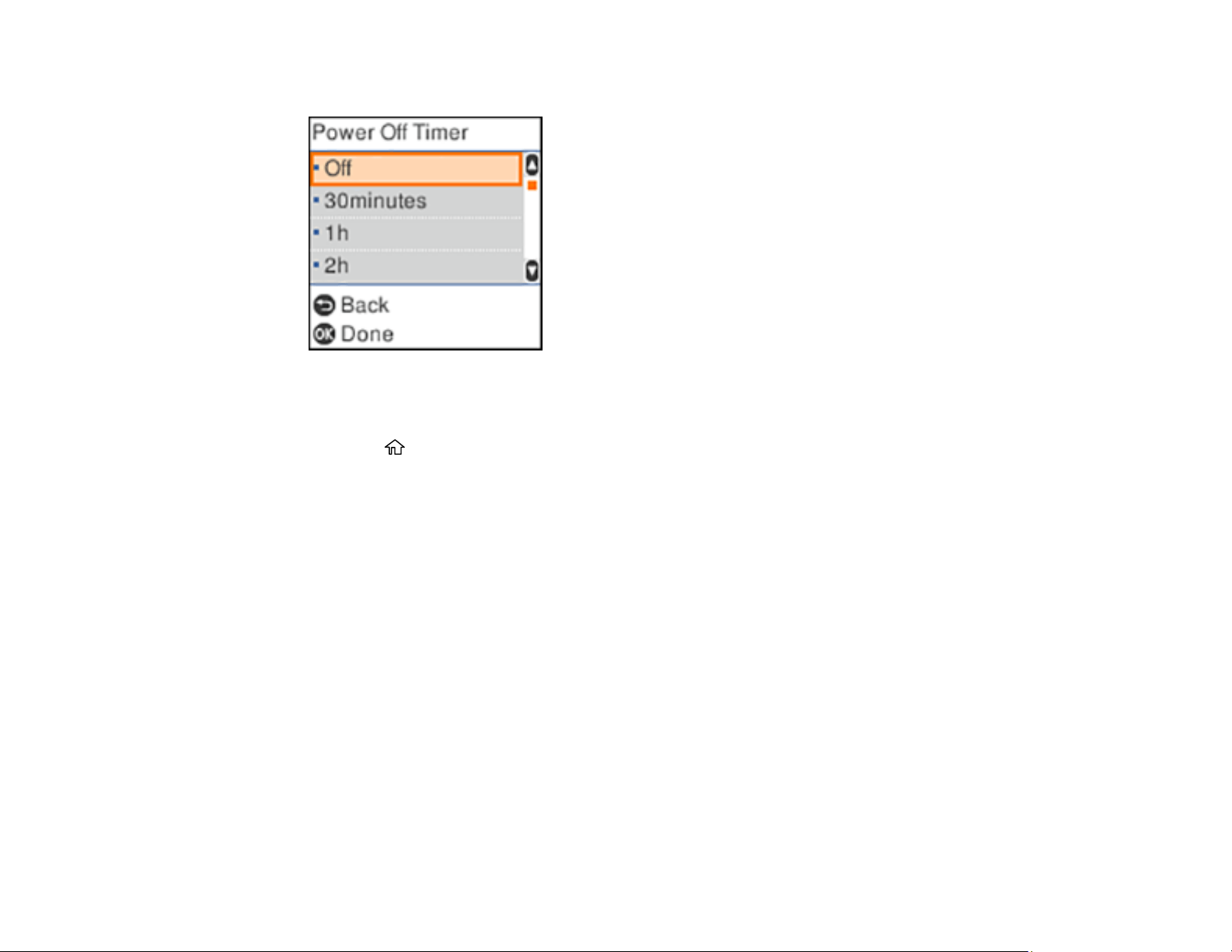
23
You see this screen:
5. Select the length of time after which you want the product to automatically turn off when it is not in
use. Then press the OK button.
6. Press the home button to exit.
Parent topic: Using Power Saving Settings
Using the Epson Smart Panel Mobile App
Use this free Apple and Android app to set up your Epson product and then print, copy, or scan with your
networked Epson product. Epson Smart Panel also lets you check ink levels and product status.
1. Visit epson.com/connect (U.S) or epson.ca/connect (Canada) to learn more about Epson Smart
Panel and check the compatibility of your mobile device.
2. Download Epson Smart Panel from the Apple App Store or Google Play.
3. Connect your mobile device to the wireless network that you want to connect your product to or to
the same wireless network as your product (if your product is already set up).
4. Do one of the following:
• If you haven't set up your product, open Epson Smart Panel and follow the instructions to set up
your product.
• If your product is already set up, open Epson Smart Panel and select your Epson product, if
necessary.
Now you are ready to print, copy, or scan with your mobile device and your Epson product.
Loading ...
Loading ...
Loading ...