Loading ...
Loading ...
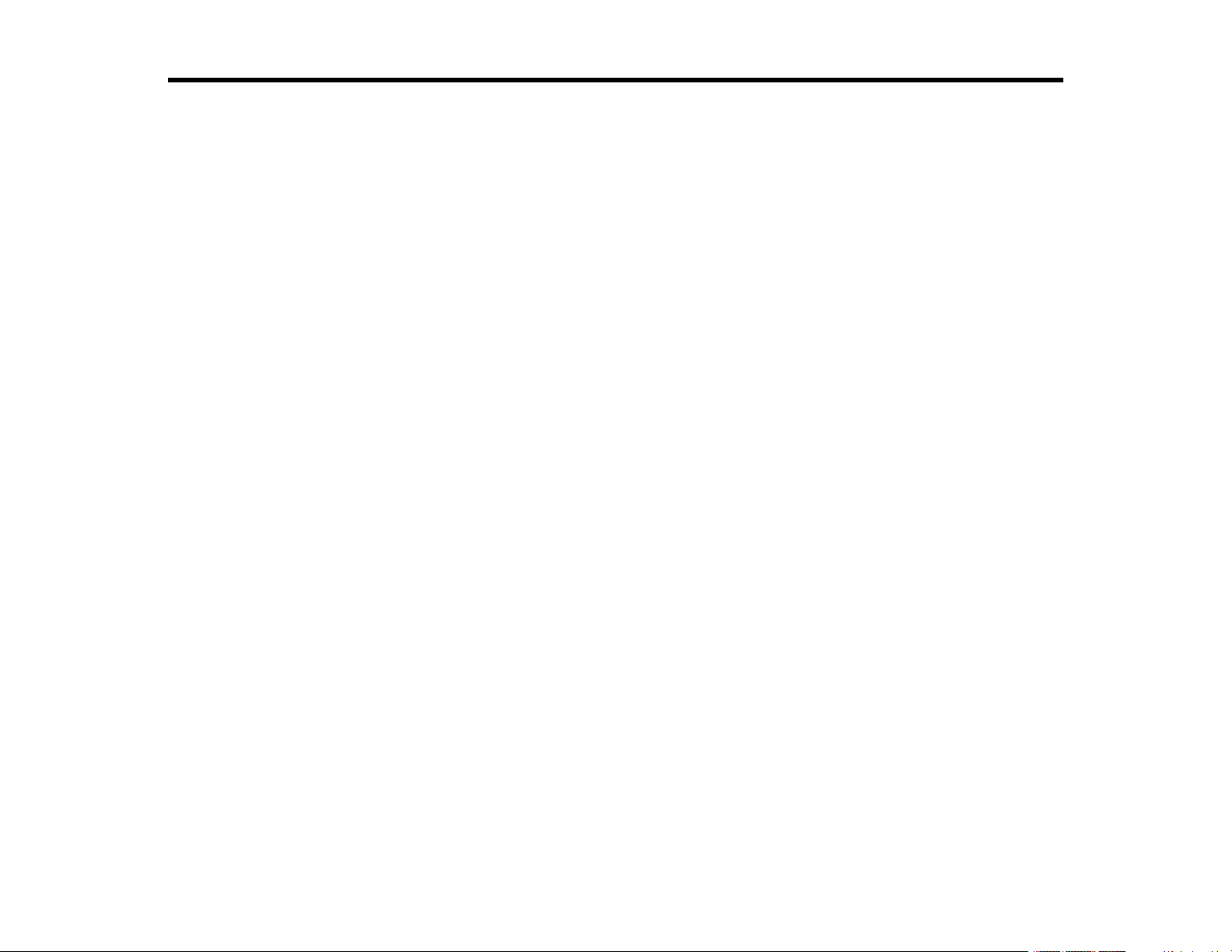
Contents
PM-400 User's Guide................................................................................................................................... 9
Product Basics .......................................................................................................................................... 10
Using the Control Panel ..................................................................................................................... 10
Control Panel Buttons.................................................................................................................... 11
The LCD Screen............................................................................................................................ 12
Changing LCD Screen Language.................................................................................................. 12
Turning Off Control Panel Sounds................................................................................................. 12
Product Parts Locations ..................................................................................................................... 13
Printer Parts................................................................................................................................... 13
The Power Off and Sleep Timers ....................................................................................................... 15
Changing the Power Off Timer Setting from the Control Panel...................................................... 15
Changing the Sleep Timer Setting from the Control Panel ............................................................ 16
Changing the Power and Sleep Timer Settings - Windows............................................................ 18
Changing the Power and Sleep Timer Settings - OS X.................................................................. 19
Epson Connect Solutions for Smartphones, Tablets, and More ......................................................... 21
Using Epson Email Print ............................................................................................................... 21
Using the Epson iPrint Mobile App ................................................................................................ 21
Using Epson Remote Print ........................................................................................................... 22
Using AirPrint .................................................................................................................................... 22
Using Google Cloud Print................................................................................................................... 23
Setting Up Google Cloud Print on a Chromebook ......................................................................... 24
Using the Mopria Print Service .......................................................................................................... 25
Wi-Fi Networking ....................................................................................................................................... 26
Wi-Fi Infrastructure Mode Setup......................................................................................................... 26
Selecting Wireless Network Settings from the Control Panel ........................................................ 27
Wi-Fi Direct Mode Setup .................................................................................................................... 29
Enabling Wi-Fi Direct Mode ........................................................................................................... 30
Wi-Fi Protected Setup (WPS)............................................................................................................. 32
Using WPS to Connect to a Network ............................................................................................. 33
Viewing the Network Status ............................................................................................................... 33
3
Loading ...
Loading ...
Loading ...
