Loading ...
Loading ...
Loading ...
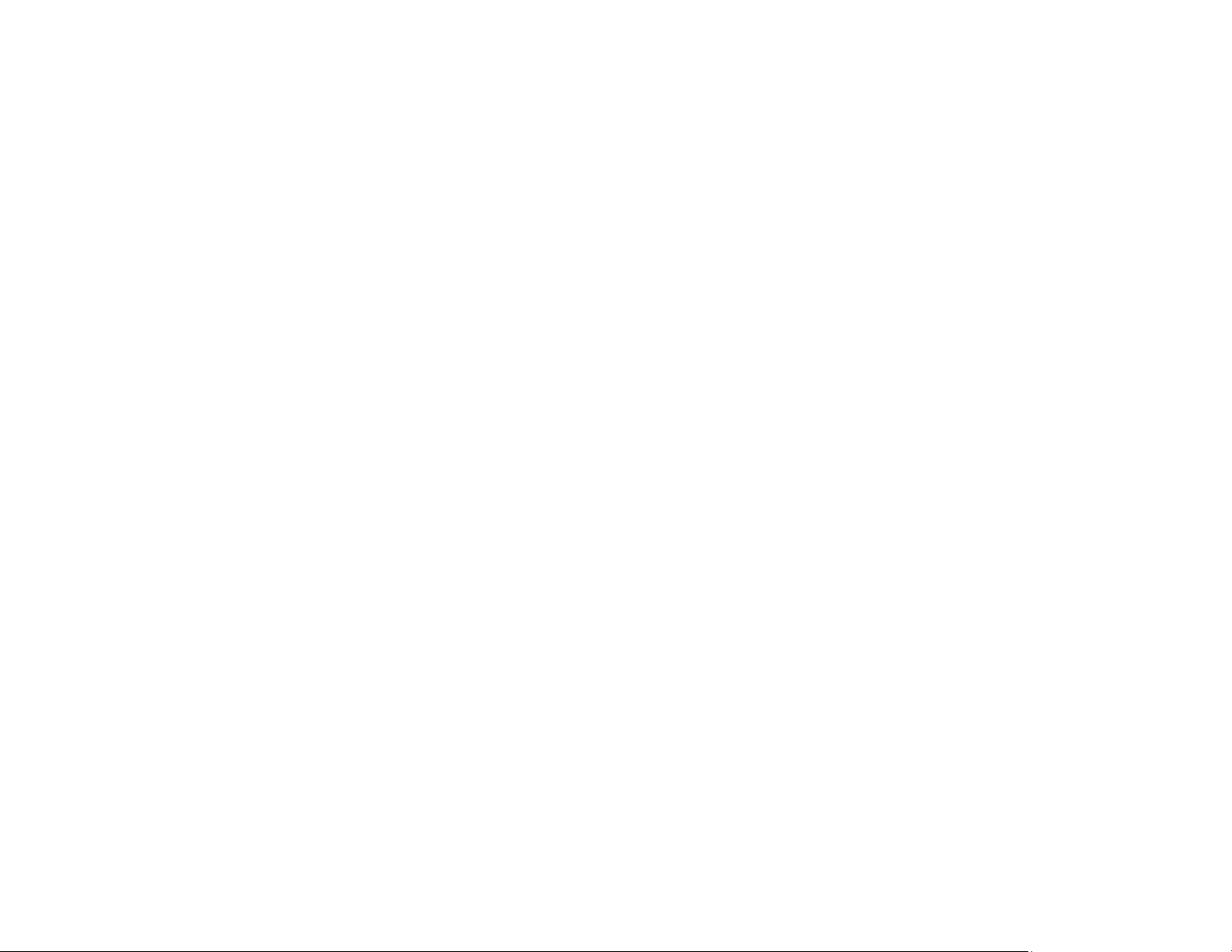
Note: If you do not see a notification, check to see if a number appears in the status area at the
lower-right corner of the screen. Click this number to open the notifications menu, then click Add
to Cloud Print.
• Open a web browser and enter chrome://devices in the address bar. Skip to step 4.
• If you see a registration confirmation screen instead, click Register.
3. Click Add Device.
4. Click the Register button that appears next to your product.
5. Click Register on the confirmation screen. Your product's LCD screen displays a confirmation
message.
6. Select OK or press the OK button on your product to confirm the Google Cloud Print connection and
print a test page.
Your product is now linked to your Google Account and can be accessed from any Chromebook,
iPhone, or Android phone with Internet access. For more information on using Google Cloud Print,
visit Epson Support.
Parent topic: Using Google Cloud Print
Related topics
Wi-Fi Networking
Using the Mopria Print Service
You can use the Mopria Print Service to print from your Android phone or tablet (Android v4.4 or later) to
your Epson product or any Mopria-certified product from other manufacturers. You can download the
Mopria Print Service from Google Play.
Note: For details on the Mopria Print Service, click here (website available in English only).
Parent topic: Product Basics
Related topics
Epson Connect Solutions for Smartphones, Tablets, and More
Wi-Fi Networking
25
Loading ...
Loading ...
Loading ...
