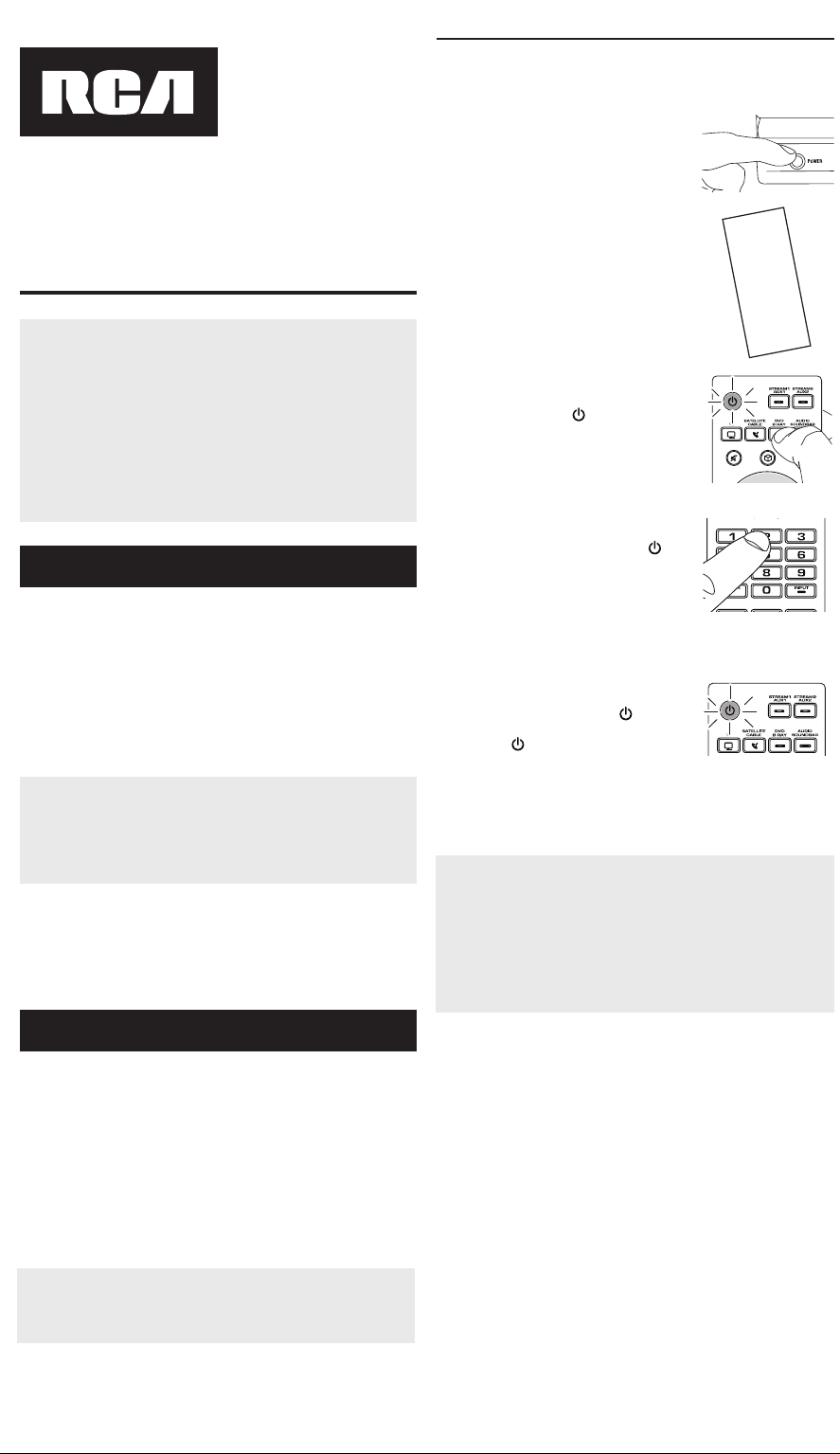
Illuminated key serves as
an indicator light to provide
feedback.
Device keys (TV, SATELLITE/
CABLE, DVD/B RAY, AUDIO/
SOUNDBAR, STREAM1/
AUX1, STREAM2/AUX2) put
the remote in the right mode to
control your device.
The purple keys (STREAM1/2,
, , MENU, ) are the
most used keys for streaming
player.
controls Samsung Hub
functionality on TVs. It may also
control similar functionality on
other devices (see your device
manual for information).
puts the remote in guide
mode for satellite receivers
or cable boxes, and accesses
the home screen for streaming
players.
exits remote programming;
it also performs the same
functions as on your original
remotes.
Arrow keys act as navigation
keys in device guides and menu
systems.
The INPUT — (dash) key has
three functions: (1) it toggles
through all the video sources
connected to your TV; (2) when
the remote is in VCR mode,
this button toggles between
VCR and the TV input; (3) when
you’re entering digital channel
numbers directly, this button
lets you separate the main
Battery Saver
Your universal remote control saves battery power by
automatically turning off if any key is pressed for more than 15
seconds. This saves your battery life should your remote get stuck
in a place where the keys remain depressed, such as between sofa
cushions.
RCRPST06GBE1
Universal Remote Control
Owner’s Manual
Manual del Propietario (parte posterior)
Actual model may vary from
illustration
Your universal remote requires two AAA alkaline batteries (not
included).
To install the batteries:
1. Remove the battery compartment cover.
2. Insert the batteries, matching the batteries to the (+) and (–)
marks inside the battery compartment.
3. Push the battery cover back into place.
Battery Precautions:
• Do not mix old and new batteries.
• Do not mix alkaline, standard (carbon-zinc) or rechargeable (nickel-
cadmium) batteries.
• Always remove old, weak or worn-out batteries promptly and
recycle or dispose of them in accordance with Local and National
Regulations.
IMPORTANT
The shortcut keys mimic the functionality of your device’s
original remote — for example, if the original remote that
came with your SmartTV doesn’t have a YouTube key, chances
are this remote’s YouTube key will not automatically give you
direct access to YouTube on your SmartTV. You can, however,
set up a macro on that key to perform this function. See the
Shortcut / Macro Keys section for more information.
Because this remote controls more than one device, you must
rst “tell” the remote which device you wish to operate. That
means, if you wish to operate your TV, you must rst press the
TV key to put the remote in the TV Mode. The remote stays
in that device mode until you press a different device key.
For example, if your remote is in TV Mode and you want to
operate the DVD player, you must press the DVD/B RAY key to
change device modes.
Problem: The remote does not operate your device.
• Make sure the remote is in the correct mode by pressing the
corresponding device key (TV, SATELLITE/CABLE, DVD/B RAY,
AUDIO/SOUNDBAR, STREAM1/AUX1, STREAM2/AUX2). This tells
the remote which device to operate.
• Remove any obstacles between the remote and the device. Make sure
you’re aiming the remote at the device’s IR sensor.
• Make sure the batteries are fresh and are properly installed. Replace
the batteries with two new AAA batteries, if necessary (see the
Battery Installation section).
Problem: The remote can’t be programmed to operate your
device.
• If you are testing the remote while programming it, you may be
too far away from the device or at a wrong angle. There must be
an unobstructed path between the remote and the IR sensor on
the device. Move closer and make sure you point the remote at the
device you’re trying to control.
• If you’re using the Direct Entry programming method to enter the
codes for your brand and the unit is still not functioning properly, try
one of the auto search methods.
• To control combo units, like TV/VCRs or TV/DVDs, you must program
the individual corresponding device keys to control each part of the
combo unit. Once programmed successfully, the TV key controls
the TV functions, and the DVD/B RAY key controls the VCR or DVD
functions.
• Make sure the batteries are fresh and are properly installed.
Problem: The remote doesn’t perform commands properly.
• Make sure the remote is in the correct mode by pressing the
corresponding device key (TV, SATELLITE/CABLE, DVD/B RAY,
AUDIO/SOUNDBAR, STREAM1/AUX1, STREAM2/AUX2). This tells
the remote which device to operate.
• Make sure device is ready (for example, the DVD player has a disc
loaded).
• You may have pressed an invalid key for the mode the remote is in.
• If you’re trying to enter a channel number directly, try pressing the
OK key after entering the channel number as this is a requirement of
certain models and brands.
• There is a possibility that a programmed code may only be able to
control some of your device features (for example, only turns a device
on and off). To conrm that the device key is programmed with the
correct code for maximum functionality, test the device. Attempt to
control a variety of the device’s functions with the remote. If some of
the features of your devices don’t work, try programming the remote
with a different code in the list using the Direct Code Entry Method,
until you nd the code that allows the remote to control the majority
of your device’s functions. Different codes can provide different levels
of functionality.
Problem: The
key does not light when you press a key.
• You may have pressed an invalid key for the mode the remote is in.
• Make sure the remote is in the correct mode by pressing the
corresponding device key (TV, SATELLITE/CABLE, DVD/B RAY,
AUDIO/SOUNDBAR, STREAM1/AUX1, STREAM2/AUX2). This tells
the remote which device to operate.
• Make sure the batteries are fresh and are properly installed. Replace
the batteries with two new AAA batteries, if necessary (see the
Battery Installation section).
Problem: The remote will not change channels on device.
• Make sure the remote is in the correct mode by pressing the
corresponding device key (TV, SATELLITE/CABLE, DVD/B RAY,
AUDIO/SOUNDBAR, STREAM1/AUX1, STREAM2/AUX2). This tells
the remote which device to operate.
• Press the OK key after you enter a channel number.
• Remove any obstacles between the remote and the device. Make sure
to aim the remote at the IR sensor on the device.
Problem: The device’s menu does not appear on the TV screen.
• Make sure you have connected the device to your TV properly and
selected the correct input. (See your devices’ Owner’s Manuals for
proper connection procedures.)
• Make sure the remote is in the correct mode by pressing the
corresponding device key (TV, SATELLITE/CABLE, DVD/B RAY,
AUDIO/SOUNDBAR, STREAM1/AUX1, STREAM2/AUX2). This tells
the remote which device to operate.
• Menu access isn’t supported for all brands. You may need to use your
original remote control to access menu functions for some devices.
Trademark(s) ® Registered ©2022 Voxx Accessories Corporation
Step 1: Install your batteries
Tour of the Remote Advanced Functions Troubleshooting
DVD/B RAY CODE AUDIO/SOUNDBAR CODE
SATELLITE/CABLE CODETV CODE
SAT CABLE STREAMING PLAYER
DVD BLU RAY AUDIO RECEIVER SOUNDBAR
RCRPST06GBE1 US 03 R341U1
STREAM2/AUX2 CODE
STREAMING PLAYER DVD TV
SATELLITE/CABLE BLU RAY
STREAM1/AUX1 CODE
STREAMING PLAYER DVD TV
SATELLITE/CABLE BLU RAY
IMPORTANT!
This remote is already programmed to operate most Samsung TVs,
DVD and Blu Ray players, Comcast cable boxes, Roku streaming
players, and JBL audio products. Just press the corresponding
key—DVD/B RAY for a DVD or Blu Ray player, TV for a television,
SATELLITE/CABLE for a cable box, STREAM1/AUX1 or STREAM2/
AUX2 for a streaming player, or AUDIO/SOUNDBAR for an audio
device or soundbar.
This remote also supports control of CEC enabled RF devices, like the
Amazon Fire TV Stick, Google Chromecast, and Roku Stick, via HDMI
CEC connection. For this control you don’t need to program the
remote for the RF device, just for the TV. Consult your TV’s owner’s
manual for instructions on enabling HDMI CEC control.
Step 2: Program your remote
To use this universal remote with your home entertainment
system, rst you need to program it to control your devices. There
are three ways you can program the universal remote to operate
your devices. Try them in the order listed.
• The Direct Code Entry lets you enter a code from the
accompanying code list for your brand of device.
• The Auto Code Search: Top Brands searches through the
codes for select brands of devices.
• The Auto Code Search: All Brands goes automatically through
all the codes for the device you’re trying to control.
Direct Code Entry
Direct Code Entry lets you enter a code from the accompanying
code list for your brand of device.
1. Manually turn on the device you want
to control.
3. Press and hold the device key
you want to program for about 2
seconds, until the
key illuminates
and stays on. Then release the key.
2. Find the Code List that came with
the remote. Locate the section for
the type of device you’re trying to
program, and nd your brand in that
section. Circle the codes for your
brand and keep them handy.
NOTES
Test the remote with the device to make sure the device key is
programmed with the correct code for maximum functionality. If some
features don’t work, try a different code in the list.
Remember to enter the code for future reference in the box provided
in the Code Retrieval section of this manual.
If your brand isn’t listed in the code list, use the Auto Code Search
method to program the remote control.
4. Enter the rst ve-digit code for
your brand in the code list (the
key ashes after each digit).
YES: You’re done! You’ve programmed this device key.
NO, it’s still illuminated: You have either entered a code
number that is not in the code lists or missed a step in the
code entry procedure. Try step 4 again.
5. When you’ve nished entering the
ve-digit code, look at the
key.
Did the
key turn off?
Code Lists
Listes de Codes
Lista de Códigos
DURABRAND ...............39213,
DYNASTY ......................................................................................
DYNEX ............06919, 12219,
...................................................
.................................................................
ELECTRO..........................................................................
ELECTRON ....................................................................................
ELEKTA ..........................................................................................
ELEKTRA...........................................................................
ELEMENT .................................
.................................................................
ELEMENT (ROKU TV) ...................................................................
EMERSON ................................
...............................................................
....................................................
ENVISION ............................................................
EQD ..................................................................................
ESA ......................................................................
FAVI ................................................................................................
FISHER .................................................................
FLUID .............................................................................................
FUJICOM ......................................................................................
FUJITSU ............................................................................
FUNAI ...........................
FURRION ..........................................................................
FUTURETEC .....................................................................
GATEWAY ........................................................................
GE (GENERAL
....................................................
GENERAL INS
GFM ........................................................
GIBRALTER
GLOBALST
GOLDI ...........................................................................................
GOLDSTAR
GPX ......................................................................
GRADIENTE
GRUNDIG
GUESTVISION
GVISION
HAIER.....................................................
.................................................................
HAIER
HALLMARK
HANNSPREE
HAUPP
HAVERMY
HELL
HIDEAR
HISENSE
HISENSE
HIT
HIT
H
R271U1
4-Device Codes 00
TV / Téléviseur
ABEX .................................................................................64911, 69913
ACCURIAN ....................................................................................91814
ACER ....................................................................16317, 42919, 59114
ADC ..................................................................................33719, 65312
ADVENT .................................................50411, 71014, 91019, 99715
AFFINITY .......................................................................................07819
AFTRON ........................................................................................01219
AIKO ..............................................................................................63511
AIWA.................................................................................40411, 66111
AKAI ...........................................09619, 43514, 90117, 94219, 97817
ALLERON ......................................................................................54711
AMTRON .......................................................................................79513
AMW .................................................................................64013, 75214
ANAM NATIONAL....................49219, 57611, 58211, 78613, 79513
AOC ....19819, 31612, 31811, 33411, 33412, 40413, 52713, 53313
APEX .........................................06016, 39019, 42113, 47111, 54214,
.................................................................60113, 75217, 76314, 84715
APEX DIGITAL...............................................................................39019
ARIO ..............................................................................................68515
ATVIO .....................................................21711, 38111, 63315, 64615
ATYME ...........................................................................................52013
AUDIOVOX .........................................................75512, 79513, 86413
AURIA ...............................................................................31612, 33412
AURORA ........................................................................................46014
AUVIO...............................................................................46513, 57014
AVENTURA....................................................................................88518
AVERA ...........................................................................................68515
AVOL ................................................................................87217, 89115
AXESS ............................................................................................41811
AXION ...........................................................................................84315
BANG & OLUFSEN ......................................................................24011
BELL & HOWELL.................................................26618, 65312, 98215
BENQ ......................................................31919, 80014, 87813, 95719
BLUE SKY .........................................................................95017, 98314
BOE ...................................................................................19819, 89013
BOLVA ...........................................................................................72015
BROCKWOOD .............................................................................43411
BROKSONIC ................54411, 55711, 57812, 65813, 75614, 81017
CCE ................................................................................................95017
CELERA ............................................................................42113, 86718
CENTRIOS .....................................................................................82614
CETOMER ........................................................................40412, 83314
CETRONIC ....................................................................................78613
CHANGHONG ................................................................01618, 72117
CHARTER COMMUNICATIONS .................................................80415
CHIMEI ..........................................................................................24912
CIELO ............................................................................................30812
CINERAL ...........................................................................63511, 95017
CITIZEN ........................58412, 60112, 63511, 78613, 79513, 93115
CLASSIC ..............................................................04616, 46311, 78613
CLP .................................................................................................43311
CLP CLASSIC ...................................................................43411, 79914
COBY ...............13011, 52211, 52411, 61611, 77617, 77912, 96315
COLORTYME ................................................................................33719
COMWAVE ...................................................................................32611
CONTEC ................................................54312, 56511, 78613, 79513
EX ........................................................................................20011
.......................................................................................66712
19311, 23211, 24912, 78613, 79513
19711, 56011, 79914
78613, 79513
Auto Code Search: Top Brands
This search goes automatically through all device codes for the
select brands listed below. If your brand of device is listed, this
search can be quick and easy.
3. Manually turn on the device you
want to control.
5. Point the remote directly at the front
panel of the device you want to
control. Press
on the remote.
The remote starts sending the on/
off command for a new code every 2
seconds.
1. Press and hold the device key
you want to program for about 2
seconds, until the
key illuminates
and stays on. Then release the key.
2. Enter the ve-digit device code for your
device you want to operate.
11111 TV
22222 VCR
33333 Streaming Player
44444 Satellite Receiver, Cable Box,
Digital TV Converter
55555 DVD / Blu Ray Player
88888 Projector
66666 Audio/Amplier
66664 Soundbar
The
key ashes after the rst four digits and turns off after
the fth.
4. Press and hold the device key you
want to program for 2 seconds, until
the
key illuminates and stays on.
Then release the key.
When your device turns off:
Press the
key to store the code. You’re done! You’ve
programmed this device key.
If your device turns off but you waited more than 2 seconds:
Press the
key to go backwards through the last few codes.
When your device turns back on again, press
to store that
code.
Testing the Code for Maximum Functionality
1. Try a variety of the device’s functions with the remote. If
some device features don’t work, go to the next step to try
a different code.
2. Repeat the Brand Code Search from step 3.
3. Test the key’s functionality again by attempting to control
a variety of the device’s functions. If the code that has
been stored controls the majority of the device’s functions,
programming is complete. If the code stored does not give
maximum functionality, try another code.
NOTES
Throughout the programming of each key, be sure to keep the
remote pointed at the IR sensor of the device you are currently
programming the remote to control.
Test the remote with the device to make sure the device key is
programmed with the correct code for maximum functionality. If
some features don’t work, try a different code. See the “Testing
the Code for Maximum Functionality” section below for more
information.
TV
APEX, ELEMENT, EMERSON, HAIER, HISENSE, HITACHI,
INSIGNIA, JVC, LG, MAGNAVOX, MITSUBISHI, OLEVIA,
ONN, PHILIPS, PHILIPS-MAGNAVOX, PIONEER, POLAROID,
PROSCAN, RCA, ROKU TV, SAMSUNG, SANSUI, SANYO,
SCEPTRE, SEIKI, SHARP, SKYWORTH, SONY, SUNBRITE TV,
SYLVANIA, TCL, TOSHIBA, VIZIO, WESTINGHOUSE
STREAM
ALTICE, APPLE TV, ASUS, AT&T, BOXEE, CHANNEL
MASTER, DIGITAL STREAM, D-LINK, IVIEW, LETV, LG,
MAGNAVOX, MICCA, NETGEAR, NVIDIA, ONN, PHILIPS,
RCA, ROKU, SAMSUNG, SHARP, SLING, SONY, TIVO,
UNBLOCK TECH, VANKYO, VIZIO, WD (WESTERN
DIGITAL), XBOX, XIAOMI, XTREAMER
SAT-CBL
ADELPHIA, AMINO, ARRIS, AT&T, BELL, CABLE
ONE, CABLEVISION, CHANNEL MASTER, CHARTER
COMMUNICATIONS, CHARTER DIGITAL, CISCO, COMCAST/
XFINITY, CONSOLIDATED COMMUNICATIONS, COX,
DIRECTV, DISH NETWORK, ENTONE, HOMEWORX, HUMAX,
MEDIACOM, MOTOROLA, OPTIMUM, PACE, SAMSUNG,
SCIENTIFIC ATLANTA, SHAW, SKY NETWORK, SONY,
SPECTRUM, SUDDEN LINK, TIVO, UNIVERSAL, VERIZON
DVD-BLURAY
BLACK WEB, DENON, FUNAI, HITACHI, INSIGNIA, JVC,
LG, MAGNAVOX, MEMOREX, ONKYO, ONN, OPPO,
PANASONIC, PHILIPS, PHILIPS-MAGNAVOX, PIONEER,
RCA, SAMSUNG, SANYO, SHARP, SONY, SYLVANIA,
TOSHIBA, VIZIO
PROJECTOR
3M, BENQ, EPSON, LG, MITSUBISHI, NEC, OPTOMA,
PANASONIC, SONY, VIEWSONIC
VCR
HITACHI, JVC, MAGNAVOX, PHILIPS, RCA, SAMSUNG,
SANSUI, SANYO, SHARP, SONY, YAMAHA
AUDIO
BOSE, DENON, HARMAN/KARDON, KENWOOD,
MARANTZ, ONKYO, PHILIPS, PIONEER, PYLE, SAMSUNG,
SHERWOOD, SONY, TEAC, YAMAHA
SOUNDBAR
BOSE, DEFINITIVE TECHNOLOGY, DENON, HARMAN/
KARDON, ILIVE, INSIGNIA, JBL, KLIPSCH, LG,
MAGNAVOX, ONKYO, ONN, PHILIPS, POLK AUDIO, RCA,
ROKU, SAMSUNG, SANYO, SHARP, SONOS, SONY, TCL,
TOSHIBA, VIZIO, WOHOME, YAMAHA
CD PLAYER
HARMAN/KARDON, KENWOOD, MAGNAVOX, ONKYO,
PHILIPS, RCA, SANSUI, SANYO, SHERWOOD, TEAC, SONY,
YAMAHA, ZENITH
Auto Code Search: All Brands
This search goes automatically through all the codes for the device
you’re trying to control. When you nd the one that operates your
device, you can stop the search and store that code.
5. Point the remote directly at the front
panel of the device you want to
control. Press
on the remote.
The remote starts sending the on/
off command for a new code every 2
seconds.
When your device turns off:
Press the
key to store the code. You’re done! You’ve
programmed this device key.
If your device turns off but you waited more than 2 seconds:
Press the
key to go backwards through the last few codes.
When your device turns back on again, press
to store that
code.
3. Manually turn on the device you
want to control.
1. Press and hold the device key
you want to program fofr about 2
seconds, until the
key illuminates
and stays on. Then release the key.
2. Enter the ve-digit device code for your
device you want to operate.
11111 TV
22222 VCR
33333 Streaming Player
44444 Satellite Receiver, Cable Box,
Digital TV Converter
55555 DVD / Blu Ray Player
88888 Projector
66666 Audio/Amplier
66664 Soundbar
The
key ashes after the rst four digits and turns off after
the fth.
4. Press and hold the device key
you want to program for about 2
seconds, until the
key illuminates.
Then release the key.
Testing the Code for Maximum Functionality
1. Try a variety of the device’s functions with the remote. If
some device features don’t work, go to the next step to try
a different code.
2. Repeat the search from step 3.
3. Test the key’s functionality again by attempting to control
a variety of the device’s functions. If the code that has
been stored controls the majority of the device’s functions,
programming is complete. If the code stored does not give
maximum functionality, try another code.
NOTES
Throughout the programming of each key, be sure to keep the
remote pointed at the IR sensor of the device you are currently
programming the remote to control.
Test the remote with the device to make sure the device key is
programmed with the correct code for maximum functionality. If
some features don’t work, try a different code. See the “Testing
the Code for Maximum Functionality” section below for more
information.
In most cases, the keys on this remote perform the same functions
as the keys on your original remotes once you’ve programmed this
remote to operate your components. Many keys on this remote
have other functions as well.
channel number from the sub-channel number (such as 59.1).
, , , and provide direct access to Netix, Disney+, Hulu,
and YouTube if supported by your streaming player or smart
TV. These keys also provide additional functionality on other
components and can execute macro functions if programmed (see
the Shortcut / Macro Keys section).
TV Volume Lock and Advanced Volume Lock
TV Volume Lock allows the VOL and MUTE keys, when pressed in
SATELLITE/CABLE, STREAM, or DVD/B RAY modes, to go directly
to your TV. TV Volume Lock occurs automatically and allows you to
control the TV volume without exiting the current mode.
Note: TV Volume Lock does not occur in cases where the
component code has its own volume/mute controls, such as some
satellite receivers.
Advanced Volume Lock lets you lock volume controls to a
different component, like a soundbar or audio receiver.
To use Advanced Volume Lock:
1. Press and hold the device key you want to use to control
volume for about 2s until the
key illuminates and stays on.
Then release the device key.
2. Press VOL+ once. The
key ashes once and remains
illumintated.
3. Press OK once to lock volume commands to this device. The
key ashes twice and turns off.
Volume commands will now go to the device you specied.
To turn Advanced Volume Lock off:
1. Press and hold the device key that currently controls volume
for about 2s until the
key illuminates and stays on. Then
release the device key.
2. Press VOL- once. The
key ashes once and remains
illumintated.
3. Press OK once to unlock Volume commands. The
key
ashes twice and then turns off. Volume commands will now
go to your TV.
Channel Lock
Channel lock automatically sends channel commands, like the
CH and 0–9 number keys, to your satellite receiver, cable box,
or digital TV converter when you’re in TV mode. This can save
you keypresses if you use a device other than your TV to change
channels.
To turn channel lock on:
1. Press and hold the device key you want to use to change
channels for about 2 seconds until the
key illuminates. Then
release the device key.
2. Press the CH + key once. The
key ashes once and remains
ON.
3. Press OK to lock channel commands to this device. The
key
ashes twice and turns off.
To turn channel lock off:
1. Press any device key for about 2 seconds until the
key
illuminates. Then release device key.
2. Press the CH – key once. The
key ashes once and remains
ON.
3. Press OK to unlock channel commands. The
key ashes
twice and turns off.
Code Retrieval
Once you’ve programmed the remote to control your devices, you
may want to record the codes for future reference. If you used the
Direct Code Entry method, this is easy. Just nd the codes you
entered and make a note of them in the boxes below. If you used
one of the Code Search methods to program your remote or if
you used the Direct Entry method but don’t remember the code,
you will need to retrieve each device’s ve-digit code. Retrieving
the actual code and writing it down will save you time if you ever
need to program the remote again. If the codes are recorded, you
can use the Direct Entry method to reprogram your remote to
control your devices, which is quick and easy.
1. Press and hold the device key (TV, SATELLITE CABLE,
STREAM1/2, AUDIO/SOUNDBAR, DVD/B RAY) whose code
you wish to retrieve for about 2 seconds until the
key
illuminates and stays on. Then release device key.
2. Press the MENU key. The
key ashes once and remains
illuminated.
3. To retrieve the rst number in the code, press the 1 key on
the remote. The
key blinks to show the number that is the
rst digit in the code. For example, if the
key blinks 3 times
when you press the 1 key, the rst number in the code is 3.
Write this number in the corresponding box below.
Repeat for each number in the code—press 2 to see the
second number in the code, 3 for the third, and so on until
you have all 5.
4. Press MENU to exit code retrieval.
TIP: To exit the Code Retrieval Mode at any time, press the
MENU key.
Voxx Accessories Corporation (the “Company”) warrants to you the original retail
purchaser of this product that should it, under normal use and conditions, be
proven defective in material or workmanship during its lifetime while you own
it, such defect(s) will be repaired or replaced (at the Company’s option) without
charge for parts and repair labor.
To obtain repair or replacement within the terms of the warranty, the product is to
be delivered with proof of warranty coverage (e.g. dated bill of sale), specication
of defect(s), transportation prepaid, to an approved warranty station. For the
location of the nearest warranty station to you, call toll-free to our control ofce:
1-800-645-4994.
This Warranty does not cover product purchased, serviced or used outside the
United States or Canada. This Warranty is not transferable and does not extend
to costs incurred for installation, removal or reinstallation of the product. This
Warranty does not apply if in the Company’s opinion, the product has been
damaged through alteration, improper installation, mishandling, misuse, neglect,
accident, or the simultaneous use of different battery types (e.g. alkaline, standard
or rechargeable).
THE EXTENT OF THE COMPANY’S LIABILITY UNDER THIS WARRANTY IS
LIMITED TO THE REPAIR OR REPLACEMENT PROVIDED ABOVE AND, IN NO
EVENT, SHALL THE COMPANY’S LIABILITY EXCEED THE PURCHASE PRICE PAID
BY PURCHASER FOR THE PRODUCT.
This Warranty is in lieu of all other express warranties or liabilities. ANY IMPLIED
WARRANTIES, INCLUDING ANY IMPLIED WARRANTY OF MERCHANTABILITY
OR FITNESS FOR A PARTICULAR PURPOSE SHALL BE LIMITED TO DURATION
OF THIS WARRANTY. IN NO CASE SHALL THE COMPANY BE LIABLE FOR ANY
CONSEQUENTIAL OR INCIDENTAL DAMAGES WHATSOEVER. No person or
representative is authorized to assume for the Company any liability other than
expressed herein in connection with the sale of this product.
Some states/provinces do not allow limitations on how long an implied warranty
lasts or the exclusion or limitation of incidental or consequential damage so the
above limitations or exclusions may not apply to you. This Warranty gives you
specic legal rights and you may also have other rights, which vary from state/
province to state/province.
Limited Lifetime Warranty
FCC Statement:
This device complies with part 15 of the FCC Rules. Operation is subject
to the following two conditions: (1) This device may not cause harmful
interference, and (2) this device must accept any interference received,
including interference that may cause undesired operation.
Note: This equipment has been tested and found to comply with the limits
for a Class B digital device, pursuant to part 15 of the FCC Rules. These
limits are designed to provide reasonable protection against harmful
interference in a residential installation. This equipment generates, uses
and can radiate radio frequency energy and, if not installed and used in
accordance with the instructions, may cause harmful interference to radio
communications. However, there is no guarantee that interference will
not occur in a particular installation. If this equipment does cause harmful
interference to radio or television reception, which can be determined by
turning the equipment off and on, the user is encouraged to try to correct
the interference by one or more of the following measures:
• Reorient or relocate the receiving antenna.
• Increase the separation between the equipment and receiver.
• Connect the equipment into an outlet on a circuit different from that to
which the receiver is connected.
• Consult the dealer or an experienced radio/TV technician for help.
Caution: Any Changes or modications not expressly approved by the party
responsible for compliance could void the user’s authority to operate this
equipment.
Industry Canada Regulatory Information CAN ICES-3 (B)/NMB-3 (B)
Avis d’Industrie Canada CAN ICES-3 (B)/NMB-3 (B)
Care and Maintenance
• Keep the remote dry. If it gets wet, wipe it dry immediately.
• Use and store the remote only in normal temperature environments.
• Handle the remote gently and carefully. Don’t drop it.
• Keep the remote away from dust and dirt.
• Wipe the remote with a damp cloth occasionally to keep it looking new.
• Modifying or tampering with the remote’s internal devices can cause
malfunction and invalidate its warranty.
Shortcut/Macro Keys
The , , , and keys have different functions depending on
the device you’re controlling and whether you press or press and
hold them.
Press
Press & Hold
(2+ seconds)
SmartTV,
Streaming Player
(if supported)
DVD/Bluray,
Satellite/Cable
(if supported)
Netix red key
Macro 1
Disney+ blue key Macro 2
Hulu green key
Macro 3
YouTube yellow key
Macro 4
Setting Up Macros
Macros are multi-step functions you can program to a single
keypress, like accessing a streaming service directly if your
streaming player or TV doesn’t support hot keys.
To set up a macro:
1. Press and hold the device key for the device you want to use
the macro on. (For example, press and hold the TV key to
program a macro for TV.) The POWER key illuminates. Note:
Each macro works for a single device only.
2. Press the shortcut key you want to use to store the macro.
The POWER key blinks and stays illuminated.
3. Press the keys you want in the order you want for the macro.
(For example, to access a streaming service on your TV, press
, then use the arrow keys to highlight the service, and press
OK). Note: Each shortcut key can store a maximum of 14
macro steps overall.
4. Press the shortcut key again to store the macro. The POWER
key turns off.
To use the macro: Make sure you’re in the right device mode. Then
press and hold the shortcut key storing the macro.
Problem: The remote’s shortcut/macro keys don’t work as
expected.
• Make sure the remote is in the correct mode by pressing the
corresponding device key (TV, SATELLITE/CABLE, AUDIO/
SOUNDBAR, DVD/B RAY, STREAM1/AUX1, STREAM2/AUX2). This
tells the remote which device to operate.
• The shortcut keys mimic the functionality of your device’s original
remote — for example, if the original remote that came with your
SmartTV doesn’t have a YouTube key, chances are this remote’s
YouTube key will not automatically give you direct access to YouTube
on your SmartTV. You can, however, set up a macro on that key to
perform this function. See the Shortcut / Macro Keys section for
more information.
For more information, including instructional videos, remote
programming codes, and customer support, visit
www.RCACodeSupport.com
SAVE THIS MANUAL AND THE CODE LISTS!
Remote controls can sometimes lose their programming when you
change the batteries. Make sure you keep the manual and code lists
in a safe place so that you can reprogram the remote if you need to.
Loading ...
Loading ...
Loading ...
