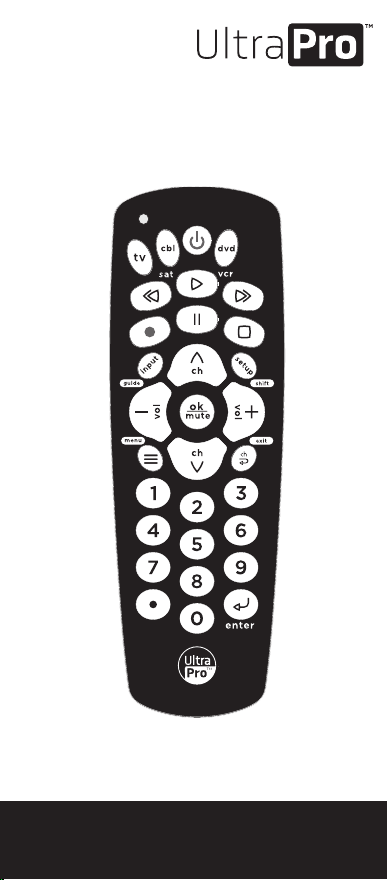
1. Power - Turns devices ON/OFF
2. Red indicator light
3. Device buttons - Select the device to control
4. Record, play, stop, rewind, fast
forward, pause
5. Setup - Used to program the remote or shift
6. Input - selects video input or guide on cable
and satellite receivers
7. OK - Acesses menu for selected device
or mute
8. Up, down, left, right navigation or channel
up/down and volume up/down
9. Info - Displays on-screen content information
or menu displays on-screen menu
10. Previous channel - Returns to previously
selected channel or exit the on-screen menu
11. Numbers - For direct channel selection
12. Enter - Some devices require enter to be
pressed after channel selection
13. Dot (•) - For direct entry of digital
channels, e.g., 4.1
Some combo devices (e.g. TV/VCR,
DVD/VCR, etc.) require use of a separate
mode button for each part of the combo
device. For example, if you have a TV/DVD
combo, you might need to set up a TV code
under the TV button and a separate DVD
code under the DVD button to control
each component.
Button Functions
Direct Code Entry
Your universal remote requires two (2) AAA
batteries (not included). Alkaline batteries
are recommended.
Battery Installation
1. Press and slide battery cover downward
to remove.
2. Insert the batteries making sure to match
the (+) (-) polarity inside the compartment.
3. Slide battery cover back into place.
Note: If your remote is not operating properly,
replace the batteries with new ones.
Battery Precautions
• Do not mix old and new batteries.
• Do not mix alkaline, standard
(carbon-zinc) or rechargeable
(Ni-Cd, Ni-MH, etc.) batteries.
• Always remove old, weak or worn-out
batteries promptly and recycle or dispose
of them in accordance with local and
national regulations.
Battery Saver
Your remote automatically turns o if the
buttons are held down for more than 8
seconds. This saves battery life if your
remote gets stuck in a place where the
buttons remain depressed (e.g., between
sofa cushions).
Code Saver
You have up to 10 minutes to change the
batteries in your remote without losing the
codes you have programmed.
Setup
Combo Devices
Shift Function
Code identification lets you retrieve the
4-digit code used to program each of your
device buttons.
1. Press and hold down setup until the red
light turns on. Then, release it. The red light
will remain on.
2. Press the device button for the code
you seek.
3. Press enter.
4.
On the number pad, press 1 and count how
many times the red light blinks. This is the
first digit in your code. Repeat the process by
pressing 2, 3 and 4 for the remaining digits.
5. Press enter to exit this mode.
Shift mode gives multiple functions to
certain buttons.
For menu, press and release shift/setup, then
info/menu.
For exit, press and release shift/setup, then
previous channel/exit.
For guide, press and release shift/setup, then
input/guide.
NOTE: Remote will stay in shift mode until
the shift button is pressed again or after 10
seconds of inactivity. The red indicator light
will blink when the remote is in shift mode.
Code Identification
Remote does not operate your device
• Make sure the batteries are fresh and
installed correctly.
• Aim the remote directly at your device and
make sure there are no obstructions
between the remote and the device.
• Make sure you select the appropriate
device on the remote you wish to control
(TV for TV, CBL for cable box, etc.).
• Try programming the remote with a
dierent code. See Direct Code Entry
section.
• Remote may not be compatible with
your device.
Remote does not operate some features
of your device
• Sometimes a particular code might
operate a few features but not all. Try
programming the remote with a dierent
code from the Code List. See Direct Code
Entry section.
• Remote may not be able to operate all
features of your device or button names
may be dierent than that of your
original remotes.
1. Press and hold setup until the red light
stays on.
2. Press and release the mute button.
3. Press and release 0 (zero). The red light will
blink twice.
Reset to Factory Setting
Troubleshooting
Auto Code Search Master Volume Control
See reverse for easy-to-follow
instructions and exclusive deals.
3-Device
Universal Remote
User Manual
2
4, 7
6
2
1
3
4
4
1
3, 5
Direct code entry is recommended for quick
and easy programming.
1. In the Code List (included with remote),
circle the 4-digit codes for the type and
brand of device you wish to control.
2. Press and hold down setup until the
remote’s red light turns on.
3. Press and release the chosen device
button (e.g., tv, cbl, dvd.) The red light will
blink once and remain on.
4. Enter the first 4-digit code circled in Step 1.
The red light will turn o.
5. Point the remote at the device and test the
buttons. If they don’t work as expected,
repeat Steps 2-5 with the next circled
code.
6. Repeat the process for each device you
wish to control.
Programming Notes
• Some codes may operate only a few
device functions, so test other codes for
more functionality.
• Trouble finding a code? Program the
remote using the auto code search
method.
• Keep your device codes for future
reference.
Auto code search cycles through all codes in
the remote to find one for your device.
Before you begin, read through the steps below
to familiarize yourself with the auto code
seach process.
1. Manually turn on the device you wish to
control. (Use direct code entry method for
devices without ON/OFF capability.)
2. Press and hold down setup until the
remote’s red light turns on.
3. Press and release the chosen device
button (e.g., tv, cbl, dvd.) The red light will
blink once and remain on.
4. Point the remote at the device and press
power. The red light will blink and then
remain on after cycling through 10 codes.
Did the device turn o?
YES – Go to Step 5.
NO – Repeat Step 4 to test the next
10 codes.
5. Manually turn on the device.
6. Point the remote at the device and press
vol+. The red light will blink once and
remain on.
Did the device turn o?
YES – Press and release the same device
button pressed in Step 3. Then go to
Step 7.
NO – Repeat Step 6 until the device turns
o. Wait 3 seconds between each
vol+ button press.
7. Use the remote to turn on the device. Test
the remote’s buttons. If they don’t work as
expected, repeat Steps 2-7.
8. Repeat the process for each device you
wish to control.
Master volume control lets you select an
audio device to control the volume no matter
which component you’re operating.
Enabling Master Volume Control
1. Press and hold setup until the red light
remains on.
2. Press the device button for the audio
component you wish to use.
3. Press the mute button.
4. Press vol+. The red light will blink twice
and turn o.
Disabling Master Volume Control
1. Press and hold setup until the red light
remains on.
2. Press the device button programmed for
master volume control.
3. Press the mute button.
4. Press vol-. The red light will blink twice and
turn o.
2
2
Thank you
for your purchase!
Like our product?
Leave a review on your favorite
retailer website or amazon.com
Having problems?
Let us know how we can help.
Call 1-800-654-8483 between
7AM-8PM, M-F, Central Time.
For deals, to register your purchase and
to tell us how we’re doing, simply scan
the code or visit byjasco.com/deals
Exclusive deals
Read instructions or watch easy-to-follow video.
Scan code or visit byjasco.com/52142i
Instructions made easy
Enhance your home
entertainment
experience at
byjasco.com/ce
52142 v1
MADE IN CHINA / HECHO EN CHINA
Distributed by Jasco Products Company LLC,
10 E. Memorial Rd., Oklahoma City, OK 73114.
This Jasco product comes with a
limited-lifetime warranty. Visit
www.byjasco.com for warranty details.
Questions? Contact our U.S.-based Consumer
Care at 1-800-654-8483 between 7AM—8PM
M-F, Central Time.
2
1
4
11 4
5
10
12
3 3 3
6
9
13
8
7
Loading ...
Loading ...
Loading ...
