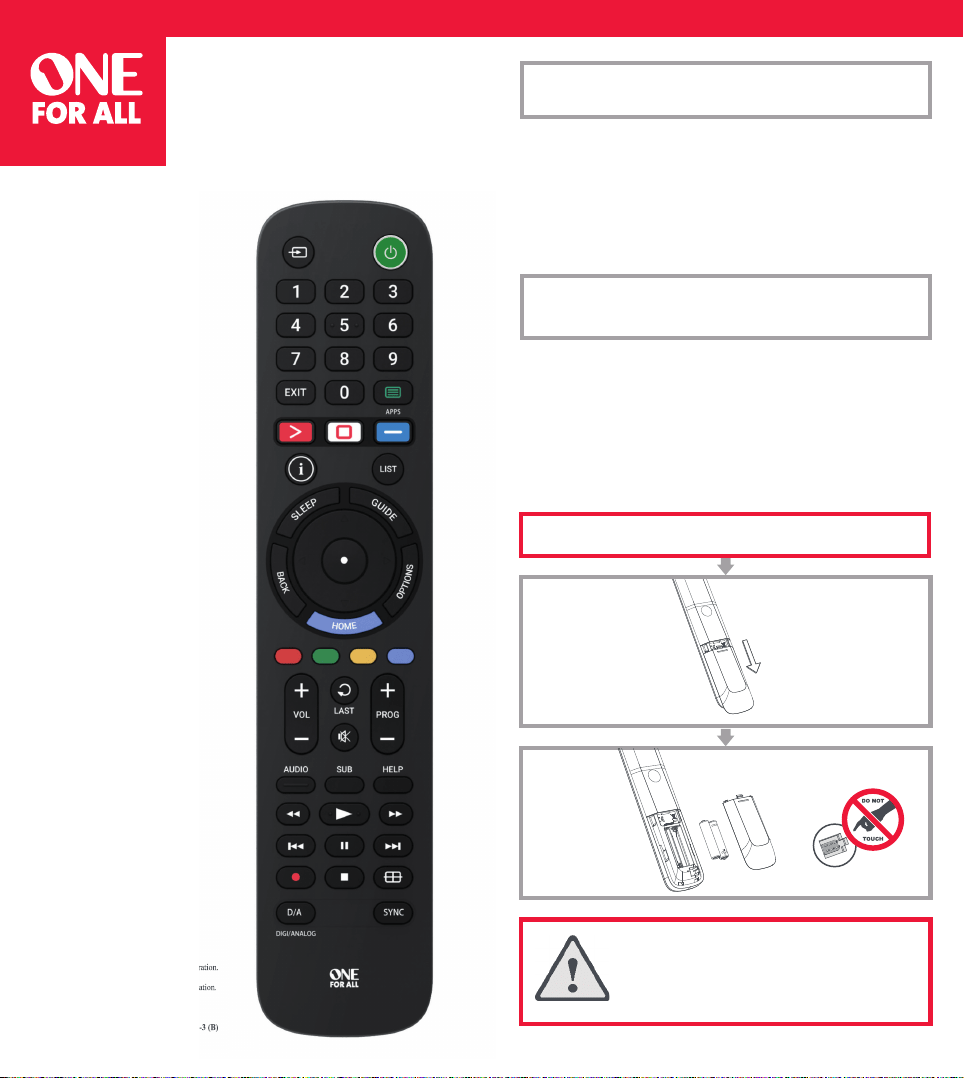
-1- -3- -5--2- -4- -6-
2x AAA
English: CAUTION: Risk of explosion if battery is replaced
by an incorrect type. Use quality Alkaline batteries.
Français: ATTENTION: Risque d’explosion si les piles sont
remplacées par un mauvais type de piles. Utilisez des piles
alcalines / de qualité.
WARRANTY / GUARANTEE INFORMATION
Terms and Conditions for “100% Guaranteed To Work” policy, and the separate 1
Year Limited Warranty against defects in material and workmanship can be found
at www.oneforall.com/remoteguarantee, or you may request hard copies via mail
to UEI Technical Support Service, Suite 301, 26250 Euclid Ave., Euclid, OH 44132.
Please include your full name, product information, and contact information in your
request communication.
www.oneforall.com
GARANTIE / INFORMATIONS SUR LA GARANTIE
Les conditions et modalités relatives aux règles “ Fonctionnement garantit à 100%”et
la garantie limitée de 1 an contre tout défaut de matériaux et de main-d’œuvre
peuvent être consultés sur www.oneforall.com/remoteguarantee, ou vous pouvez
demander une copie papier en composant, ou par courrier électronique au service
d’assistance technique UEI, Suite 301, 26250 Euclid Ave., Euclid, OH 44132. Veuillez
inclure votre nom complet, les informations sur votre produit et vos coordonnées
dans votre demande de communication.
www.oneforall.com
WARRANTY / GUARANTEE
GARANTIE / INFORMATIONS SUR LA GARANTIE
Customer Support:
Service client:
www.oneforall-canada.ca
OFA warranty / terms & conditions:
Garantie OFA / termes et conditions:
www.oneforall-canada.ca
Imported into Canada by:
Importé au Canada par:
Universal Electronics BV –
Europe & International
P.O. Box 3332, 7500 DH Enschede
The Netherlands
www.oneforall.com
One For All is a registered trademark of Universal
Electronics BV
One For All est une marque deposée de Universal
Electronics BV
URC 4812 Sony:
SONY® is a registered trademark of SONY Corporation.
URC 4812 Sony:
SONY® est une marque deposée de SONY Corporation.
Industry Canada Regulatory Information
CAN ICES-3 (B)/NMB-3 (B)
Avis d’Industrie Canada CAN ICES-3 (B)/NMB-3 (B)
712981
RDN 1211020
ENGLISH 4
FRANÇAIS 8
AUDIO CODELIST 12
OFA SONY
Universal
Replacement Remote
URC 4812
BATTERIES
INPUT
APP 1
EXIT
I
APP 2
SLEEP
RED, GREEN,
YELLOW,
BLUE
VOL + / -
AUDIO
DIGI/
ANALOG
BACK
0-9
POWER
TEXT
LIST
APP 3
GUIDE
PROG + / -
OPTIONS
FORMAAT
SYNC
HELP
UP, DOWN,
LEFT,
RIGHT,
OK
LAST
HOME
MUTE
SUB
1
6
4
9
7
2
5
10
8
12
20
15
26
28
24
13
19
16
21
23
3
11
17
18
22
27
14
REW, PLAY,
FF, REC,
PAUSE,
STOP
25
ENGLISH
THE MAJORITY OF NEWER SONY TV’S SHOULD WORK DIRECTLY.
After putting batteries in, just test some of the keys, and if they work, your
remote is ready. If not, follow the next steps:
1. Make sure your TV is on (not on standby).
2. Hold down Red + Blue until the LED behind the
Power Key blinks twice.
3. Point towards the TV and hold down the Power key
until the TV turns o
4. The remote will send a di erent Power signal every
3 seconds. As soon as the TV turns o , let go of the
Power key.
5. The light will blink twice. Now test the rest of the keys on the remote, if
they work as your original did, your remote is ready to use. If you nd some
keys do not work as expected (or at all), proceed to the next step.
- If you nd some keys still do not work as expected (or at all), proceed to
the next step.
1. INPUT
Input Select
2. POWER
Power
3. 0-9
Digits for Channel
Entry
4. EXIT
Menu Exit
5. TEXT
Teletext on
and o
6. APP 1
YouTube / App
Shortcut Key
7. APP 2
Net ix / App
Shortcut Key
8. APP 3
Google Play / App
Shortcut Key
9. I
Info
10. LIST
Title List
11. SLEEP
Sleep Timer
12. GUIDE
Guide
13. UP, DOWN, LEFT,
RIGHT, OK
Navigate the
Menu
14. BACK
Back one level in
the Menu
15. OPTIONS
Options, Menu
16. HOME
Home
17. RED, GREEN,
YELLOW, BLUE
Fastext
18. VOL + / -
Volume Up and
Down
19. LAST
Last Channel
20. PROG + / -
Channel Up and
Down
21. MUTE
Mute
22. AUDIO
Audio / Language
23. SUB
Subtitles
24. HELP
Help
25. REW, PLAY, FF,
PAUSE, REC,
STOP
Playback control
26. FORMAT
Screen Format
27. DIGI/ANALOG
Digital / Analog
28. SYNC
Sync, Bravia Sync
STEP 1: SET UP YOUR TELEVISION
ENGLISH
SOUND BAR / AUDIO RECEIVER VOLUME CONTROL
If you have your TV connected to a Sound Bar or Audio Receiver, it’s possible to
set up your One For All remote to control the Volume and Mute of this device.
There are two ways to do this:
AUDIO SIMPLESET
If you have a Sound Bar or Audio Device from one of the brands listed in the
table below, you can use the SimpleSet method to program your remote to
control it. If you do not have one of the below brands, please proceed to the
next section.
Note that each of the brands has a digit associated with it, for example 4 for LG
(and JVC).
To set up your remote to control your Sound Bar / Audio Device, rst make sure
your TV and Sound Bar / Audio Device are both powered on, and that there is
something playing that you can hear (this procedure will test the Mute function).
Next:
1. Hold down the VOLUME UP and VOLUME DOWN buttons together until
the LED under the POWER key blinks twice.
2. Now point the remote towards your Sound Bar / Audio Devices and hold
down the digit key for your brand (for example 4 for LG). The remote will
send the Mute function to your device every 3 seconds.
3. As soon as your Sound Bar / Audio Device mutes the volume, release the
digit key. The LED under the Power key will blink twice, and the Volume Up,
Down and Mute keys should now control your Sound Bar / Audio Device.
AUDIO CODE SETUP
If your Sound Bar / Audio Device is not one of the brands listed above, you can
also set up the remote to control it by entering a 4 digit code. The codes are
listed in the Audio Codelist section of this manual, and are listed by brand and
then popularity. Locate the brand of your Sound Bar / Audio Device in this code
list and then the procedure is:
SOUND BAR / AUDIO RECEIVER VOLUME CONTROL
Digit
Brand
Bose
Denon
Samsung / Harman/Kardon / JBL
LG / JVC
Marantz / Philips
Onkyo
Panasonic / Technics
Pioneer
Sony
Yamaha
ENGLISH
LEARN A NEW FUNCTION TO YOUR REMOTE
Your One For All remote can learn any function from your original (working)
remote.
1.
Place the original remote facing the One For All remote on a at surface.
2. To learn: Hold down GREEN + YELLOW until the LED
blinks twice.
3. Press 975. The LED will blink twice.
4. Press the key on the One For All remote you want to learn on,
for Example: the VOL + key. The LED will blink rapidly.
5. Press the key on the Original remote you want to learn, for
Example: the VOL + key of your Audio Device
6. Two blinks: ok. Repeat from step 4 for any more keys to learn.
Long blink: try again from step 4.
7. When you have learned all the keys you need, press and hold
the OK key for 3 seconds. The LED will blink twice.
HOW TO DELETE A LEARNED FUNCTION
1. Hold down GREEN + YELLOW until the LED blinks twice.
2. Press 976.
3. Press the key to reset twice.
4. The LED ashes twice and the key will revert to the original function.
LEARNING
2 - 5 CM
ARE SOME KEYS NOT WORKING AS EXPECTED?
If you nd some keys do not work as expected (or at all), proceed to the next
step.
1. Make sure your TV is on (not on standby).
2. Hold down RED + BLUE until the LED behind the
Power Key blinks twice
3. Point towards the TV and hold one of the keys that is
not working correctly (for example HOME).
4. The remote will send a signal every 3 seconds.
5. When the correct function is shown on the screen (in this case the HOME),
let go of the key.
6. The LED will blink twice - your remote is ready to use.
STEP 2: IF STEP 1 DOES NOT WORK AS EXPECTED
712981_SONY Manual_CAN_URC4812_RDN1211020.indd 1-6712981_SONY Manual_CAN_URC4812_RDN1211020.indd 1-6 21-10-2020 16:0821-10-2020 16:08
Loading ...
Loading ...
Loading ...
