Loading ...
Loading ...
Loading ...
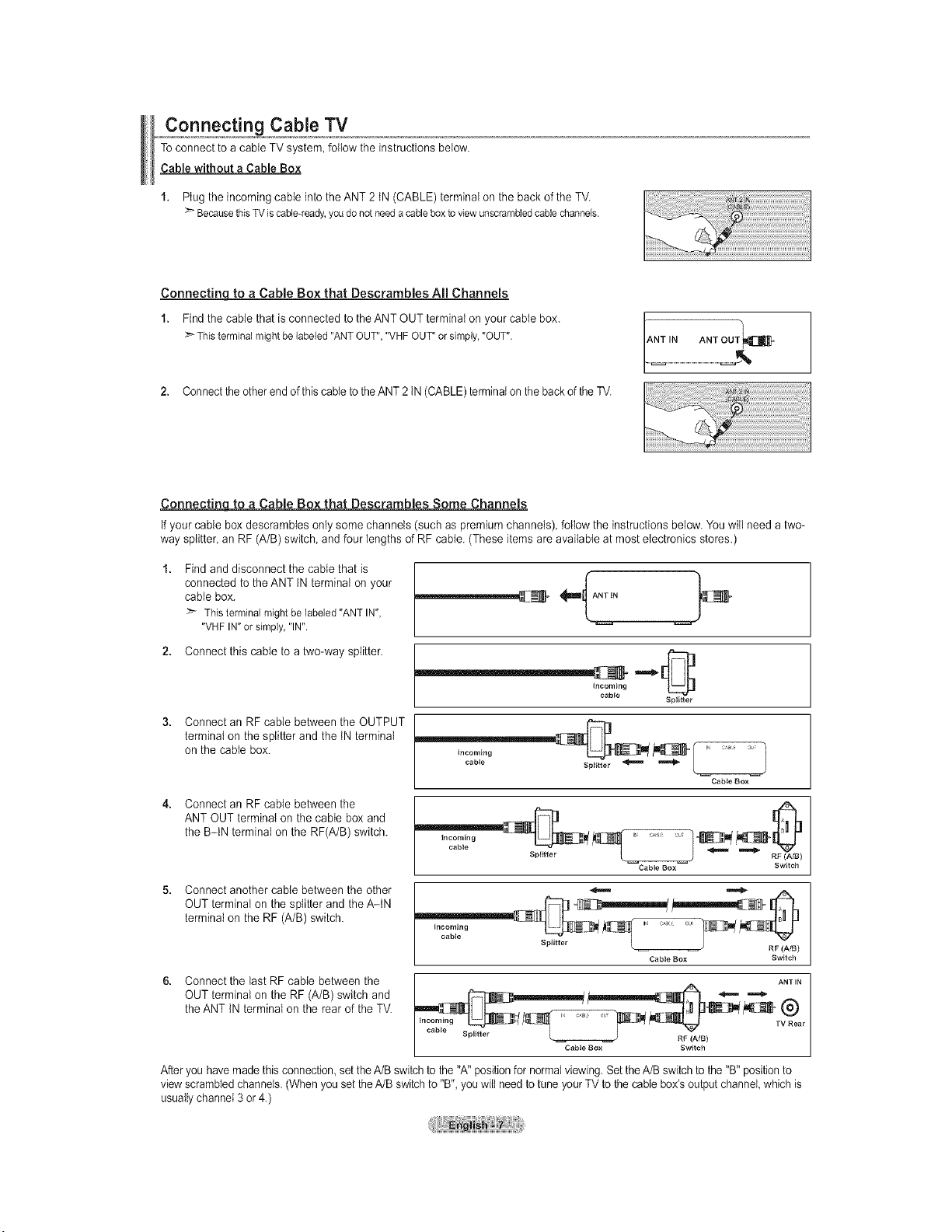
Connecting Cable TV
Toconnect to a cable TV system, follow the instructions below.
Cable without a Cable Box
1. Ptug the incoming cable into the ANT 2 tN (CABLE) terminal on the back of the TV.
BecausethisTVis cable<eady,youdonot needacableboxto viewunscrambledcablechannels.
Connectinq to a Cable Box that Descrambles All Channels
1. Find the cable that is connected to the ANT OUT terminat on your cable box.
Thisterminalmightbelabeled"ANTOUT","VHFOUT"or simply,"OUT".
2. Connectthe other end of this cable to theANT 2 tN (CABLE)terminal on the back of the TV.
ANT IN ANT OUT_]_
Connectinq to a Cable Box that Descrambles Some Channels
if your cable box descrambtes only some channels (such as premium channels), follow the instructions below. You will need a two-
way splitter, an RF (A/B) switch, and four lengths of RF cable. (These items are available at most electronics stores.)
Find and disconnect the cable that is
connected to the ANT tN terminal on your
cable box.
> Thisterminalmightbe labeled"ANTIN",
"VHFIN"or simply,"IN".
2. Connect this cable to a two-way splitter.
Connect an RF cable between the OUTPUT
terminal on the splitter and the tN terminal
on the cable box.
Incoming
cabte
spg_ter
Incoming
cable
J
Cabie Box
Connect an RF cable between the
ANT OUT terminal on the cable box and
the B-IN terminal on the RF(A/B) switch.
Switch
Connect another cable between the other
OUT terminal on the splitter and the A-IN
terminal on the RF (A/B) switch.
Incoming J cAi o_ s
S pittt er L RF (A/B)
Cable Box Switch
Connect the last RF cable between the
OUT terminal on the RF (A/B) switch and
the ANT tN terminal on the rear of the TV.
ANT IN
cable , _
Splitter L _ RF (A/B)
Cable Box Switch
After you havemade this connection, set the A/B switch to the "A" position for normal viewing.Set theA/B switch to the "B" positionto
viewscrambled channels. (When you set the A/B switch to "B", you wilt need to tune your TV to the cable box's output channel,which is
usually channel 3 or 4.)
Loading ...
Loading ...
Loading ...