Loading ...
Loading ...
Loading ...
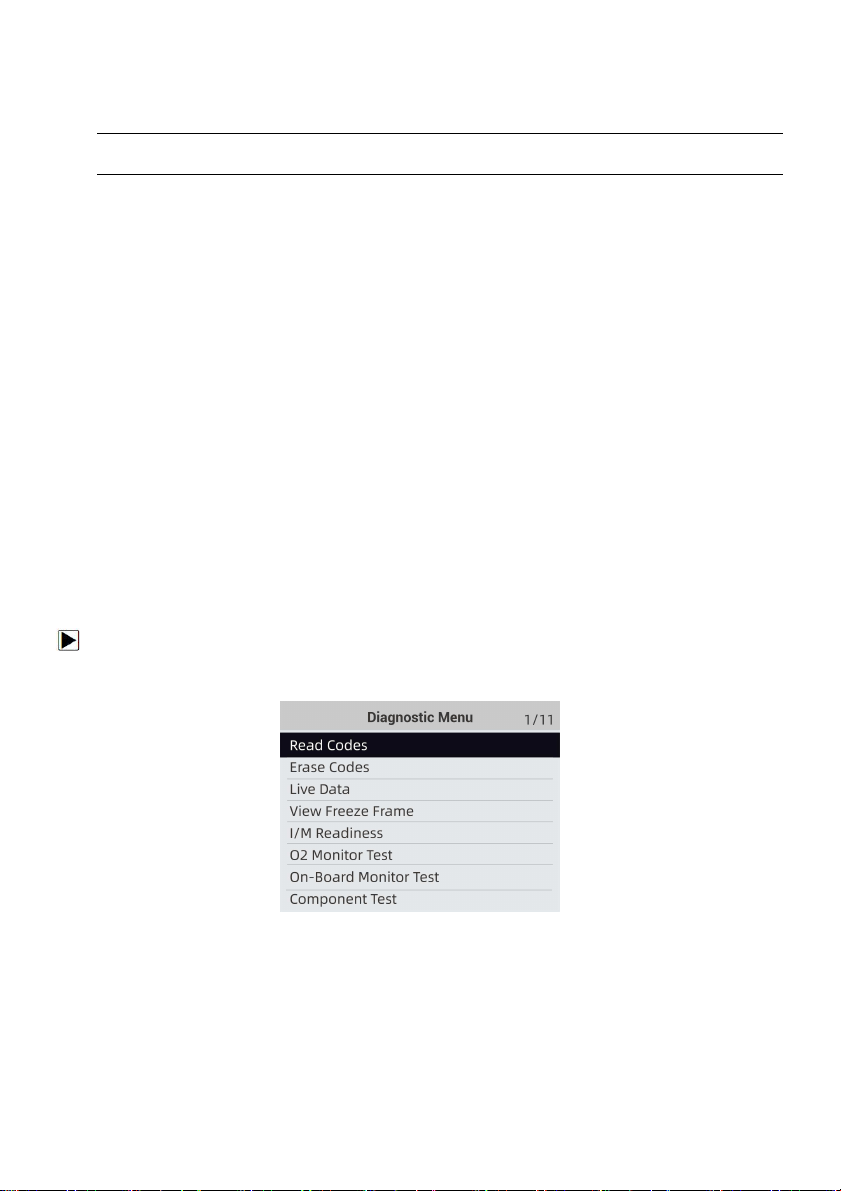
Foxwell F1000B OBDII&Battery Tester User’s Guide_ English Version_V1.00
12
Figure 4-2 Sample Erase the Previous Stored Data Screen
If previous data is to be erased, select Yes; if data is not to be erased, Use the LEFT/RIGHT key
to pick No. Wait a few seconds to return to Diagnostic Menu.
NOTE
If no data is stored in the OBDII&Battery tester, the above screen will not show up.
4.1 Read Codes
Read Codes menu lets you read stored codes, pending codes and permanent does found in the
control unit. Typical menu options include:
●Stored Codes
● Pending Codes
● Permanent Codes
Diagnostic trouble codes stored in a control module are used to help identify the cause of a
trouble or troubles with a vehicle. These codes have occurred a specific number of times and
indicate a problem that requires repair.
Pending codes are referred to as maturing codes that indicate intermittent faults. If the fault does
not occur within a certain number of drive cycles (depending on vehicle), the code clears from
memory. If a fault occurs a specific number of times, the code matures into a DTC and the MIL
illuminates or blinks.
Permanent Codes are DTCs that are "confirmed" and are retained in the non-volatile memory of
the computer until the appropriate monitor for each DTC has determined that the malfunction is
no longer present and is not commanding the MIL on. Permanent DTC shall be stored in
non-volatile memory and may not be erased by any diagnostic services or by disconnecting
power to ECU.
There are two ways to read codes using F1000B.
● Press the Read hot key to read codes from home screen.
● Traditional way: select Read Codes from the diagnostic menu.
To read codes from a vehicle:
1. Press the Read hot key to directly read the codes from home screen. Or scroll with the
UP/DOWN key to highlight Read Codes from Diagnostic Menu and press the ENTER key.
Figure 4-3 Sample Diagnostic Menu Screen
2. Select Stored Codes/Pending Codes/ Permanent Codes and press the ENTER key to
confirm.
Loading ...
Loading ...
Loading ...
