Loading ...
Loading ...
Loading ...
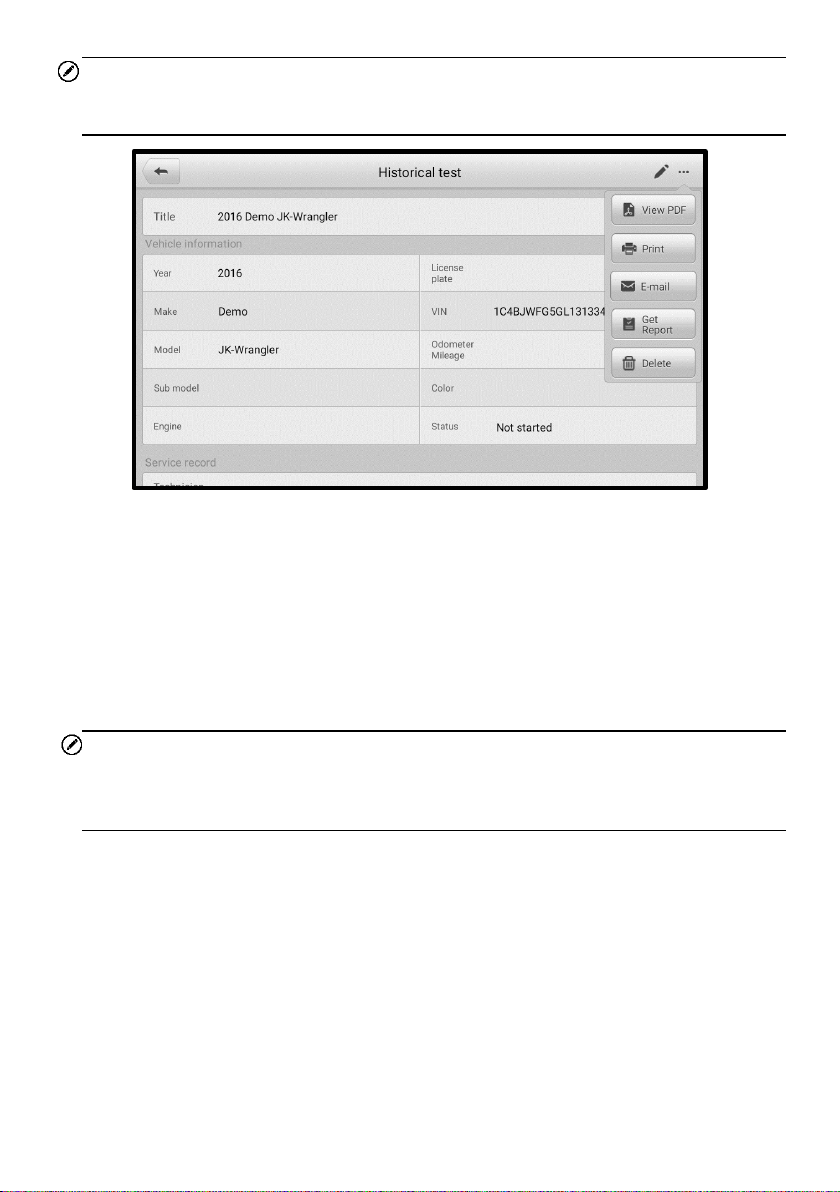
54
NOTE
The MaxiCOM tablet must establish connection to the MaxiVCI Mini device to restart
test sessions on the previously test vehicles.
Figure 6-3 Historical Test Record Sheet
To edit the Historical Test record
1. Tap Data Manager on the MaxiCOM Job Menu.
2. Select Vehicle History.
3. Select the specific vehicle history record thumbnail from the main section. The
Historical Test record will appear.
4. Tap Edit (the pen icon) to start editing.
5. Tap each item to input information or attach files or images.
NOTE
The vehicle VIN, license number, and customer account information are correlated by
default. Vehicle records will automatically be correlated using this vehicle and customer
identification.
6. Tap Add to Customer to supplement the Historical Test record sheet to an
existing customer account, or add a new associated account with the test
vehicle record. See
Customer on page 55 for more information.
7. Tap Done to save the updated record sheet, or tap Cancel to exit without
saving.
Loading ...
Loading ...
Loading ...
