Loading ...
Loading ...
Loading ...
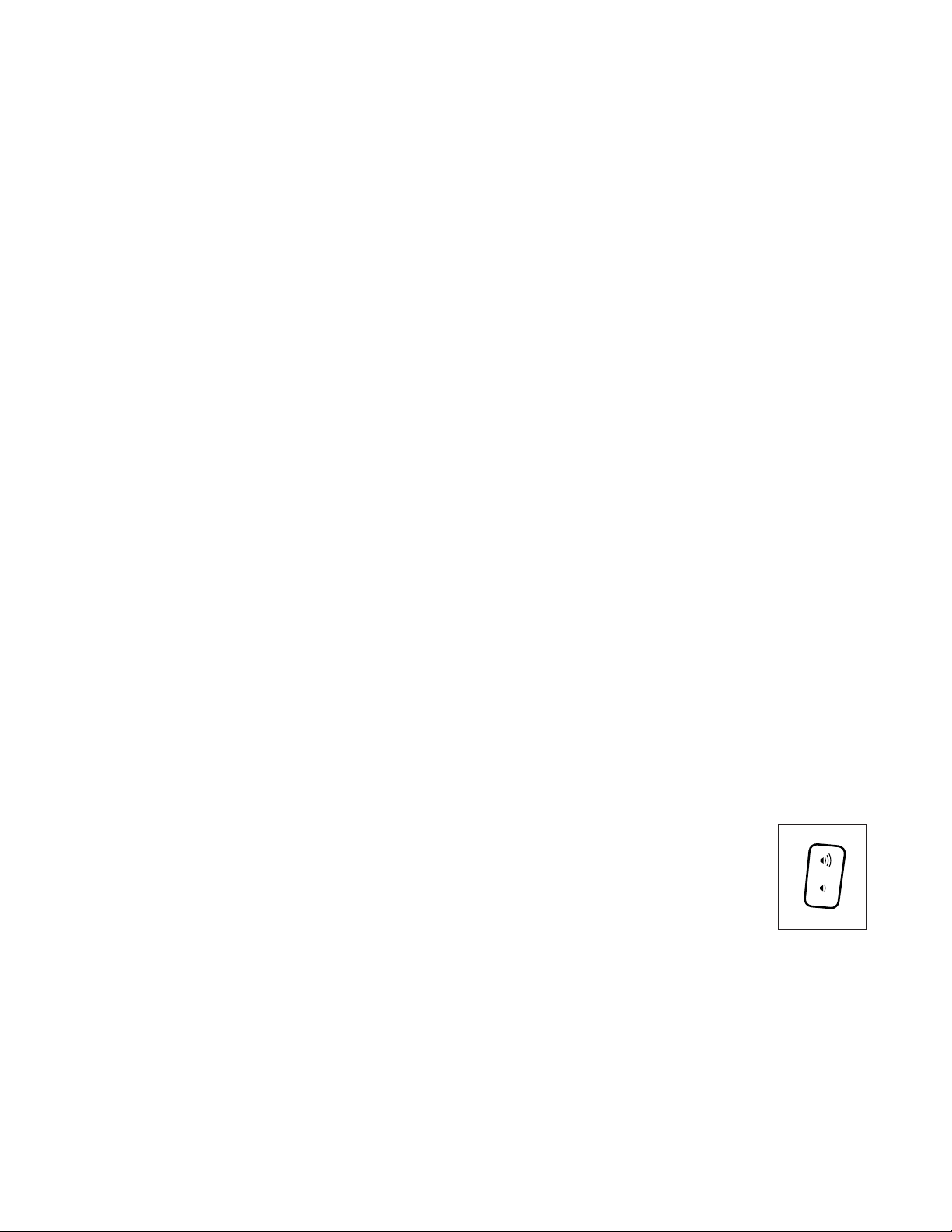
29
Note: You must have your own wireless network
and an 802.11b/g/n router with SSID broadcast
enabled (hidden networks are not supported).
When a list of networks appears, touch the desired
network. Note: You will need to know your network
name (SSID). If your network has a password, you
will also need to know the password.
An information box will ask if you want to connect
to the wireless network. Touch the Connect button
to connect to the network or touch the Cancel but-
ton to return to the list of networks. If the network
has a password, touch the password entry box. A
keyboard will appear on the screen. To view the
password as you type it, touch the Show Password
checkbox.
To use the keyboard, see HOW TO USE THE
TOUCH SCREEN on page 21.
When the console is connected to your wireless
network, a checkmark will appear next to the wire-
less network name. Then, touch the back button on
the screen to return to the wireless network mode.
To disconnect from a wireless network, touch and
hold the name of the wireless network, and then
touch the Forget Network button.
If you are having problems connecting to an
encrypted network, make sure that your password
is correct. Note: Passwords are case-sensitive.
Note: The console supports unsecured and
secured (WEP, WPA™, and WPA2™) encryption.
A broadband connection is recommended; perfor-
mance depends on connection speed.
Note: If you have questions after following
these instructions, go to support.iFit.com for
assistance.
5. Exit the wireless network mode.
To exit the wireless network mode, touch the back
button on the screen.
HOW TO USE THE SOUND SYSTEM WITH A
BLUETOOTH DEVICE
1. Place or hold your Bluetooth-enabled device
near the console.
2. Turn on your device’s Bluetooth setting.
3. Pair your device to the console.
Press and hold the Bluetooth button on the con-
sole’s speaker grill for 3 seconds. The Bluetooth
speakers will enter pairing mode. When your
device and the console pair successfully, the audio
from your device will play through the console’s
speakers.
Note: The console can save eight devices in its
memory. If you have previously paired your device
to the console, you can simply press the Bluetooth
button to connect your device to the console.
4. Erase the console’s device memory if
necessary.
If you need to erase all the Bluetooth-enabled
devices saved in the console’s memory, press and
hold the Bluetooth button for 10 seconds.
HOW TO USE THE SOUND SYSTEM WITH AN
AUDIO CABLE
To play music or audio books through the console
sound system while you exercise, plug a 3.5 mm male
to 3.5 mm male audio cable (not included) into the
jack on the console and into a jack on your personal
audio player; make sure that the audio cable is fully
plugged in. Note: To purchase an audio cable, see
your local electronics store.
Next, press the play button on your
personal audio player. Adjust the vol-
ume level using the volume increase
and decrease buttons on the console
or the volume control on your per-
sonal audio player.
Loading ...
Loading ...
Loading ...