Loading ...
Loading ...
Loading ...
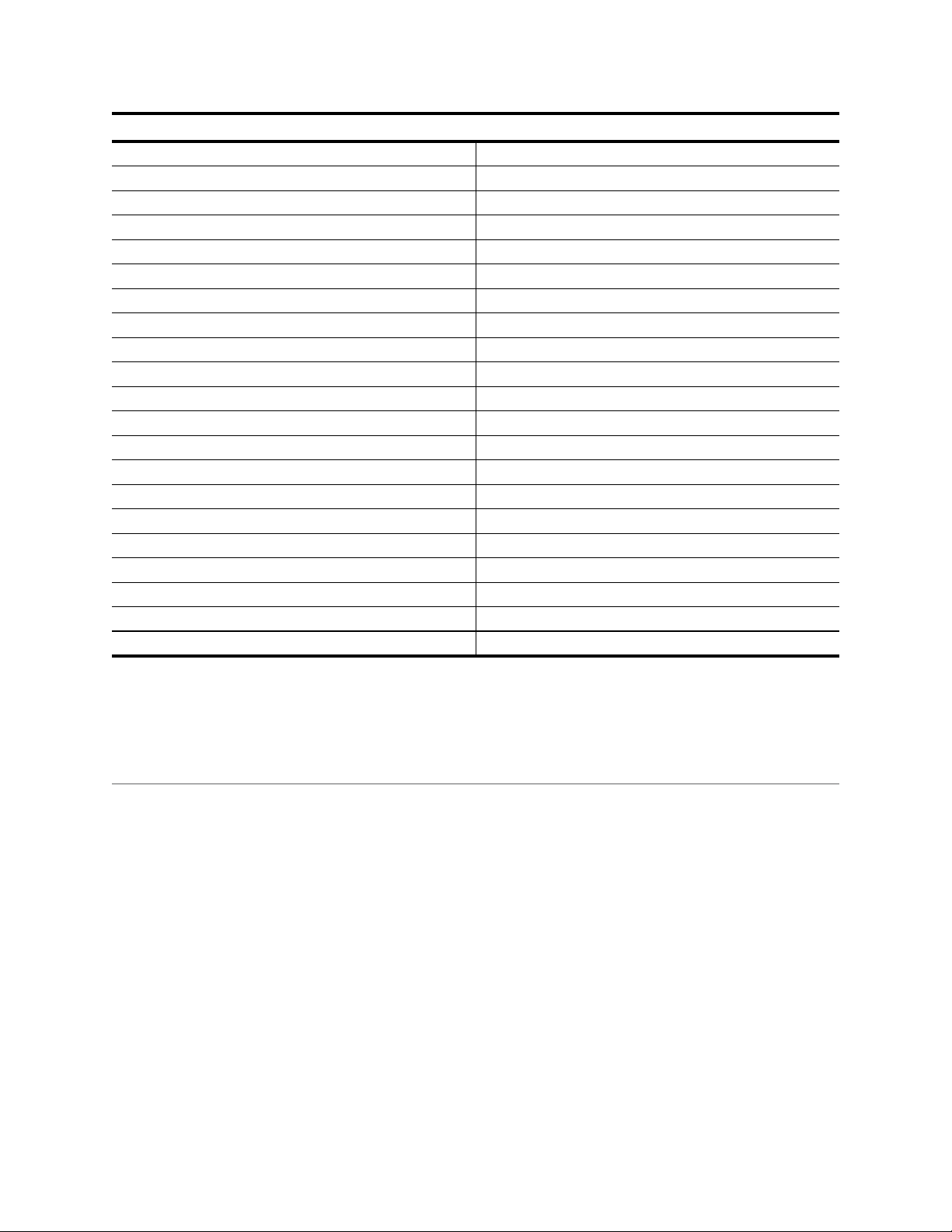
ENGLISH I 25
NexStar Evolution 9.25 Telescope
Optical Deisgn Schmidt-Cassegrain
Aperture 235mm
Focal Length 2350mm
Focal Ratio 10
Focal Length of Eyepiece 1 40mm
Focal Length of Eyepiece 2 13mm
Magnification of Eyepiece 1 59x
Magnification of Eyepiece 2 180x
Finderscope StarPointer
Star Diagonal 1.25”
Highest Useful Magnification 555x
Lowest Useful Magnification 34x
Limiting Stellar Magnitude 14.4
Resolution (Rayleigh) 0.59 arc seconds
Resolution (Dawes) 0.49 arc seconds
Light Gathering Power (Compared to human eye) 1127x
Optical Coatings StarBright XLT
Secondary Mirror Obstruction 3.35” (85mm)
Secondary Mirror Obstruction by Diameter 36%
Secondary Mirror Obstruction by Area 13%
Optical Tube Length 22”
Access Point allows the telescope to connect to an existing WiFi network, allowing you to share multiple devices on one network.
This is especially useful if you want to connect to a home network with internet and control the telescope at the same time.
1. Keep the WiFi switch in the UP position for direct connect.
2. Connect to the WiFi network “SkyQLink-xx”.
3. Open SkyPortal, tap Settings, then tap Telescope Communication.
4. Tap Configure Access Point. Enter the network settings for your network. Enter the exact SSID (or the network broadcast
name). Enable DHCP Client if applicable to your network, otherwise you will have to enter the IP Address, Subnet mask,
and Gateway for your particular network.
5. When complete, tap Send Configuration to SkyQ Link. A message will appear if SkyQ Link was successfully configured.
6. Move the WiFi switch to the DOWN position on the telescope. This switches the WiFi to Access Point mode.
7. Connect to your network with your smart device.
8. Open Navigator, tap Settings, then tap Telescope Communication, and select “Use Access Point”. Tap Done when complete.
9. Connect to the telescope in SkyPortal, and the connection will now be enabled through your WiFi network.
APPENDIX B: ADVANCED WIFI
SETTING UP ACCESS POINT MODE
Loading ...
Loading ...
Loading ...
