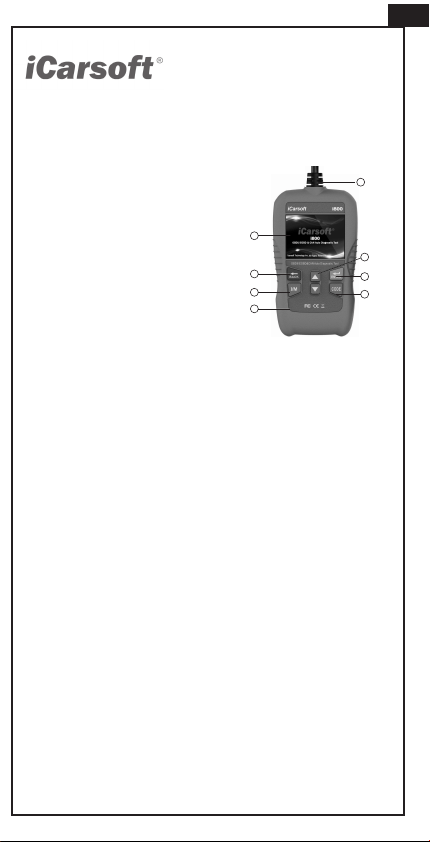
DE
DE
Diagnose Menu
1/6
Lees foutcodes(DTC)
Wissen van foutcodes
I/M Readiness
Live Data
Freeze Frame
Voertuig Informatie
Programma instelling
1/3
Taal
Aantal metingen
Pieper
Taal
5/5
English
Français
Español
Deutsch
Nederlands
OBDII/EOBD
1/3
WHAT IS OBD
OBDII Modes
Voertuig dekking
Fabrikant voertuig
1/28
FORD
GM
CHRYSLER
BENZ
BMW
VW / AUDI
Zet contact aan .motor niet
starten.Druk op de enter toets om
verder te gaan!
Wissen van foutcodes
Software Versie:
V1.00
Hardware Versie:
V1.00
Serienummer:
i80016000205
Icarsoft Technology Inc.
Programma informatie
1
4
6
8
3
2
7
5
I/M Readiness
1-4/9
N/A
INC
N/A
OK
NL
NL NL
Vonkoverslag monitor
Brandstofsysteem monitor
Component monitor
NMHC katalysator
Daten Anzeigen
1-4/24
---
3.45%
21°C
OL-
Drive
Brandstofsysteem 1 status
Brandstofsysteem 2 status
Berekende
belastingswaarde
Motor koelwater
temperatuur"
---
---
DTC met weergave van
freeze frame data opslag
80°C
U2E8C
Data bekijken
1-4/50
Motor koelwater
temperatuur"
Brandstofsysteem 1 status
Brandstofsysteem 2 status
User's Manual
OBDII/EOBD&CAN Auto Diagnostic Tool i800
1. Product Descriptions
① OBDII CONNECTOR-- Connects the
Diagnostic Tool to the vehicle’s
Data Link Connector (DLC).
② LCD DISPLAY-- Indicates test results.
2.4” TFT, 320*240 dots LCD display,
③ BACK BUTTON -- Returns to previous menu.
④ UP BUTTON --Move cursor up for selection.
⑤ DOWN BUTTON --Move cursor down for
selection.
⑥ ENTER BUTTON --Confirms a selection
(or action) from a menu list.
⑦ I/M BUTTON –Reads I/M functions.
⑧ Code BUTTON --Reads Codes functions.
2. Specifications
1) Display: 2.4” TFT LCD, 320*240 Pixels
2) Operating Temperature: 0°C~50°C
3) Storage Temperature: -20°C ~70°C
4) Operating Voltage: 9 ~ 18V
5) Operating current: 150mA@12V(Typical)
6) Power consumption: 1.8W(Typical)
7) Dimension: 128*72*20 mm (L x W x H)
8) Weight: 166g (NW) / 278g (GW)
3. Accessories Included
1) User’s Manual—Instructions on tool operations.
2) USB Cable--Allows easy update via a PC and an internet connection.
4. Product Features
1) Works on most 1996 and newer cars & light trucks that are OBDII compliant
(including the CAN,VPW,PWM,ISO and KWP2000 protocols).
2) Reads and clears generic and manufacturer specific Diagnostic Trouble
Codes(DTCs)and turns off check engine light.
3) Supports multiple trouble code requests: generic codes, pending codes
and manufacturer’s specific codes.
4) Reviews the emission readiness status of OBD monitors.
5) Retrieves VIN (Vehicle Identification NO.) on 2002 and newer vehicle
that support Mode 9.
6) Determines the malfunction indicator lamp (MIL) status.
7) Easy to use with one plug-in; highly reliable and accurate.
8) Easy to read crystal-clear backlit by display.
9) Stand-alone unit with no need for an additional laptop computer to operate.
10) Small in size and conveniently fits in your palm.
11) Safely communicates with the on-board computer.
12) No batteries needed-powered via detachable OBDII cable.
5. Vehicle Coverage
The Diagnostic Tool is specially designed to work on most OBDII compliant
vehicles, including Controller Area Network (CAN). It is required by EPA that
all 1996 and newer vehicles (cars and light trucks) sold in the United States
must be OBDII compliant and this includes all American, Asian and European
vehicles.
A small number of 1994 and 1995 model year gasoline vehicles are OBDII
compliant. To verify if a 1994 or 1995 vehicle is OBDII compliant, check the
Vehicle Emissions Control Information (VECI) Label, which is located under
the hood or by the radiator of most vehicles. If the vehicle is OBDII compliant,
the label will designate “OBDII Certified”. Additionally, Government regulations
mandate that all OBDII compliant vehicles must have a “common” 16-pin
Data Link Connector (DLC).
For the vehicle to be OBDII compliant it must have a 16-pin DLC (Data Link
Connector) under the dash and the Vehicle Emission Control Information
Label must state that the vehicle is OBDII compliant.
6.Operation
6.1 OBDII/ EOBD
Use the UP and DOWN button to select the OBDII/EOBD icon from the main
screen, press ENTER.
On Monitor Overview, press ENTER to the Diagnostic Menu.
6.1.1 Read Codes
Enter Diagnostic Menu, use the DOWN button to
select Read Codes, and press ENTER.
(Or select the Code icon on the main screen and
press ENTER; Or Press the CODE button to enter.)
On the Vehicle Manufacture page, choose vehicle
manufacture you want and press ENTER to read
the code.
6.1.2 Erase Codes
Enter to Diagnostic Menu, select Erase Codes and
press ENTER.
Press ENTER again to Erase codes. Turn Ignition
on with engine off according to the instruction.
And then press ENTER to continue.
6.1.3 I/M Readiness
Select I/M Readiness on the Diagnostic Menu, press
ENTER. (Or select I/M Test icon on the main screen.
Or press I/M button directly to I/M Readiness).
Press DOWN button to the next page.
6.1.4 Live Data
Select Live Data on the Diagnostic Menu, press
ENTER button and select All Supported and
press ENTER button to view data.
6.1.5 Freeze Frame
Select Freeze Frame on the Diagnostic Menu,
press ENTER button and use DOWN button
to see the next page.
6.2 Tool Setup
6.2.1 Language
Use UP and DOWN button to select Setup icon on the main screen, press
ENTER.
Select Language and press ENTER to set the language.
6.2.2 Unit of Measure
On Tool Setup, use DOWN button to select Unit of Measure and press ENTER,
where you can choose Metric or Imperial.
6.2.3 Buzzer
On Tool Setup, use DOWN button to select Buzzer and press ENTER, where
you can turn the buzzer ON or OFF.
6.3 Help
Use UP and DOWN button to select Help icon on
the main screen, press ENTER.
On the OBDII/EOBD page, there are following
three catalogues. Press ENTER to see the
introduction.
6.3.1 WHAT IS OBD
6.3.2 OBDII Modes
6.3.3 Vehicle Coverage
6.4 About
Use UP and DOWN button to select About icon on
the main screen, press ENTER.
On the Tool Information page, there are software
version, hardware version and product serial
number.
7.Warranty
7.1 Limited One Year Warranty
iCarsoft warrants to its customers that this product will be free from all defects in
materials and workmanship for a period of one year from the data of the original
purchase, subject to the following terms and conditions:
1) The sole responsibility of iCarsoft under the warranty is limited to either the
repair, or at the option of iCarsoft, replacement of the Diagnostic Tool at no
charge with Proof of Purchase. The sales receipt may be used for this purpose.
2) This warranty does not apply to damages caused by improper use, accident,
flood, lightning, or if the product was altered or repaired by anyone other than
the manufacturer’s Service Center.
3) iCarsoft shall not be liable for any incidental or consequential damages
arising from the use, Issue, or mounting of the Diagnostic Tool. Some states
don’t allow limitations on how long an implied warranty lasts, so the above
limitations may not apply to you.
7.2 Service Procedures
If you have any questions, please contact your local store, distributor or visit our
website www.icarsoftech.de. If it becomes necessary to return the Diagnostic
Tool for repair, contact your local distributor for more information.
7.3 Software update Pls visit the official website www.icarsoftech.de to download
the Update Applications, software and the detailed update instructions.
EN
1
4
6
8
3
2
7
5
oben genannten Einschränkungen möglicherweise nicht für Sie gelten.
7.2 Serviceverfahren
Wenn Sie Fragen haben, wenden Sie sich bitte an Ihren lokalen Händler,
Händler oder besuchen Sie unsere Website www.icarsoftech.de. Wenn es
notwendig wird, das Diagnosewerkzeug zur Reparatur zurückzugeben, wenden
Sie sich an Ihren lokalen Händler, um weitere Informationen zu erhalten.
7.3 Software Update
Bitte besuchen Sie die Offizielle Homepage www.icarsoftech.de um die aktuelle
Software und Firmware inkl. einer Update-Anleitung zu erhalten.
OBDII/EOBD&CAN Auto Diagnoseapparaat i800
1. Apparaat omschrijving
① OBDII CONNECTOR-- Sluit het diagnoseapparaat
aan op de diagnosepoort van de auto.
② LCD DISPLAY—Geeft de resultaten van het uitlezen
weer op het. 2.4” TFT, 320*240 pixel LCD display.
③ BACK BUTTON – Stuurt u terug naar het vorige
menu.
④ UP BUTTON -- .Brengt u 1 stap omhoog in het
menu.
⑤ DOWN BUTTON -- Brengt u 1 stap omlaag in het
menu.
⑥ ENTER BUTTON – Bevestigt een actie die u wilt
doen.
⑦ I/M BUTTON –Leest I/M functies.
⑧ Code BUTTON --Leest Codes functies.
2. Specificaties
1) Display: 2.4” TFT LCD, 320*240 Pixels
2) Werk temperatuur: 0°C~50°C
3) Opslag temperatuur: -20°C ~70°C
4) Bedrijfsstroom: 9 ~ 18V
5) Bedrijfsspanning: 150mA@12V(Typical)
6) Stroomverbruik: 1.8W(Typical)
7) Afmetingen: 128*72*20 mm (L x W x H)
8) Gewicht: 166g (NW) / 278g (GW)
3. Meegeleverde accessoires
1) Handleiding—Instructies voor het gebruik van het diagnoseapparaat.
2) USB kabel—Ten behoeve van het updaten van het diagnoseapparaat via
de PC.
4. Productomschrijving
1) Het diagnoseapparaat werkt op alle voertuigen vanaf bouwjaar die
voorzien zijn van een OBDII aansluiting en hiermee compatible zijn.
(hieronder vallen CAN,VPW,PWM,ISO en KWP2000 protocollen).
2) Leest en wist generieke en fabrikantspecifieke foutcodes en zet het
motorstoringslampje uit.
3) Ondersteunt opvraag van meerdere soorten foutcodes: generieke codes,
lopende codes en fabrikantspecifieke codes.
4) Geeft de status van de emissietest weer..
5) Geeft chassisnummer weer van auto’s vanaf bouwjaar 2002 die Mode 9
ondersteunen.
6) Bepaalt de status van het motorstoringslampje (MIL).
7) Makkelijk in gebruik door Plug&Play; erg betrouwbaar en accuraat.
8) Het scherm is goed leesbaar door de helderheid.
9) Het diagnoseapparaat werkt op zichzelf en heeft daarbij geen andere
apparatuur nodig.
10) Compact formaat en past makkelijk in de han
11) Veilige communicatie met de boordcomputer van de auto.
12) Geen batterijen nodig; het apparaat werkt via stroom van de OBDII kabel.
5. Voertuigdekking
Het diagnoseapparaat is speciaal ontworpen om te werken met alle OBDII
compatibel voertuigen, waaronder Controller Area Network (CAN). Het is in
Amerika vanaf 1996 verplicht dat alle voertuigen voorzien zijn van OBDII
compatibel diagnoseaansluitingen. In Europa geldt dit vanaf bouwjaar 2001 voor
voertuigen met benzinemotoren en vanaf bouwjaar 2004 voor voertuigen met
dieselmotoren (bedrijfswagens vanaf bouwjaar 2008). Dit betekent dat uw auto
uitgerust dient te zijn met een 16 pins OBDII aansluiting.
6. Werking van het diagnoseapparaat
6.1 OBDII / EOBD
Gebruik de UP en DOWN button om het OBDII/EOBD icoon te selecteren in het
hoofdmenu en druk vevolgens op ENTER.
Hieronder een voorbeeld van het scherm, druk op ENTER om naar het Diagnose
Menu te gaan.
6.1.1 Foutcodes uitlezen
Ga verder in het Diagnose Menu door met de
DOWN button naar Read Codes (foutcodes
uitlezen) te gaan, en druk op ENTER. (Of druk op
het Code icoon op het toestel en druk ENTER;
Of druk op de CODE button om uit te lezen.)
Op de automerkenpagina kunt het merk auto
kiezen die u wilt uitlezen, en druk op ENTER
om de foutcodes uit te lezen.
6.1.2 Foutcodes wissen
Ga naar het Diagnose Menu, en druk op Erase
Codes (foutcodes wissen) en druk op ENTER.
Druk nogmaals op ENTER om de foutcodes
daadwerkelijk te wissen. Zet uw auto op contact
(niet starten!), zoals de instructie op het scherm
aangeeft en druk op ENTER om door te gaan.
6.1.3 I/M Readiness
Druk op I/M Readiness in het Diagnose Menu en
druk ENTER. (Of druk op het I/M Test icoon op
het toestel. Druk op de DOWN button om naar
de volgende pagina te gaan.
6.1.4 Live Data
Druk op Live Data in het Diagnose Menu, druk
op de ENTER button en selecteer All Supported
(alle ondersteunde sensoren) en druk op de
ENTER button om de live data te bekijken.
6.1.5 Freeze Frame
Druk op Freeze Frame in het Diagnose Menu, en
druk op de ENTER button en druk op de DOWN
button om de volgende pagina te bekijken.
6.2 Instellingen van het diagnoseapparaat
6.2.1 Taal
Druk op de UP en DOWN button om naar de Setup
(instellingen) icoon in het hoofdscherm te gaan en
druk op de ENTER button.
Druk op Language (Taal) en druk op de ENTER
button om de taal in te stellen.
6.2.2 Meeteenheden
Bij de instellingen van het diagnoseapparaat kunt u ook de meeteenheid
veranderen, druk op de DOWN button tot u bij Unit of Measure (meeteenheid)
bent en druk op de ENTER button. Hier kunt u kiezen voor Metriek of Imperiaal.
6.2.3 Pieptoon
Bij de instellingen van het diagnoseapparaat kunt de pieptoon aan of uit zetten.
Dit kunt u doen door met de DOWN button Buzzer (pieptoon) te selecteren en
op de ENTER button te drukken. Hier kunt u de pieptoon ON of OFF zetten.
6.3 Help
Gebruik de UP en DOWN button om naar het Help
icoon te gaan in het hoofdscherm en druk op de
ENTER button.
Op de OBDII/EOBD pagina, kunt u de volgende
handboeken raadplegen. Druk op de ENTER
button om naar de onderwerpen toe te gaan.
6.3.1 Wat is OBD?
6.3.2 OBDII Modes
6.3.3 Voertuigdekking
6.4 Over
Ga met de UP en DOWN button naar het Over
icoon op het hoofdscherm en druk op de ENTER
button. Op de Tool Information pagina, kunt u de
de softwareversie, hardwareversie en het serial
nummer zien van het diagnoseapparaat.
7.Garantie
7.1 1 jaar garantie
iCarsoft garandeert aan haar klanten dat het diagnoseapparaat vrij is van
gebreken van tenminste 1 jaar vanaf datum van aankoop, onder de volgende
voorwaarden en condities;
1) De verantwoordelijkheid van iCarsoft onder de garantieperiode is beperkt tot
een kostenloze reparatie of vervanging van het diagnoseapparaat met vertoning
van het aankoopbewijs.
2) Deze garantie geldt niet voor schade veroorzaakt door oneigenlijk gebruik,
ongeval, waterschade, bliksem of wanneer het diagnoseapparaat gewijzigd of
gerepareerd is door iemand anders dan een iCarsoft Service punt.
3) iCarsoft is op geen enkele manier aansprakelijk voor directe of indirecte
schade als gevolg van het gebruik van het diagnoseapparaat.
7.2 Service Procedures
Mocht u nog vragen hebben over het gebruik van het diagnoseapparaat, neem
dan contact op met uw lokale dealer of bezoek de website www.icarsoftech.de.
Mocht het nodig zijn om uw diagnoseapparaat voor reparatie aan te bieden,
neem dan contact op met uw lokale dealer voor meer informatie.
7.3 Software update
Ga naar de officiële website www.icarsoftech.de. voor het downloaden van
updates, software applicaties en overige informatie.
Loading ...
Loading ...
Loading ...
