Loading ...
Loading ...
Loading ...
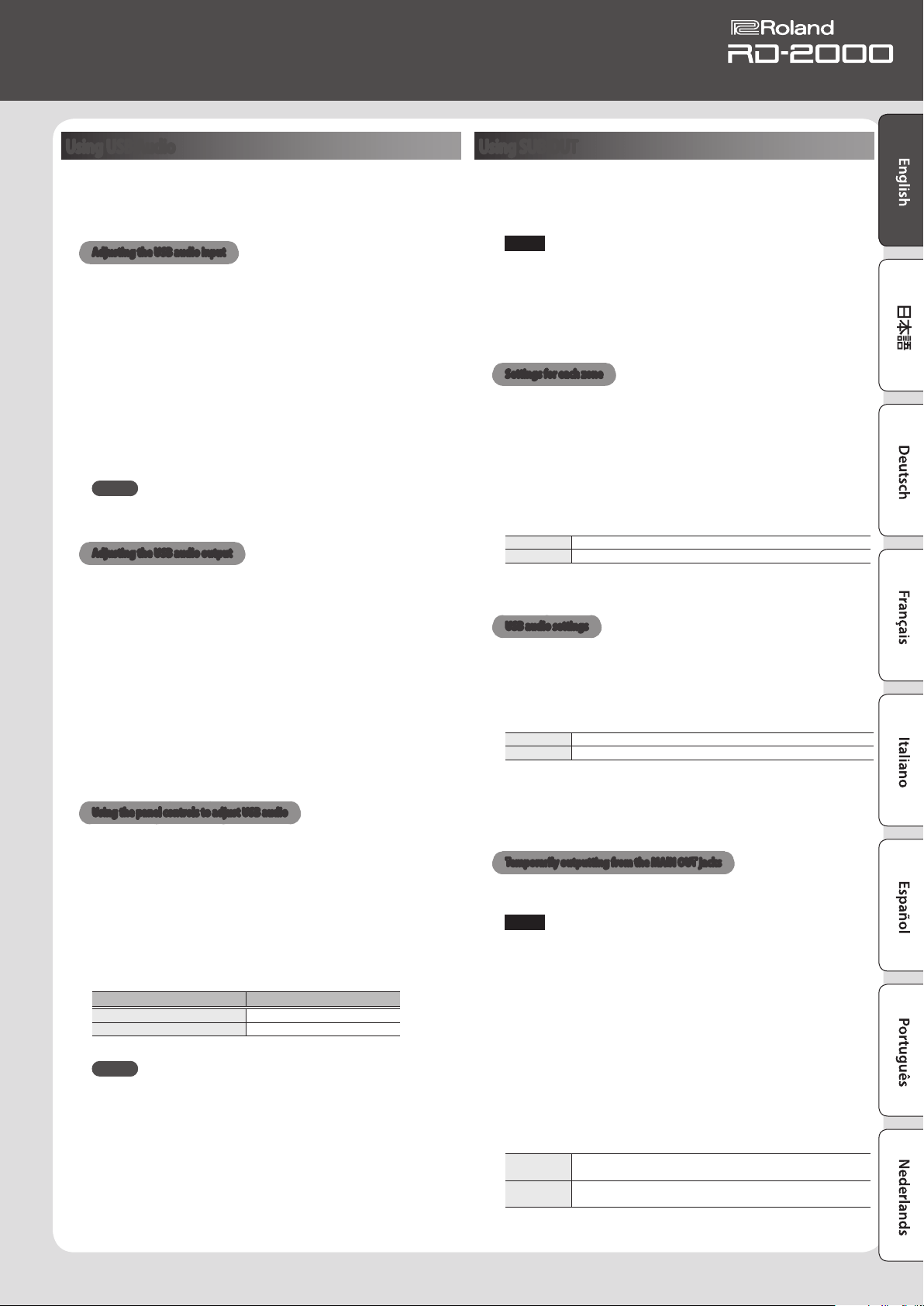
19
Owner’s Manual
Using USB Audio
You can connect the RD-2000 via USB to a computer, and use it to
handle audio signals.
To use USB audio functionality, install the “VENDER” driver.
&
For details, refer to “Connecting to your computer” (p. 18).
Adjusting the USB audio input
Here’s how to make settings for audio that’s input from a USB-
connected computer.
1. In the ZONE area, press the SELECT [USB-AUDIO] button.
The USB-AUDIO menu appears.
2. Use the cursor buttons to select “USB Audio Input Switch.”
3. Use the [DEC] [INC] buttons or the value dial to turn the setting
“ON.”
Audio input from the connected device turns on.
4. Use the cursor buttons to select “USB Audio Input Volume,” and
use the [DEC][INC] buttons or the value dial to adjust the input
level.
MEMO
If “USB Audio In/Out Select” is set to IN, you can also use the slider to
adjust the value.
Adjusting the USB audio output
Here’s how to output the RD-2000’s audio to a USB-connected
computer.
1. In the ZONE area, press the SELECT [USB-AUDIO] button.
The USB-AUDIO menu appears.
2. Use the cursor buttons to select “USB Audio Output Switch.”
3. Use the [DEC] [INC] buttons or the value dial to turn the setting
“ON.”
Audio output to the connected device turns on.
4. Use the cursor buttons to select “USB Audio Output Level,” and
use the [USB-AUDIO] slider to adjust the output level.
You can also use the [DEC] [INC] buttons or the value dial to change
the value.
Using the panel controls to adjust USB audio
Here’s how to choose whether the panel button, knob, and slider will
control the input or the output.
1. In the ZONE area, press the SELECT [USB-AUDIO] button.
The USB-AUDIO menu appears.
2. Use the cursor buttons to select “USB Audio In/Out Select.”
3. Use the [DEC] [INC] buttons or the value dial to change the
setting.
The color of the INT/EXT button changes depending on the setting.
USB Audio In/Out Select [INT/EXT] button color
INPUT Green
OUTPUT Red
MEMO
You can also change the setting by holding down the [SHIFT] button
and pressing the INT/EXT button in the ZONE area.
Using SUB OUT
As output destinations for audio signals, the RD-2000 provides SUB
OUT jacks in addition to the MAIN OUT jacks.
As appropriate for your situation, you can use these jacks to output
audio signals from zones or from USB audio.
NOTE
5 MASTER VOLUME does not aect audio signals that are output to
SUB OUT.
The audio output level is determined by the level setting of each
zone.
5 Reverb and delay do not apply to audio signals that are output to
SUB OUT.
Settings for each zone
1. Hold down the [SHIFT] button and press a SELECT [1]–[8]
button.
The ZONE EDIT screen appears.
2. Use the cursor buttons to select the “VOL” tab for “INTERNAL.”
3. Use the cursor buttons to select the item that you want to edit,
and use the [DEC][INC] buttons or the value dial to select the
value.
MAIN The audio signal is output from the MAIN OUT jacks.
SUB The audio signal is output from the SUB OUT jacks.
4. Use the sliders to adjust the level of the specied zones.
USB audio settings
1. In the ZONE area, press the SELECT [USB-AUDIO] button.
The USB-AUDIO menu appears.
2. Use the cursor buttons to select “USB Audio Output Assign,” and
use the [DEC] [INC] buttons or the value dial to select the value.
MAIN The USB audio signal is output from the MAIN OUT jacks.
SUB The USB audio signal is output from the SUB OUT jacks.
3. Use the cursor buttons to select “USB Audio In/Out Select,” and
use the [DEC][INC] buttons or the value dial to select “IN.”
4. Use the slider to adjust the USB audio output LEVEL.
Temporarily outputting from the MAIN OUT jacks
The audio signals that are output from the SUB OUT jacks can also be
output from the MAIN OUT jacks.
NOTE
5 Reverb and delay do not apply to zones that are assigned to the
SUB OUT jacks.
5 If this is set to “MIX,” sound is no longer output from the SUB OUT
jacks.
5 If this is set to “MIX,” the MASTER VOLUME aects the sound.
1. In the MENU screen, select “SYSTEM” and press the [ENTER]
button.
The SYSTEM EDIT screen appears.
2. Use the cursor [
K
] [
J
] buttons to select “SYSTEM” tab.
3. Use the cursor buttons to select “Output Mix/Parallel,” and use
the [INC][DEC] buttons or the value dial to select the value.
MIX
Audio signals are output from the MAIN OUT jacks regardless of
the setting.
PARALLEL
Audio signals are output from the MAIN OUT jacks or from the
SUB OUT jacks depending on the setting.
Loading ...
Loading ...
Loading ...
