Loading ...
Loading ...
Loading ...
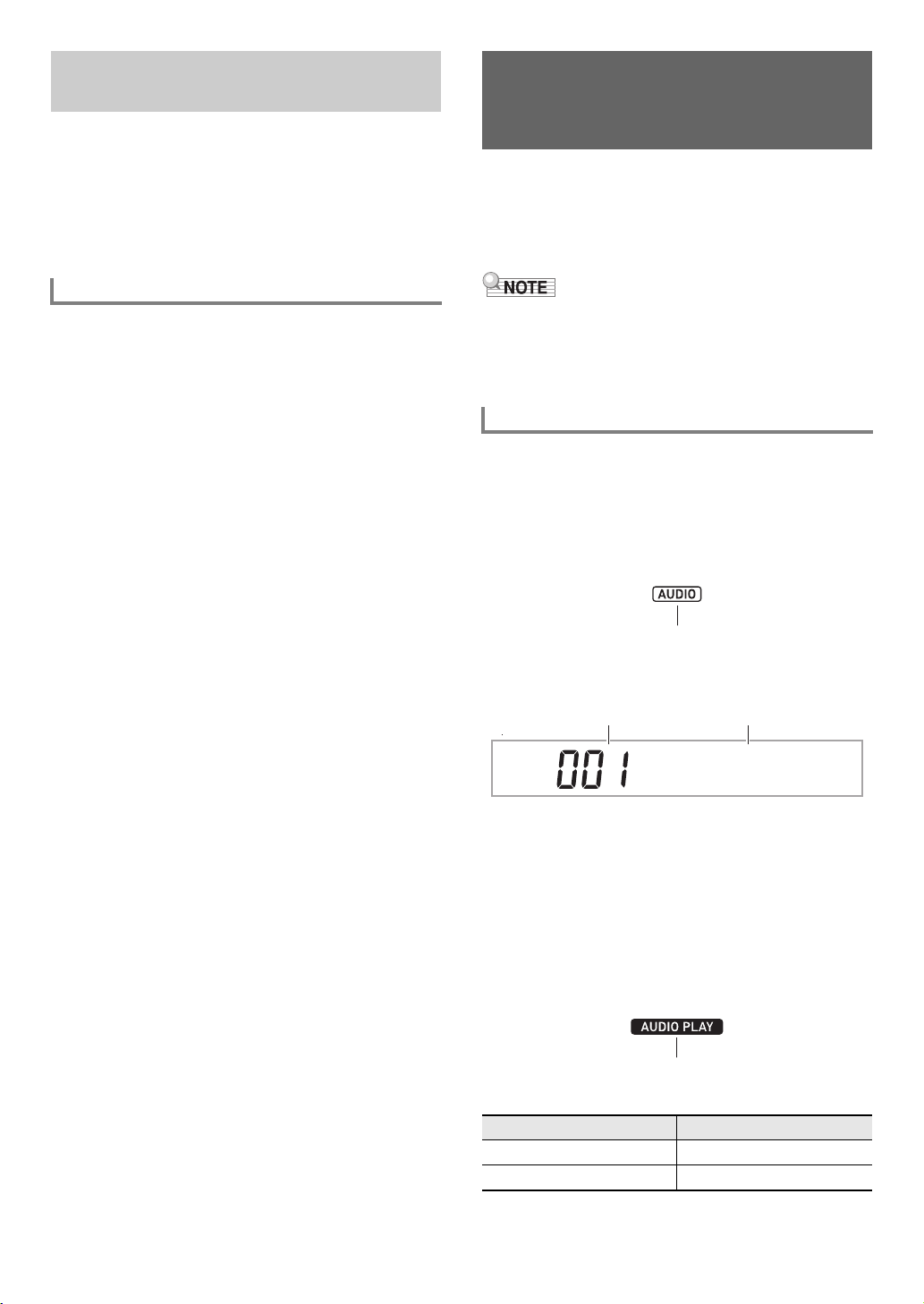
EN-41
You can use the same operations as those for built-in songs
to play back MIDI files* stored in the MUSICDAT folder on a
USB flash drive. For information about the procedure for
saving a MIDI file to a USB flash drive, see “Using a Computer
to Copy General Song Data to a USB Flash Drive” (page
EN-118).
* Standard MIDI files (SMF format 0/1) and CASIO MIDI files
(CMF format)
1.
Insert the USB flash drive into the Digital
Keyboard’s USB flash drive port.
• When you perform a USB flash drive operation or turn
on the Digital Keyboard while a USB flash drive is
plugged in, the Digital Keyboard initially needs to
perform a “mounting” sequence to prepare for data
exchange with the USB flash drive. Digital Keyboard
operations may be momentarily disabled while a
mounting sequence is being performed. The [USB]
indicator will flash on the display while the USB flash
drive is being mounted. It may take up to 10 or 20
seconds or even longer for a USB flash drive to be
mounted. The message “Listing” will be displayed
while the mounting operation is in progress. Do not
attempt to perform any operation on the Digital
Keyboard while a mounting sequence is in progress. A
USB flash drive needs to be mounted each time it is
connected to the Digital Keyboard.
2.
Perform the procedure under “To select a
single built-in song for playback” (page EN-38).
• Song numbers are assigned automatically in
sequence to MIDI files on the USB flash drive. The
files are sorted on their file names, and the first MIDI
file is assigned song number 41.
You can use your Digital Keyboard to play back audio files
(WAV format, 44.1 kHz 16bit) stored in the MUSICDAT folder
on a USB flash drive. For information about the procedure for
saving an audio file to a USB flash drive, see “Using a
Computer to Copy General Song Data to a USB Flash Drive”
(page EN-118).
• While audio file playback is in progress, you can perform
normal keyboard play, and you can use layer, split
operations.
• For information about handling USB flash drives, see “USB
Flash Drive” (page EN-114).
1.
Plug a USB flash drive where a supported
audio file is stored into the Digital Keyboard’s
USB port.
2.
Long-press 7 SONG BANK (AUDIO) until the
[AUDIO] indicator appears.
This means that the Digital Keyboard is in the Audio Mode
and is standing by for audio file playback.
• Song numbers are assigned automatically in
sequence to audio files on the USB flash drive.
3.
Use the bm number keys, bn [–] and [+], or the
bl dial to select the number of the audio file
you want to play back.
4.
To start playback, press 8 AUDIO PLAY/
STOP.
This displays [AUDIO PLAY] indicator.
• The operations below are supported during playback.
Playing Back a Song from a USB
Flash Drive
To play back a song from a USB flash drive
Playing Back an Audio File
on a USB Flash Drive
(Audio Mode)
To play back an audio file
To perform this operation: Press this button:
Skip to the next file bn [+]
Skip to the previous file bn [–]
Displayed
Abso l u t e
Song number File name
Displayed
CT-X9000_8000IN_EN.book 41 ページ 2018年4月12日 木曜日 午後1時8分
Loading ...
Loading ...
Loading ...
