Loading ...
Loading ...
Loading ...
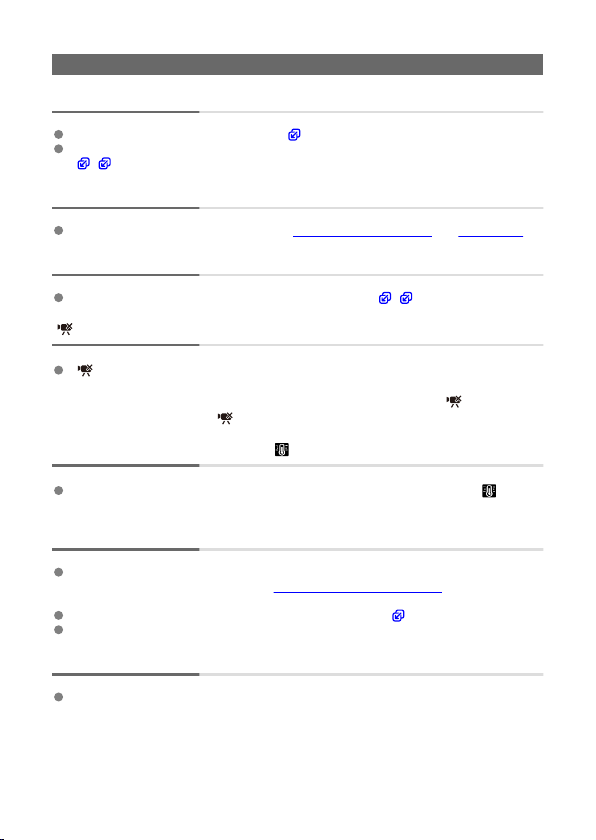
Shooting-related problems
No images can be shot or recorded.
Make sure the card is properly inserted ( ).
If the card is full, replace the card or delete unnecessary images to make space
( , ).
The card cannot be used.
If a card error message is displayed, see Inserting/Removing Cards and Error Codes.
The image is out of focus or blurred.
Press the shutter button gently to prevent camera shake ( , ).
[ ] is displayed.
[ ] may be displayed after repeated movie recording, or if you keep the camera
standing by for movie recording over extended periods. The camera turns off
automatically in approx. 3 min. if you continue to record movies while [ ] is displayed.
Turn off the camera when [ ] is displayed and wait until it cools down.
During movie recording, the red icon is displayed.
It indicates that the camera’s internal temperature is high. Display of the red [ ] icon
indicates that movie recording will soon stop automatically.
Movie recording stops by itself.
If the card’s writing speed is slow, movie recording may stop automatically. For details
on cards that can record movies, see Cards That Can Record Movies. To find out the
card’s writing speed, refer to the card manufacturer’
s website, etc.
Format the card if the writing or reading speed seems slow ( ).
Movie recording stops automatically at 9 min. and 59 sec.
The image flickers or horizontal stripes appear during movie recording.
Flickering, horizontal stripes (noise), or irregular exposures can be caused by
fluorescent lighting, LED lighting, or other light sources during movie recording. Also,
changes in the exposure (brightness) or color tone may be recorded.
106
Loading ...
Loading ...
Loading ...
