Loading ...
Loading ...
Loading ...
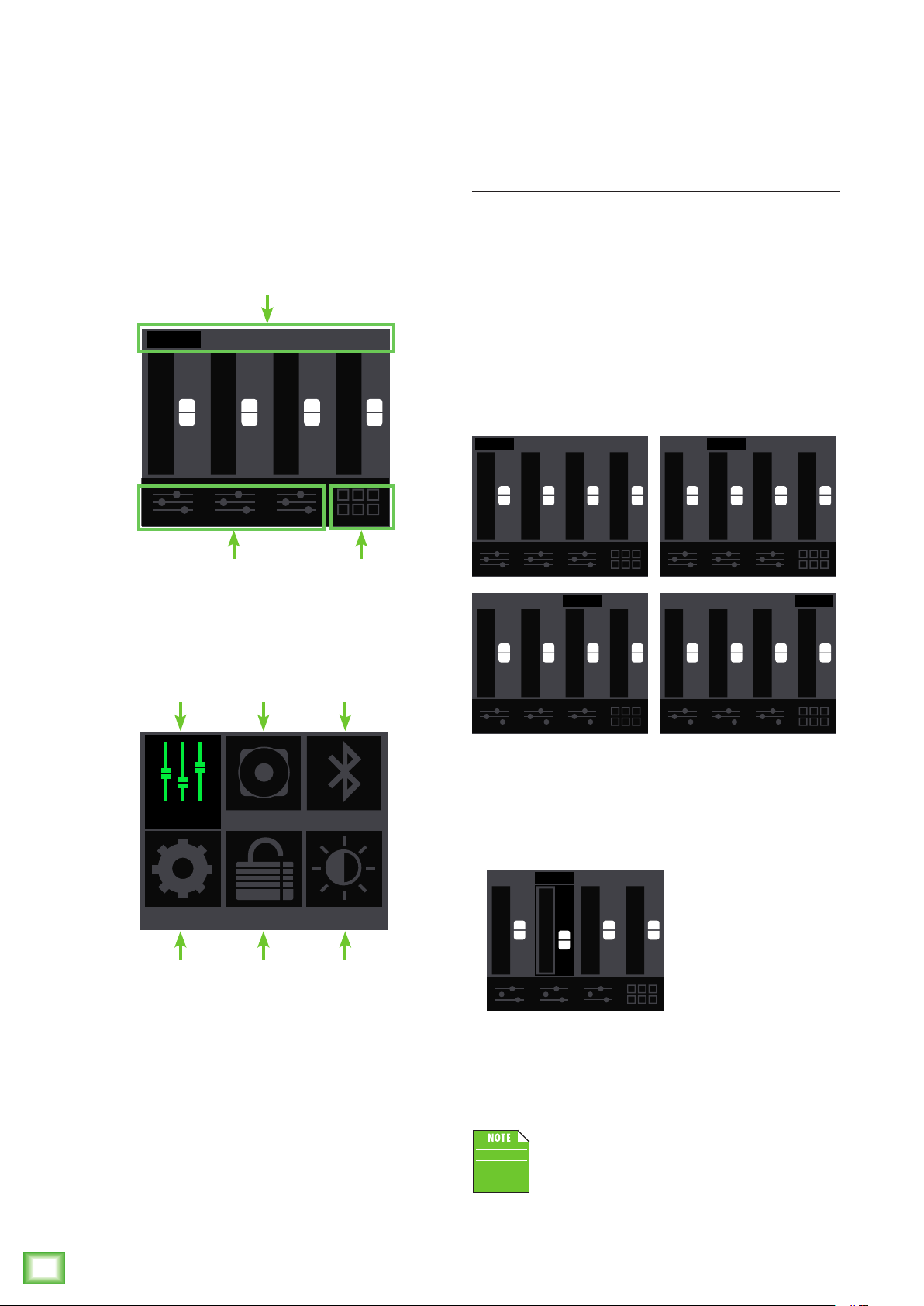
Thump12BST • Thump15BST Powered Loudspeakers
12
Thump12BST • Thump15BST Powered Loudspeakers
Speaker Control Functions
The following list provides the high level navigation
items, in order, on the user interface and their
subsequent user controlled parameters.
There are two screens to choose from as the default
with each containing an array of sub-menus:
Mixer – I/O metering, level control, channel
selection and control and more.
Menu – Provides icon selectors for all
user-controllable functions.
We will go through each, how to get there and how
to change settings.
After a selection is made, the LCD screen will revert
to your choice – either the Mixer or Menu screen – after
30 seconds of (speaker control) inactivity. You yourself
may continue to be as active (or inactive)as you want.
Rotate the speaker control knob to navigate between
the selections and push the button to open and edit the
parameters.
1 2 BT Main
Levels
EQ Menu
MIXER
CONFIG LOCK LCD
MODE BT
Mixer
Config
Mode
Lock
BT
LCD
Mixer Screen
As seen in the first screen shot to the left, the mixer
screen is a representation of a mixer... a mixer on a
loudspeaker? What?! Yup!
Level Setup
Rotate the speaker control knob to scroll between
the selections. The current selection will illuminate in
a can’t-miss DayGlo green. In this example, channel 1
is selected. Once the parameter you want to change is
illuminated, press the knob to enter edit mode.
The top row selections change the levels of input
channels 1, 2 and BT and the Main output. Notice in the
screenshots below how each parameter illuminates as
the speaker control knob is rotated to the right from
channel 1 to 2, Bluetooth (BT) and the Main output
last.
In order to change the level, push the speaker
control knob when the desired channel is illuminated.
In the same example, notice how the channel 2 fader
has been moved to the –5 dB mark. Once the level you
desire has been dialed in, press the speaker control
knob again to return to the mixer screen.
The level control ranges are as follows:
• Channels 1 and 2: –30 dB to +40 dB
• Bluetooth: –20 dB to 0 dB
• Main Output: –60 dB to +10 dB
All four may also be muted (via the
Thump Connect app). Red fader caps
indicate a muted channel, while white
fader caps indicate unmuted channels.
A muted channel will unmute once a level is changed
via the speaker control knob (or Thump Connect).
1 2 BT Main 1 2 BT Main
1 2 BT Main 1 2 BT Main
1 -5 MainBT
Loading ...
Loading ...
Loading ...
