Loading ...
Loading ...
Loading ...
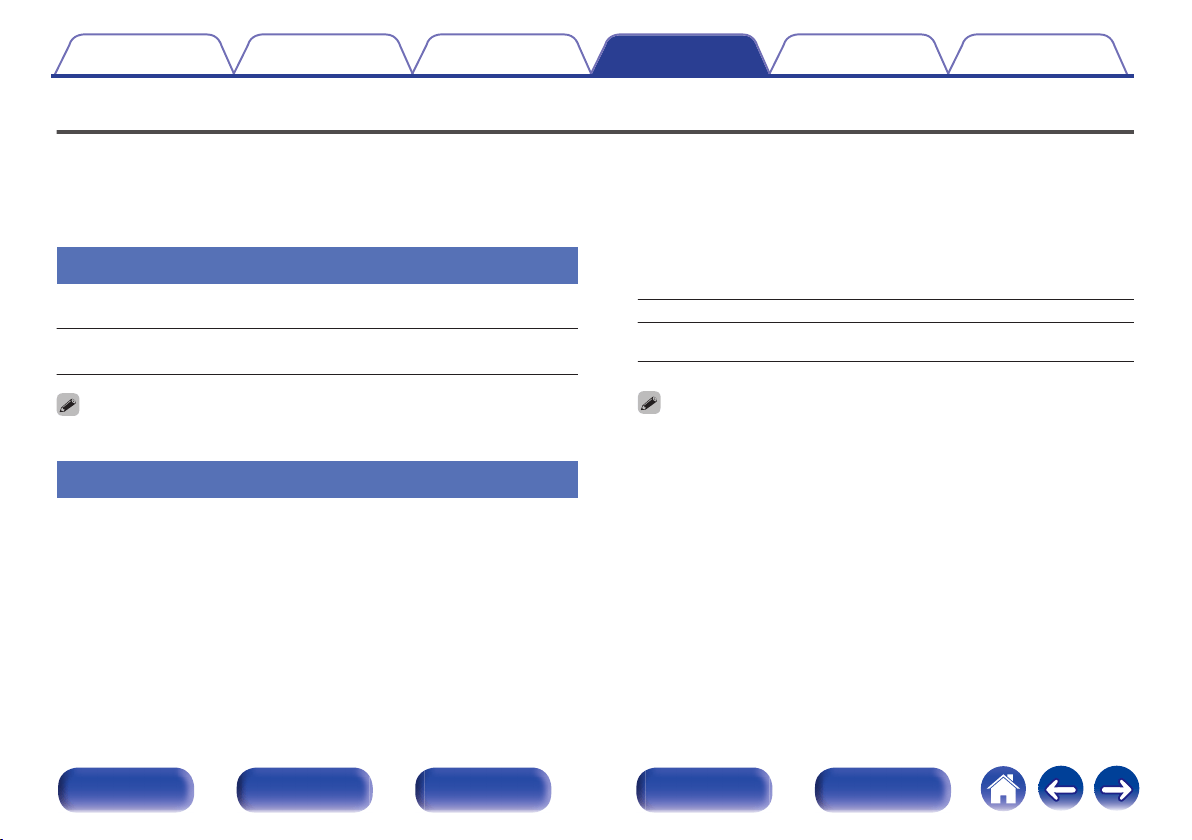
Network
To use this unit by connecting it to a home network (LAN), you must configure network settings.
If you set up your home network (LAN) via DHCP, set “DHCP” to “On”. (Use the default setting.) This allows this unit to use your home network (LAN).
When assigning an IP address to each device manually, you need to assign an IP address to this unit using the “IP Address” settings, and enter
information about your home network (LAN) such as the gateway address and subnet mask, etc.
Information
Display network information.
Friendly Name / Connection / SSID / DHCP / IP Address / MAC
Address
MAC Address is required to create a vTuner account.
Connection
Choose whether to connect the home network to a wireless LAN or a
wired LAN.
When connecting to the network using wired LAN, select “Wired
(Ethernet)” after connecting a LAN cable,
When connecting to the network using wireless LAN, select “Wireless (Wi-
Fi)” and configure the “Wi-Fi Setup”.
o
Connect Using
Select the method for connecting to the home network (LAN).
Wired (Ethernet): Use a LAN cable to connect to a network.
Wireless (Wi-Fi):
Use the wireless LAN (Wi-Fi) function to connect
to a network.
You can disable the Wi-Fi function of this unit by configuring the following
settings.
1. Press and hold the main unit’s ZONE2 SOURCE and STATUS at the same
time for at least 3 seconds.
“V.Format: <NTSC>” appears on the display.
2. Use the main unit’s DIMMER to display “Wired LAN <Unlock>”.
3. Use the main unit’s TUNER PRESET CH + or TUNER PRESET CH - to
select “<Lock>”.
4. Press the main unit’s STATUS to complete the setting.
Contents Connections Playback Settings Tips Appendix
190
Front panel Display Rear panel Remote Index
Loading ...
Loading ...
Loading ...