Loading ...
Loading ...
Loading ...
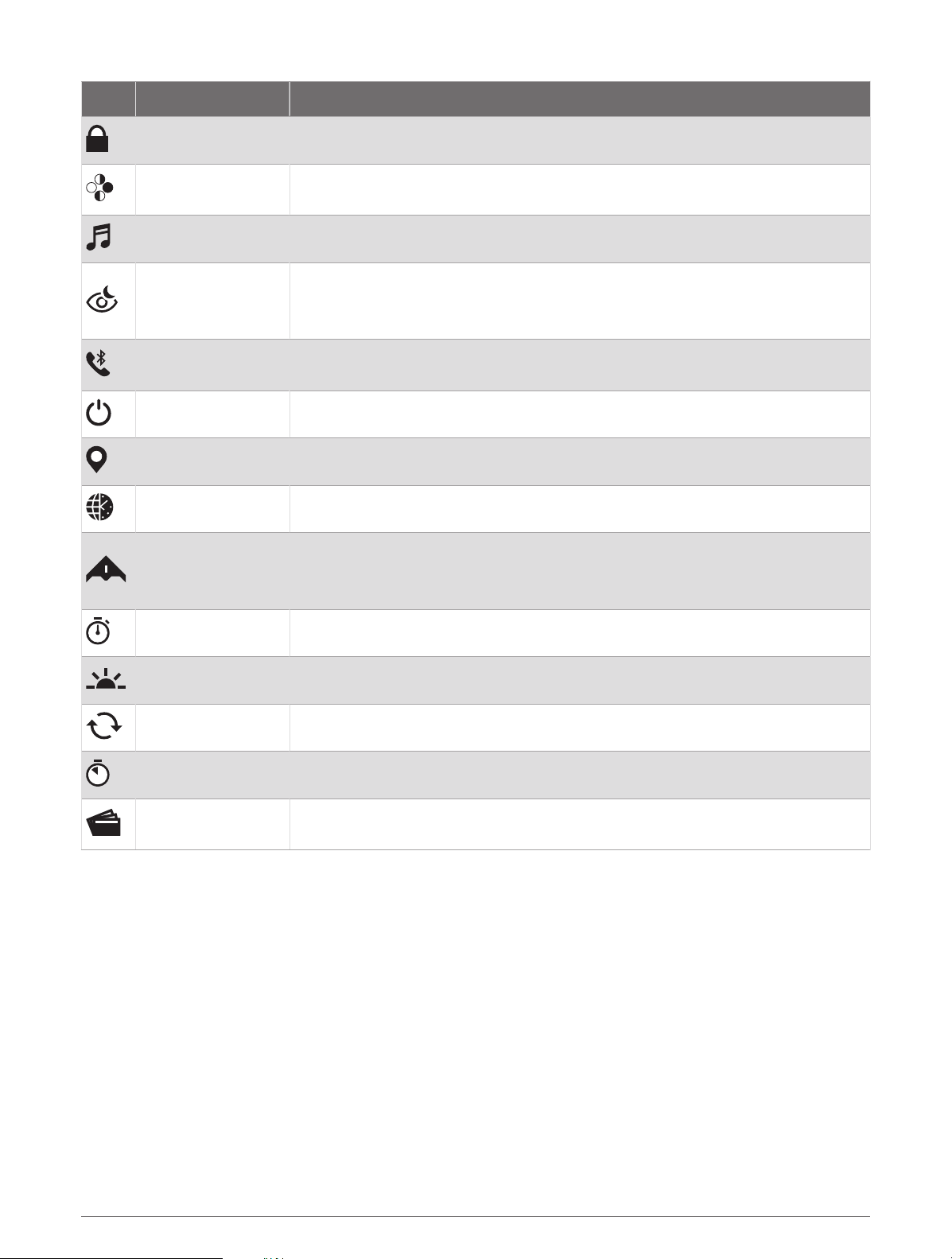
Icon Name Description
Lock Keys Select to lock the buttons to prevent inadvertent presses.
Moon Phase
Select to view moonrise and moonset times, along with the moon phase, based
on your GPS position.
Music Controls Select to control music playback on your phone.
Night Vision
Select to reduce backlight intensity for compatibility with night vision goggles
and disable the wrist heart rate monitor.
NOTE: This feature is not available for all product models.
Phone
Select to enable or disable Bluetooth technology and your connection to your
paired phone.
Power Off Select to turn off the watch.
Save Location Select to save your current location to navigate back to it later.
Set Time with GPS Select to sync your watch with the time on your phone or using satellites.
Stealth Mode
Select to enable or disable stealth mode to turn off wireless communications
and prevent the storage and sharing of your GPS position.
NOTE: This feature is not available for all product models.
Stopwatch Select to start the stopwatch (Using the Stopwatch, page 5).
Sunrise & Sunset Select to view sunrise, sunset, and twilight times.
Sync Select to sync your watch with your paired phone.
Timers Select to set a countdown timer (Starting the Countdown Timer, page 4).
Wallet
Select to open your Garmin Pay wallet and pay for purchases with your watch
(Garmin Pay, page 51).
Customizing the Controls Menu
You can add, remove, and change the order of the shortcut menu options in the controls menu (Controls,
page 49).
1 Hold MENU.
2 Select Appearance > Controls.
3 Select a shortcut to customize.
4 Select an option:
• Select Reorder to change the location of the shortcut in the controls menu.
• Select Remove to remove the shortcut from the controls menu.
5 If necessary, select Add New to add an additional shortcut to the controls menu.
50 Appearance
Loading ...
Loading ...
Loading ...
