Loading ...
Loading ...
Loading ...
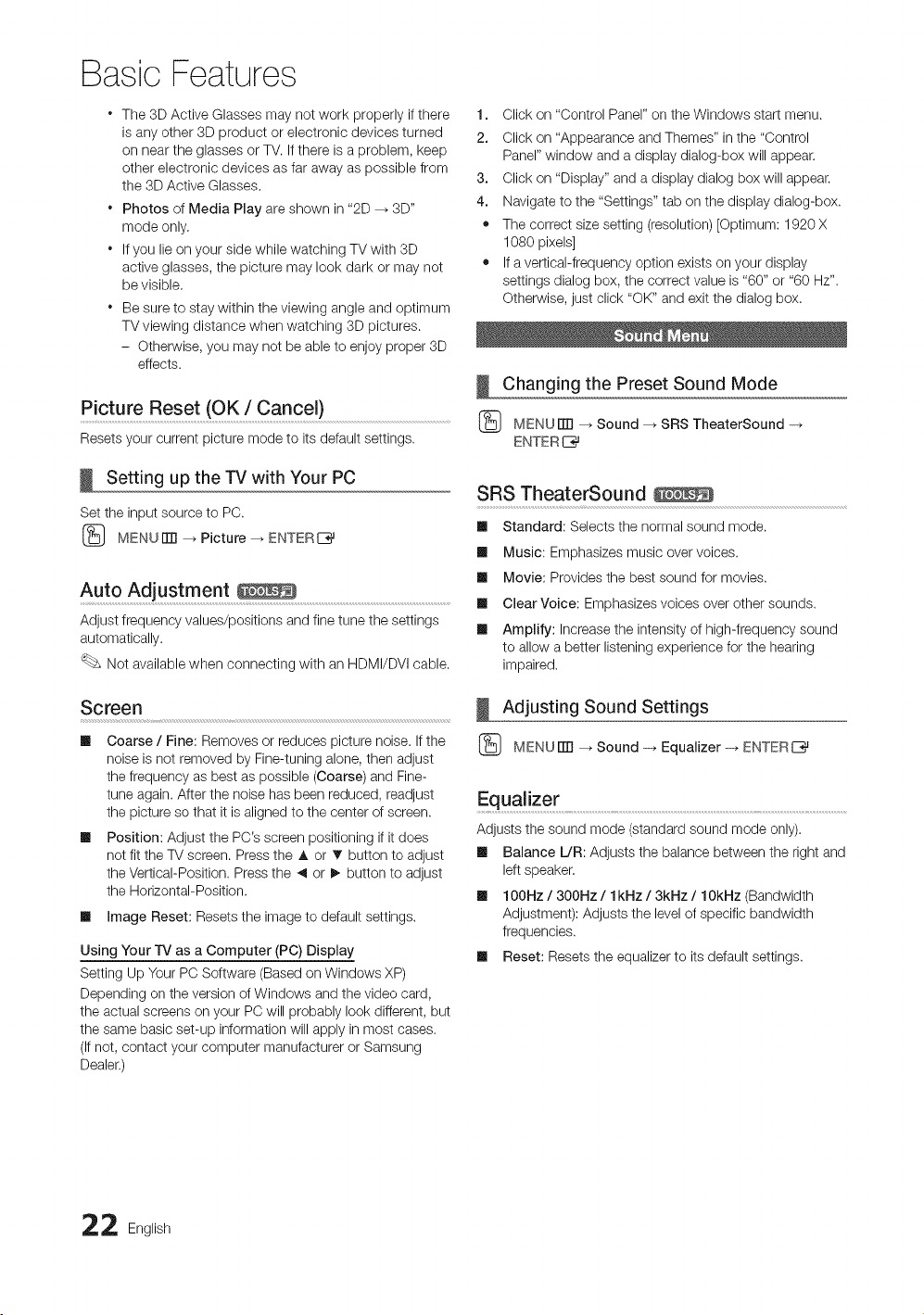
Basic Features
* The 3D Active Glasses may not work properly if there
is any other 3D product or electronic devices turned
on near the glasses or TV. If there is a problem, keep
other electronic devices as far away as possible from
the 3D Active Glasses.
* Photos of Media Play are shown in "2D --_ 3D"
mode only,
* If you lie on your side while watching TV with 3D
active glasses, the picture may look dark or may not
be visible,
* Be sure to stay within the viewing angle and optimum
TV viewing distance when watching 3D pictures.
- Otherwise, you may not be able to enjoy proper 3D
effects.
Picture Reset (OK / Cancel)
Resets your current picture mode to its default settings.
Setting up the TV with Your PC
Set the input source to PC.
(_ MENUrlTI --_ Picture _ ENTERE_
Auto Adjustment .......................................................................................................................
Adjust frequency values/positions and fine tune the settings
automatically.
Not available when connecting with an HDMI/DVI cable.
Screen .........................................................................................................................................................................................................................................
[] Coarse / Fine: Removes or reduces picture noise. If the
noise is not removed by Fine-tuning alone, then adjust
the frequency as best as possible (Coarse) and Fine-
tune again. After the noise has been reduced, readjust
the picture so that it is aligned to the center of screen.
[] Position: Adjust the PO's screen positioning if it does
not fit the TV screen. Press the A or • button to adjust
the Vertical-Position. Press the _ or I_ button to adjust
the Horizontal-Position.
[] Image Reset: Resets the image to default settings.
Using Your iV as a Computer (PC) Display
Setting Up Your PC Software (Based on Windows XP)
Depending on the version of Windows and the video card,
the actual screens on your PC will probably look different, but
the same basic set-up information will apply in most cases.
(If not, contact your computer manufacturer or Samsung
Dealer.)
1. Click on "Control Panel" on the Windows start menu.
2. Click on "Appearance and Themes" in the "Control
Panel" window and a display dialog-box will appear.
3. Click on "Display" and a display dialog box will appear.
4. Navigate to the "Settings" tab on the display dialog-box.
• The correct size setting (resolution) [Optimum: 1920 X
1080 pixels]
• If a vertical-frequency option exists on your display
settings dialog box, the correct value is "60" or "60 Hz".
Otherwise, just click "OK" and exit the dialog box.
Changing the Preset Sound Mode
(_ MENU iTR_ Sound --_ SRS TheaterSound -+
ENTER I_
SRS TheaterSound
[] Standard: Selects the normal sound mode.
[] Music: Emphasizes music over voices.
[] Movie: Provides the best sound for movies.
[] Clear Voice: Emphasizes voices over other sounds.
[] Amplify: Increase the intensity of high-frequency sound
to allow a better listening experience for the hearing
impaired.
Adjusting Sound Settings
(_ MENUiTrl _ Sound -_ Equalizer-_* ENTERE_
Equalizer .......................................................................................................................................................................................................................
Adjusts the sound mode (standard sound mode only).
[] Balance L/R: Adjusts the balance between the right and
left speaker,
[] 100Hz / 300Hz / 1kHz / 3kHz / 10kHz (Bandwidth
Adjustment): Adjusts the level of specific bandwidth
frequencies.
[] Reset: Resets the equalizer to its default settings.
2 English
Loading ...
Loading ...
Loading ...