Loading ...
Loading ...
Loading ...
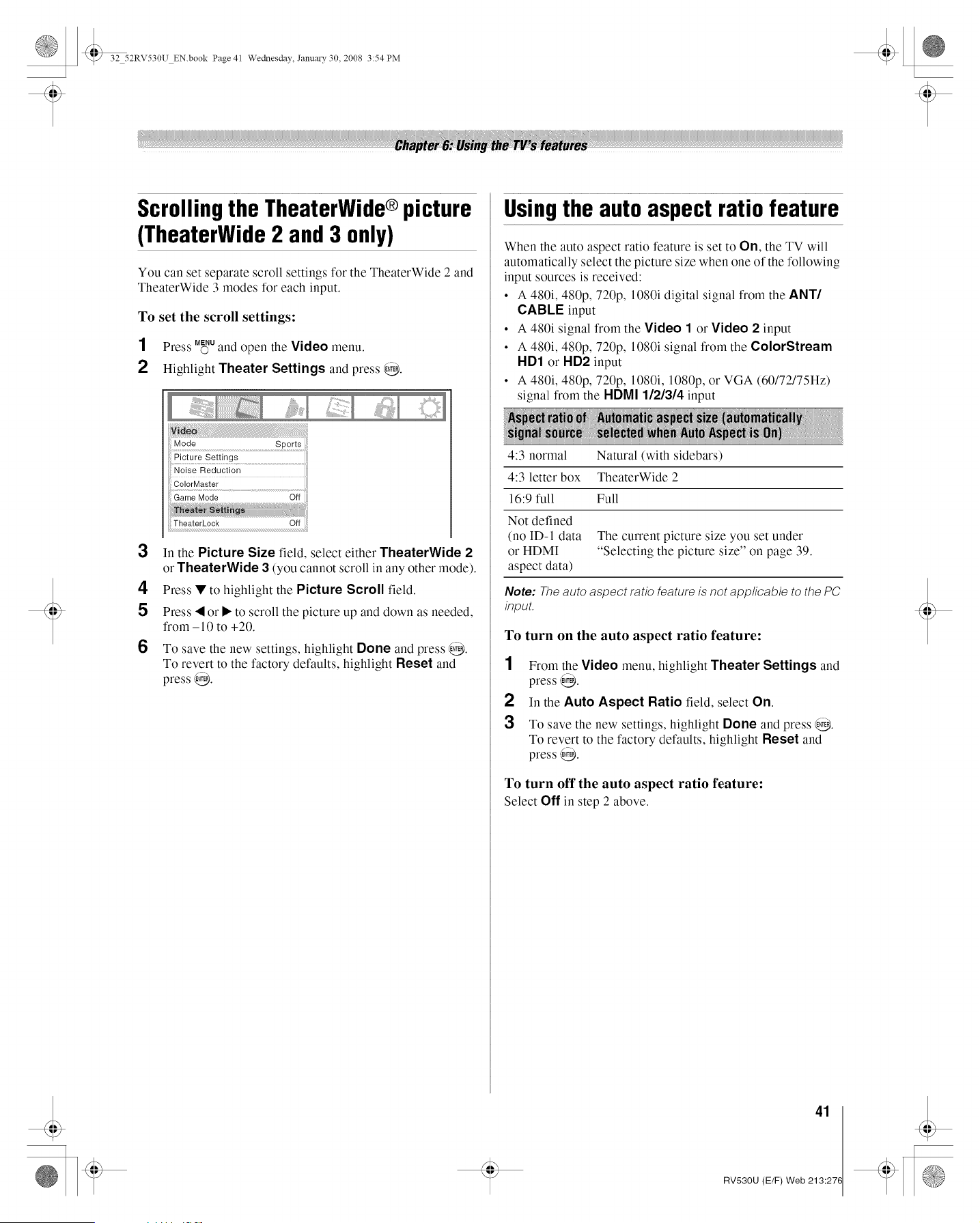
@ 32 52RV530U EN.book Page 41 Wednesday, Janu_y 30, 2008 3:54 PM
Scrollingthe TheaterWide®picture
(TheaterWide2 and3 only)
You can set separate scroll settings for the TheaterWide 2 and
TheaterWide 3 modes for each input.
To set the scroll settings:
1 Press M_uand open the Video menu.
2 Highlight Theater Settings and press @.
ili_iiiii_i_i_i@_!_i_i!_i_iiiiii!iiiii!iiiii!iiiii!iiiii!iiiii!iiiii!iiiii!iiiii!i_i_iiiii_iii1iiiiiii_iiiii_
TagaigiLock Oit
3 In the Picture Size field, select either TheaterWide 2
or TheaterWide 3 (you cannot scroll in any other mode).
4 Press • to highlight the Picture Scroll field.
5 Press < or • to scroll the picture up and down as needed,
from -10 to +20.
6 To save the new settings, highlight Done and press @.
To revert to the factory defaults, highlight Reset and
press @.
Usingthe auto aspectratiofeature
When the auto aspect ratio feature is set to On, the TV will
automatically select the picture size when one of the following
input sources is received:
• A 480i, 480p, 720p, 1080i digital signal from the ANT/
CABLE input
• A 480i signal from the Video 1 or Video 2 input
• A 480i, 480p, 720p, 1080i signal from the ColorStream
HD1 or HD2 input
• A 480i, 480p, 720p, 1080i, 1080p, or VGA (60/72/75Hz)
signal from the HDMI 1/2/314 input
4:3 normal Natural (with sidebars)
4:3 letter box TheaterWide 2
16:9 full Full
Not defined
(no ID-1 data The current picture size you set under
or HDMI "Selecting the picture size" on page 39.
aspect data)
Note: The auto aspect ratio feature is not app/icab/e to the PC
input.
To
1
2
3
turn on the auto aspect ratio feature:
From the Video menu, highlight Theater Settings and
press @.
In the Auto Aspect Ratio field, select On.
To save the new settings, highlight Done and press @.
To revert to the factory defaults, highlight Reset and
press @.
To turn off the auto aspect ratio feature:
Select Off in step 2 above.
41
RV530U (E/F) Web 213:276
Loading ...
Loading ...
Loading ...