Loading ...
Loading ...
Loading ...
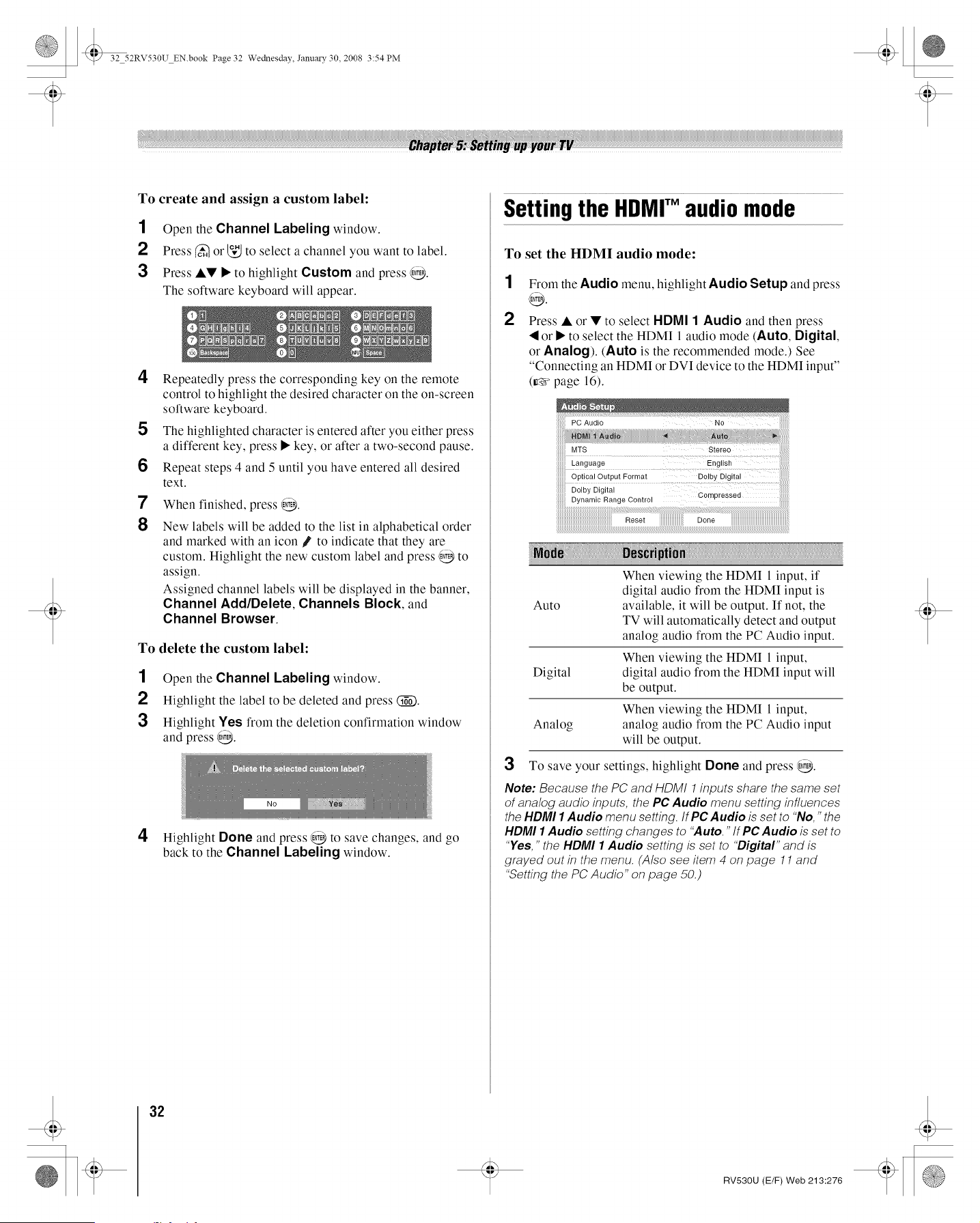
32 52RV530U EN.book Page 32 Wednesday,, Janu_y 30, 2008 3:54PM
To create and assign a custom label:
1 Open the Channel Labeling window.
2 Press (_ or _," to select a channel you want to label.
3 Press Al!' • to highlight Custom and press @.
The software keyboard will appear.
4
5
6
7
8
Repeatedly press the corresponding key on the remote
control to highlight the desired character on the on-screen
software keyboard.
The highlighted character is entered after you either press
a different key, press • key, or after a two-second pause.
Repeat steps 4 and 5 until you have entered all desired
text.
When finished, press @.
New labels will be added to the list in alphabetical order
and marked with an icon J to indicate that they are
custom. Highlight the new custom label and press @ to
assign.
Assigned channel labels will be displayed in the banner,
Channel Add/Delete, Channels Block, and
Channel Browser.
To delete the custom label:
1 Open the Channel Labeling window.
2 Highlight the label to be deleted and press (_).
3 Highlight Yes from the deletion confirmation window
and press @.
4 Highlight Done and press @ to save changes, and go
back to the Channel Labeling window.
Setting the HDMITMaudio mode
To set the HDMI audio mode:
1
2
From the Audio menu, highlight Audio Setup and press
@.
Press • or • to select HDMI 1 Audio and then press
• or • to select the HDMI 1 audio mode (Auto, Digital,
or Analog). (Auto is tile recommended mode.) See
"Connecting an HDMI or DVI device to the HDMI input"
(r_¢ page 16).
iiiiiiiii Language
iiiiiiiii Opiieai Output F.... t i i !iDoiby Digital ! ::! _
iiiiiiiUDynamic Range Control iiiiiiiiii
iiiiiiiiiiiiiiiiiiiiiiiiiiiiiiiiiiiiiiiiiiiiiiiiiiiiiiii!ili!!ii_! i:ii_i!! ................................................
Reset iiiiiiiiiiiiiiiiiiiiiiiiiDone iiiiiiiiiiiiiiiiiiiiiiiiiiiiiiiiiiiiiiiiiiiiiiiiiiiiiiii!!ii
Auto
Digital
Analog
When viewing the HDMI 1 input, if
digital audio from the HDMI input is
available, it will be output. If not, the
TV will automatically detect and output
analog audio from the PC Audio input.
When viewing the HDMI I input,
digital audio from the HDMI input will
be output.
When viewing the HDMI I input,
analog audio from the PC Audio input
will be output.
3 To save your settings, highlight Done and press @.
Note: Because the PC and HDMI 1 inputs share the same set
of analog audio inputs, the PC,Audio menu setting influences
the HDMI 1Audio menu setting. If PC Audio is set to "No," the
NDMI 1Audio setting changes to "Auto." If Pc,Audio is set to
"Yes," the NDMI 1 Audio setting is set to "Digital" and is
grayed out in the menu. (Also see item 4 on page 11 and
"Setting the PC Audio" on page 50.)
32
RV530U (E/F) Web 213:276
Loading ...
Loading ...
Loading ...