Loading ...
Loading ...
Loading ...
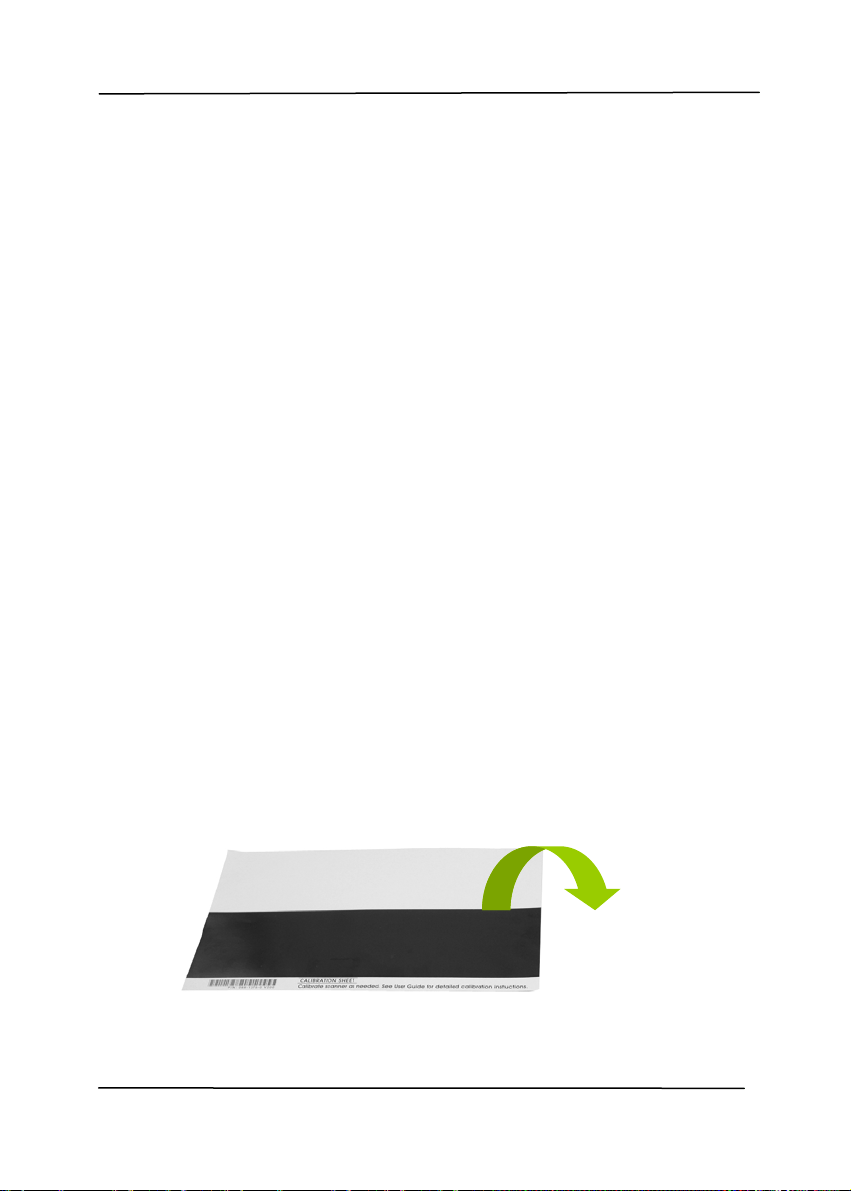
User’s Manual
6-3
6.2 Calibrate the Scanner
Calibrate only if the scanned image looks fuzzy, the color looks
abnormal (e.g., darker than normal), after more than 8,000
scans, or the scanner has been stored without use for a long
time. The calibration process resets the Contact Image Sensor
to resume its color and sharpness precision.
1. Turn on the scanner.
2. Start your TWAIN-compliant image editing software
application such as Avision Capture Tool by choosing
Start>Programs>Avision XXXX Scanner>Avision Capture
Tool (XXXX indicates your scanner model). The Select
Scanner Model dialog box will be displayed.
3. Select your driver type and scanner model and click OK.
The Avision Capture Tool dialog box will be displayed.
4. Click the “Setup” button to prompt the TWAIN user
interface.
5. Click the “Settings” tab and then click the “Calibration”
button. An “Insert calibration sheet” dialog box appears.
6. Hold the edges of the calibration sheet (included) and insert
it with the text face up and the white area feeding first to
the feeder of the scanner as shown.
Loading ...
Loading ...
Loading ...
