Loading ...
Loading ...
Loading ...
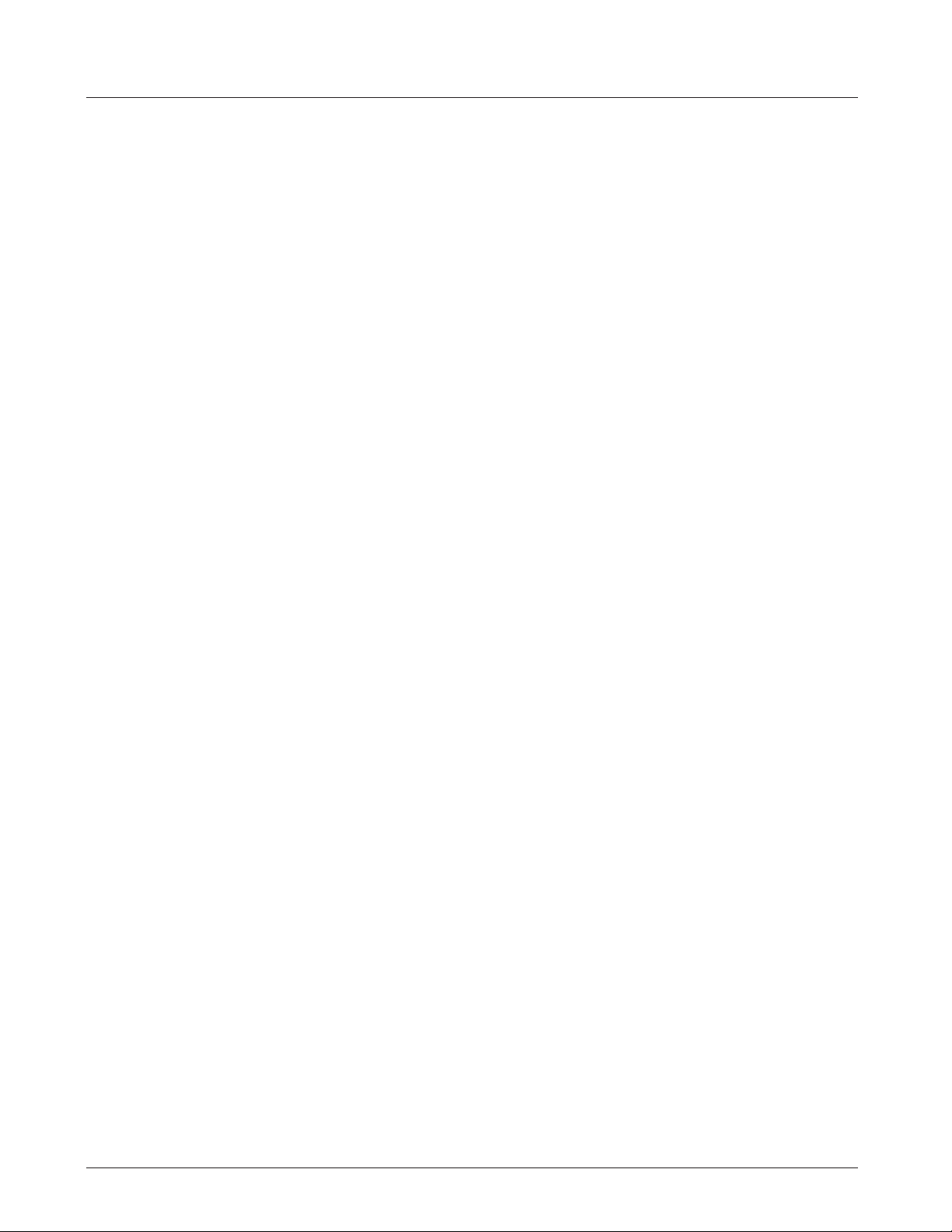
26
enter 1 ms per 1.1 feet that each speaker is ahead of the farthest back speaker in your conguration.
Time alignment is not perfect as not all audience positions measure the same speaker distance
differences.
iii. “Delay Pass Thru Out” Using this delay will place speaker delay on the PASS THRU Output.
iv. “Delay This Speaker” Using this delay will place the delay on the INPUT of the mixer of the current
speaker.
Channel Menu
1. The channel menu can be accessed by pressing the rotary knob of the respective channel you wish to access.
The active channel is visible at the top line of the LCD as well as by the dynamic LED below the respective
channel number..
a. The MUTE eld will mute the respective channel.
i. While in mute, the SSM LED of the muted channel will fade RED.
ii. You can also MUTE a channel by holding the respective channel knob for 2s.
b. Channels 1-2 offers users +48v of Phantom Power. You can engage this in the Channel Menu section.
Please refer to the Phantom Power section of this guide for more information.
c. The Input EQ section accesses the xed and parametric EQ for each channel. The input channel EQs are
lter adjustments on the audio input channels.
i. Presets include a collection of easy to select preset curves for common creative uses.
ii. Input channel EQ’s include a high pass lter for reducing the combined low-frequency energy build-
up on stage, Bass/Middle/Treble simple controls that can be adjusted on the hardware channel knobs
or LCD screen, and parametric EQ bands with individual gain, frequency, and width (“Q”) for ne lter
editing control.
iii. “Channel #” On/Off enables or bypasses the input channel EQ processor.
iv. “Reset” Selecting the “Reset” sets the input channel EQ to factory default, i.e. at curve.
v. “Presets 8x” opens the user selection of Input EQ presets.
. Users can rotate the Main/Menu knob to see the available input EQ presets.
. Click the Main/Menu knob to load the current showing preset.
. With any input EQ preset showing, users can double click the Main/Menu knob to open the
input EQ editing page.
. Inside the EQ editing page, rotate the Main/Menu knob to select the HPF (high pass lter), the
Bass/Middle/Treble controls, or select any parametric EQ band number and click the knob to
load editing on that band.
. On Parametric EQ bands, rotate and select different settings to edit, including gain (plus or
minus in dB), lter frequency, or “Q” (i.e. adjust the lter width.)
Loading ...
Loading ...
Loading ...