Loading ...
Loading ...
Loading ...
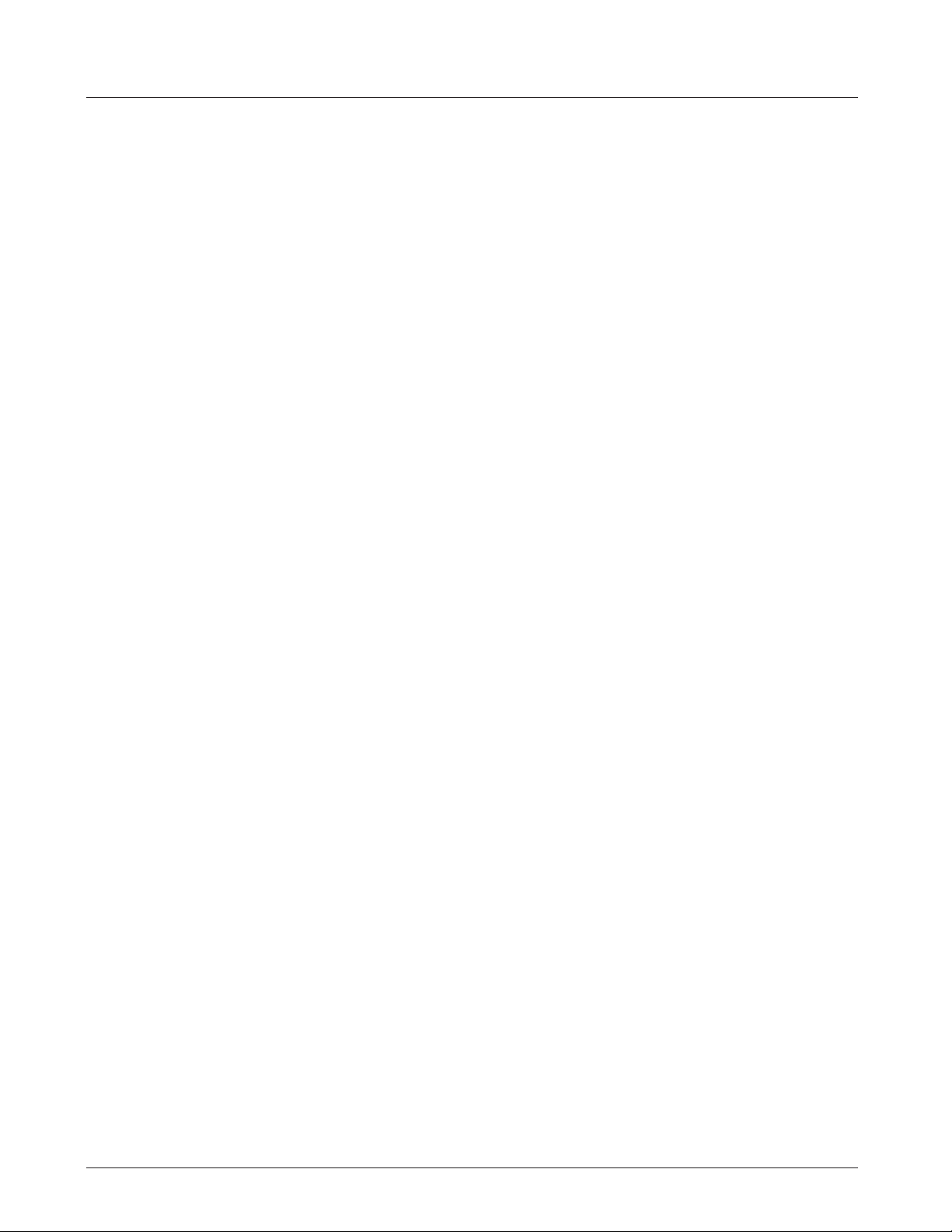
24
Reboot” sets the xed AFS lters to maintain their found frequency assignments on next speaker bootup.
In general, most users will leave this setting turned on, in case power is accidentally dropped in between
the soundcheck AFS Fixed lter setup and the event. Groups that move speakers to new locations often
may desire to set this feature off, as each location has different feedback challenges, which previous Fixed
lters would not assist.
5. The Main EQ is a package of lter adjustments on the main mix before the audio feeds to the amp and speaker.
It includes a collection of easy to select preset curves for common speech and music styles. Each preset can
also be loaded into the Custom preset for detailed user-adjustable of output parametric EQs. The user has
adjustments for individual band level, frequency, and width (“Q”).
a. “Main EQ” On/Off enables or bypasses the current settings in the Main EQ processor.
b. “Reset” selection resets the Main EQ to at, as the default Main EQ setting when shipped.
c. “Presets 8x” enables rotation of the Main/Menu knob to view and select from the Main EQ presets.
i. Scroll the menu to “Presets 8x” and press the MAIN/MENU knob.
ii. Rotate the MAIN/MENU knob to view the available presets.
iii. Click the MAIN/MENU knob to load the currently showing preset.
iv. Users can load the Custom preset, then double click the Main/Menu knob to open the Main EQ
editing page. Inside this graph display page, you may rotate the Main/Menu knob to a specic
parametric EQ number and click the Main/Menu knob again to select to edit the gain (plus or minus
in dB), lter frequency, or “Q” (i.e. adjust the lter width.)
. Users can load any preset as a starting point, then scroll down and adjust any setting to load
the current curve as the Custom preset for further editing. A conrmation dialog will
appear, warning the user that doing this will remove the current Custom preset
settings and load it with the currently viewed settings.
6. The Output Limiter provides a “brick wall” limiter on the main mix, after the Main EQ in the signal chain.
a. Limiters reduce the loudest parts of the mix dynamic range. Limiters can be used either for protection
when playing very loud source material, or to creatively sculpt down the loudest dynamics of the main mix.
Carefully turn up the Makeup Gain to compensate for low threshold limiter results.
b. “Reset” is an action command to reset the Output Limiter to the factory default setting.
c. “Presets” are available to recall limiter settings for common creative situations or trouble shooting.
i. If the user selects any of the lower three settings to edit, the preset automatically loads the lower
three settings to the Limiter “Custom” preset for further user editing.
d. “Threshold” enables the user to set the threshold level, limiting the maximum mix level to amp and
speakers. All dynamic range above that level will be limited down to the maximum Threshold setting.
e. “OverEasy” an Enabling “OverEasy” smooths the transition before the signal reaches the Threshold level
to provide a smooth limiting audio result. “OverEasy” is often selected on rock ballads or speaking panels.
Turning off OverEasy is often desired on harder rock or DJ style of music program.
f. “Makeup Gain” can be used to raise a limited mix to pre-limiter levels. Warning: Using limiter “Makeup
Loading ...
Loading ...
Loading ...