Loading ...
Loading ...
Loading ...
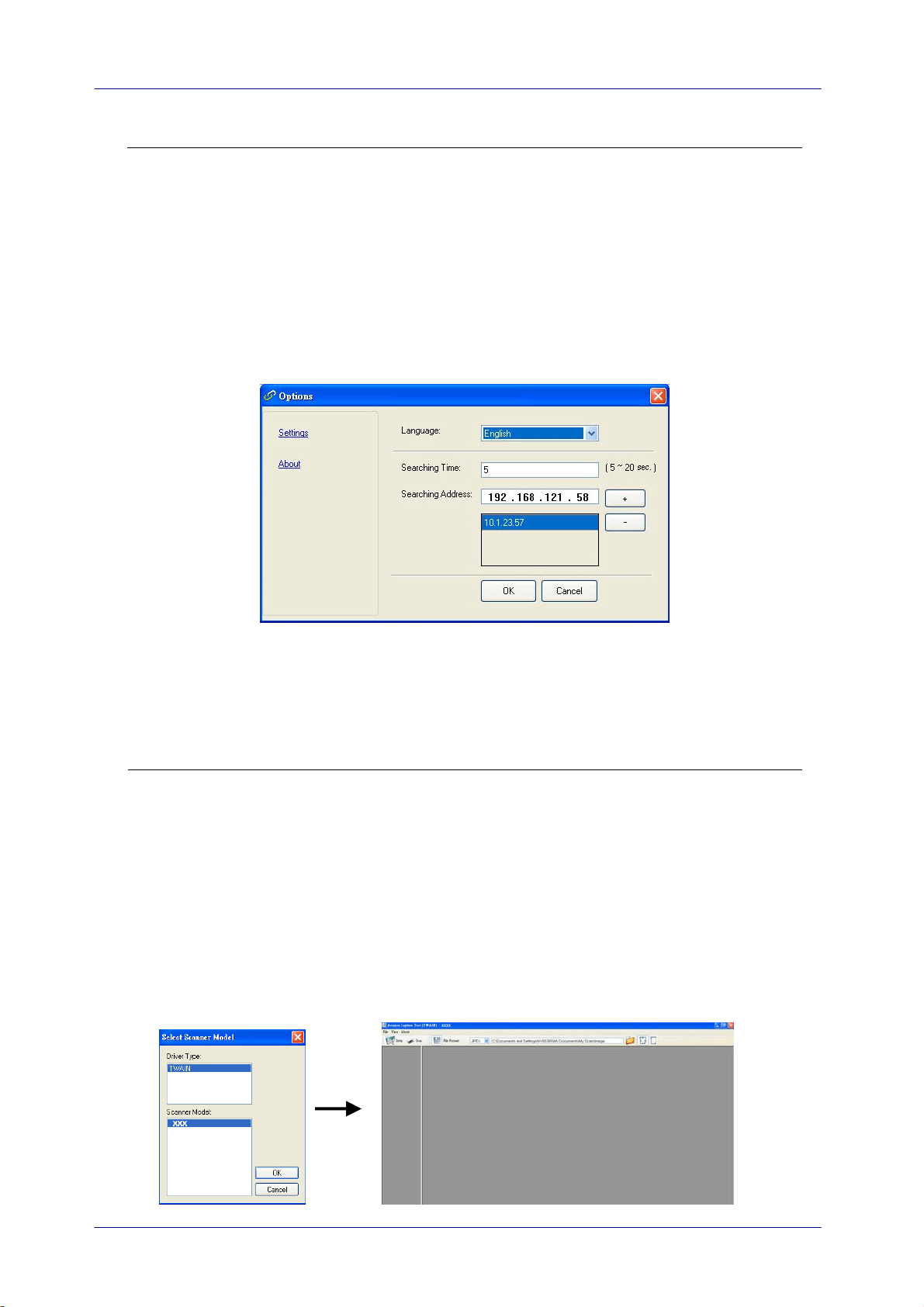
Note:
The network scanner can be used by one user at a time. If the network scanner
is being used by other user, you will be prompted with a message to connect the
scanner later. When the scanner is available, you will also be prompted with a
message to connect the scanner and start scanning your document.
If the network scanner has not been found, it is probably the scanner and your
computer are not in the same sub network (LAN). In this case, you can assign a
specific IP address of the scanner to let [Virtual Scanner Link] automatically
search the scanner. Click the [Option] button, type your IP address on the
[Searching Address] field (1), then click the [+] button (2) and finally click
[OK] (3) to complete.
(1)
(2)
(3)
Searching Time: When the program is launched, it automatically searches the
scanner in the network in 5 seconds (default). The searching time can be
changed from a range of 5 to 20 seconds.
If the [Virtual Scanner Link] program has been closed and then launched
again, [Virtual Scanner Link] will automatically search and connect the
network scanner it has previously connected to.
3. After the scanner has been connected successfully, launch your TWAIN-compliant
image-editing software application such as Avision Capture Tool by choosing
Start>All Programs>Avision xxx Scanner>Avision Capture Tool (xxx indicates
your scanner model).
4. A [Select Scanner Model] dialog box appears. Choose your scanner model and
click [OK].
If more than one scanner on the network, a [Network Scanner] dialog will be
prompted. Choose your desired scanner with correct MAC address and click [OK].
5. The main window of Avision Capture Tool appears. Press [Scan] to start scanning.
In a second, the scanned image will be displayed.
3-2
Loading ...
Loading ...
Loading ...