Loading ...
Loading ...
Loading ...
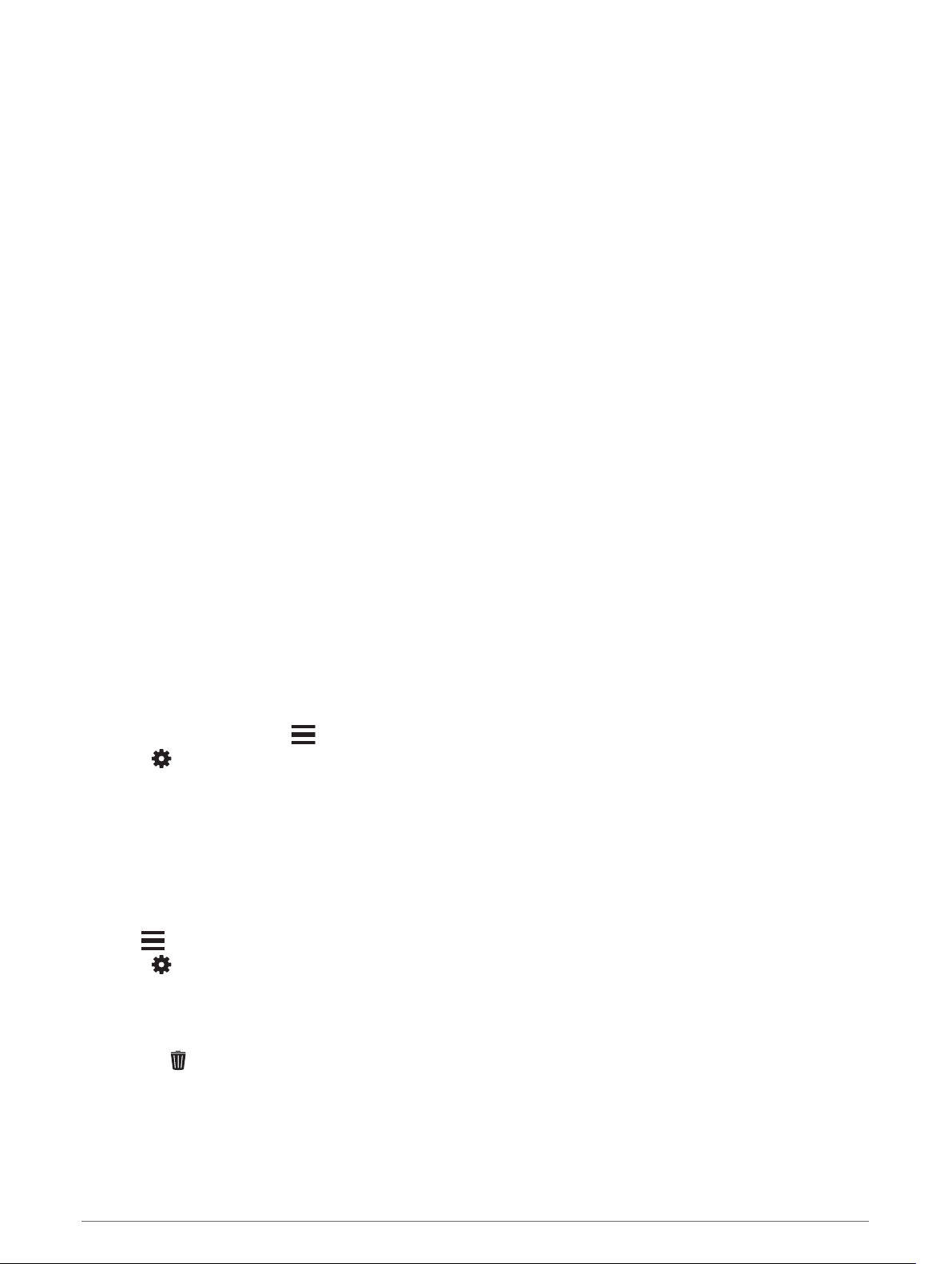
Training with Power Meters
• Go to buy.garmin.com for a list of ANT+ sensors that are compatible with your device (such as Rally
™
and
Vector
™
).
• For more information, see the owner's manual for your power meter.
• Adjust your power zones to match your goals and abilities (Setting Your Cycling Power Zones, page 25).
• Use range alerts to be notified when you reach a specified power zone (Setting an Alert, page 76).
• Customize the power data fields (Customizing the Data Screens, page 74).
Using Electronic Shifers
Before you can use compatible electronic shifters, such as Shimano
®
Di2
™
shifters, you must pair them with
your device (Pairing Your Wireless Sensors, page 70). You can customize the optional data fields (Customizing
the Data Screens, page 74). The Forerunner device displays current adjustment values when the sensor is in
adjustment mode.
Situational Awareness
Your Forerunner device can be used with the Varia
™
smart bike lights and rearview radar to improve situational
awareness. See the owner's manual for your Varia device for more information.
NOTE: You may need to update the Forerunner software before pairing Varia devices (Updating the Software
Using the Garmin Connect App, page 53).
tempe
Your device is compatible with the tempe temperature sensor. You can attach the sensor to a secure strap or
loop where it is exposed to ambient air, so it provides a consistent source of accurate temperature data. You
must pair the tempe sensor with your device to display temperature data. See the instructions for your tempe
sensor for more information (www.garmin.com/manuals/tempe).
Customizing Your Device
Customizing Your Activity List
1 From the watch face, hold .
2 Select > Activities & Apps.
3 Select an option:
• Select an activity to customize the settings, set the activity as a favorite, change the order of appearance,
and more.
• Select Add to add more activities or create custom activities.
Customizing the Widget Loop
You can change the order of widgets in the widget loop, remove widgets, and add new widgets.
1 Hold .
2 Select > Widgets.
3 Select a widget.
4 Select an option:
• Select UP or DOWN to change the location of the widget in the widget loop.
• Select to remove the widget from the widget loop.
5 Select Add.
6 Select a widget.
The widget is added to the widget loop.
72 Customizing Your Device
Loading ...
Loading ...
Loading ...
