Loading ...
Loading ...
Loading ...
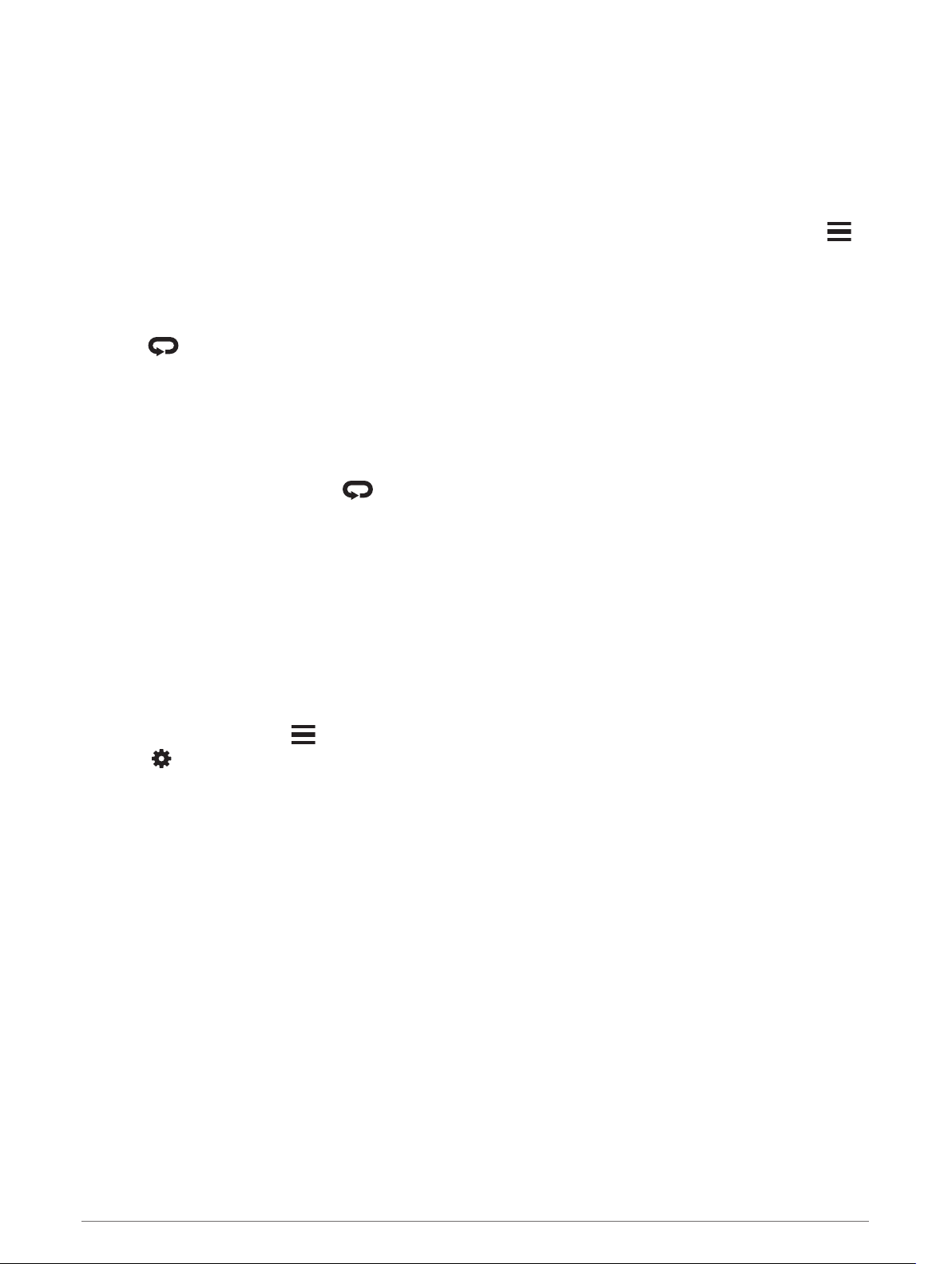
Recording a Bouldering Activity
You can record routes during a bouldering activity. A route is a climbing path along a boulder or small rock
formation.
1 Press START.
2 Select Bouldering.
3 Select a grading system.
NOTE: The next time you start a bouldering activity, the device uses this grading system. You can hold ,
select the activity settings, and select Grading System to change the system.
4 Select the difficulty level for the route.
5 Press START to start the route timer.
6 Start your first route.
7 Press to finish the route.
8 Select an option:
• To save a successful route, select Completed.
• To save an unsuccessful route, select Attempted.
• To delete the route, select Discard.
The rest timer appears.
9 When you are done resting, press to start your next route.
10 Repeat this process for each route until your activity is complete.
11 After your last route, press STOP to stop the route timer.
12 Select Save.
Playing Audio Prompts During Your Activity
You can enable your Forerunner 745 device to play motivational status announcements during a run or other
activity. Audio prompts play on your connected headphones using Bluetooth
®
technology, if available.
Otherwise, audio prompts play on your smartphone paired through the Garmin Connect app. During an audio
prompt, the device or smartphone mutes the primary audio to play the announcement.
NOTE: This feature is not available for all activities.
1 From the watch face, hold .
2 Select > Audio Prompts.
3 Select an option:
• To hear a prompt for each lap, select Lap Alert.
NOTE: The Lap Alert audio prompt is enabled by default.
• To customize prompts with your pace and speed data, select Pace/Speed Alert.
• To customize prompts with your heart rate data, select Heart Rate Alert.
• To customize prompts with power data, select Power Alert.
• To hear prompts when you start and stop the timer, including the Auto Pause
®
feature, select Timer
Events.
• To hear activity alerts play as an audio prompt, select Activity Alerts.
• To hear a sound play right before an audio alert or prompt, select Audio Tones.
• To change the language or the dialect of the voice prompts, select Dialect.
Activities and Apps 13
Loading ...
Loading ...
Loading ...
