Loading ...
Loading ...
Loading ...
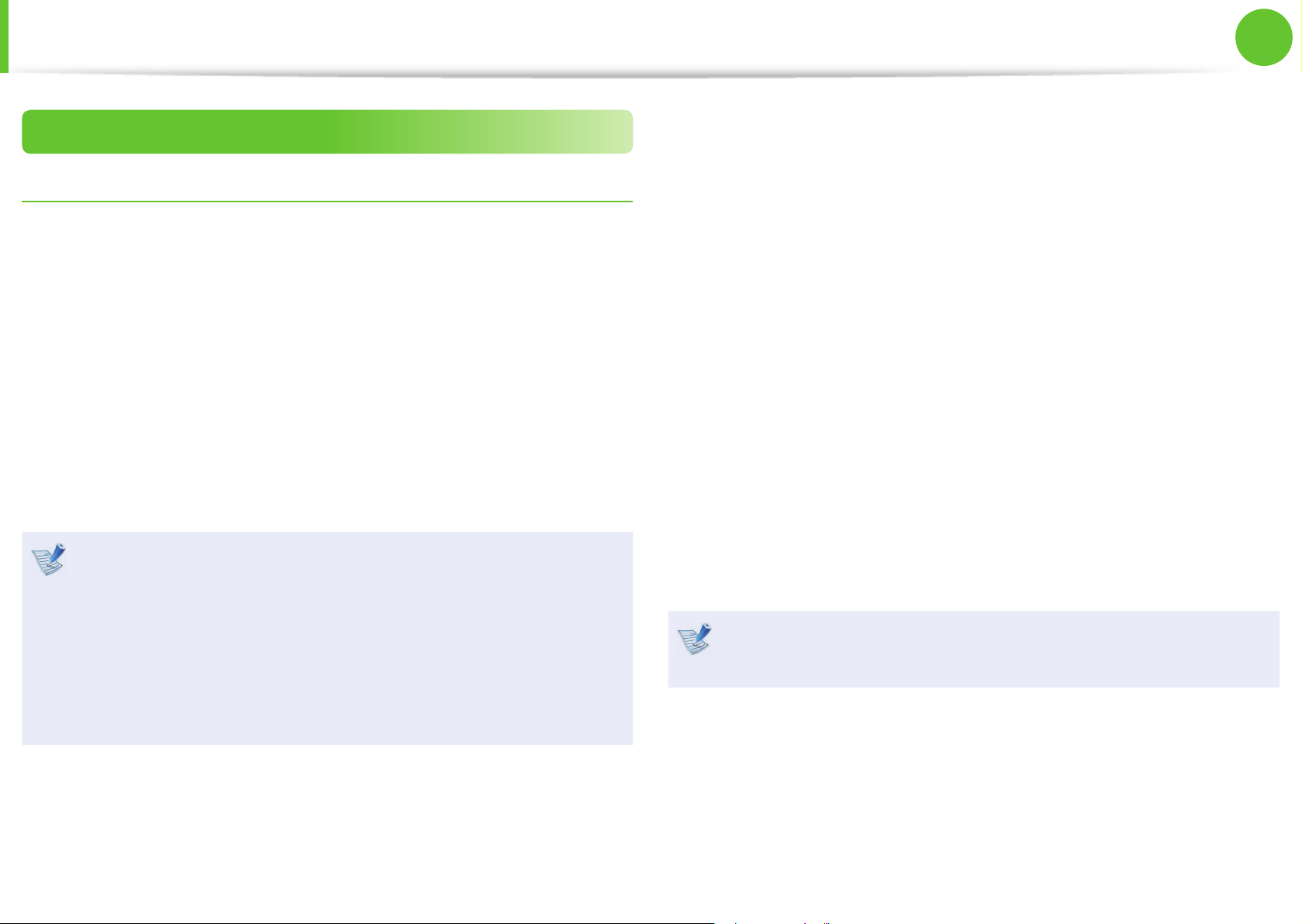
93
Chapter 2.
Using the computer
Using the Security Device
(Optional)
Step 2 : Registering Authentication Device
Registering as a TPM Device (Optional)
The TPM (Trusted Platform Module) saves the user authentication
information on the TPM chip installed on the computer.
Before registering a device as a TPM device, check if the TPM
program has been installed, initialize the TPM chip and register
the user.
1. Initializing the Chip
When you use the TPM function for the rst time or you want to
delete the user information saved on the TPM chip, complete the
following.
If the TPM chip is initialized, all the authentication •
information saved on the TPM chip is deleted. Therefore,
please be careful.
After initializing the TPM chip, you cannot use the les and •
folders encrypted by the TPM function. Therefore, decrypt
them before initializing the chip.
Either type A or B is provided depending on the model. •
1
Turn the computer on, and if the booting screen (SAMSUNG
logo) appears, press the F2 key.
2
►
Type A Model
If the BIOS screen appears, select Security > TPM
Con guration, set the TPM Support item to Enabled and
set the Change TPM State item to Clear.
►
Type B Model
If the BIOS screen appears, select Advanced > Trusted
Computing, and set the TPM Support item to Enable, the
TPM State to Enabled and the Pending TPM operation to
TPM Clear.
3
Press the F10 key to save the settings.
4
When the booting screen (SAMSUNG logo) appears, press the
F2 key.
If the message window appears, press the F12 key.
When the computer restarts automatically, press the F2 key.
Loading ...
Loading ...
Loading ...
