Loading ...
Loading ...
Loading ...
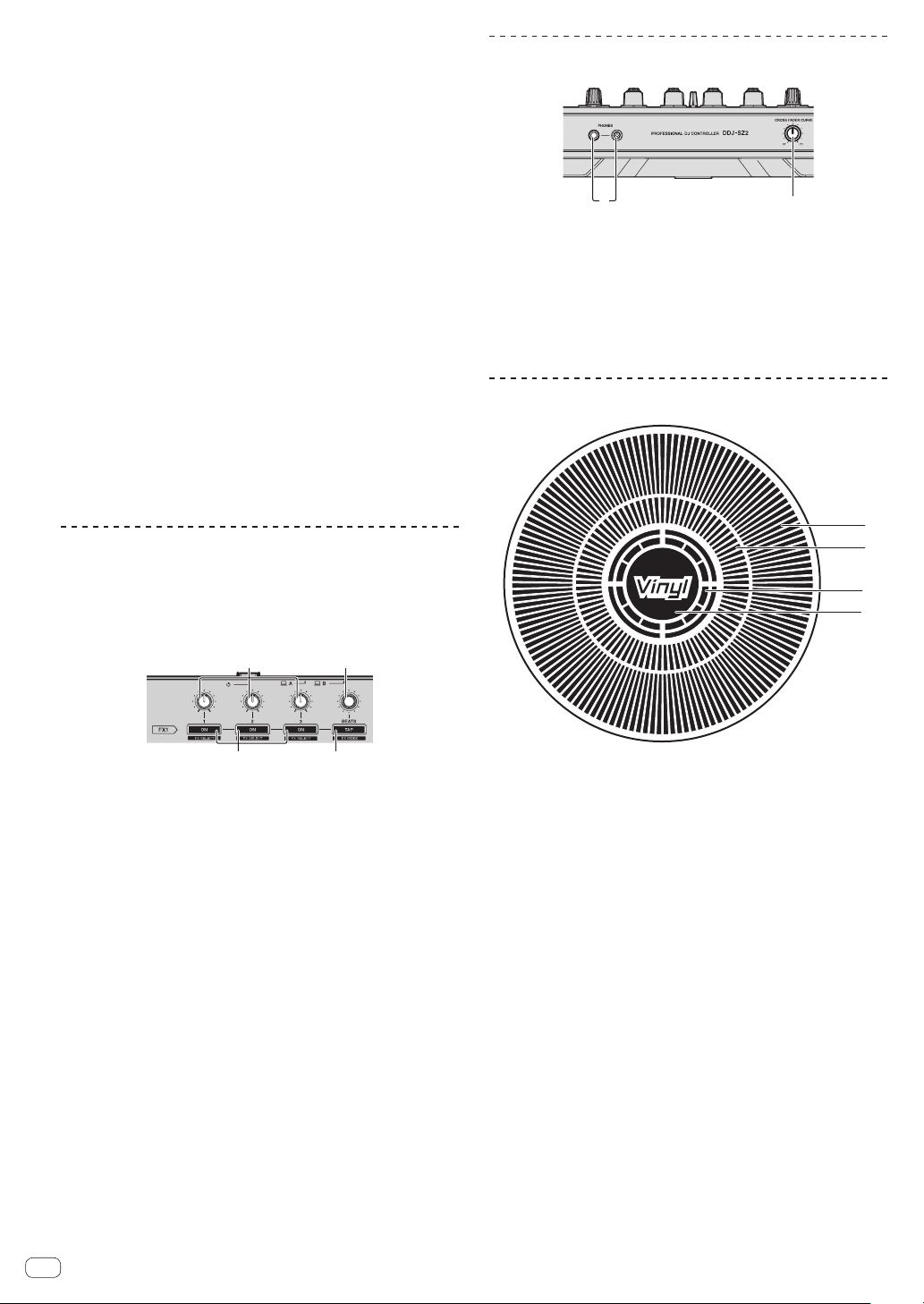
En
14
! When the tap function is used, the deck section’s display on the
computer’s screen switches to the [Beatgrid Editor] display. To
switch the deck section’s display back to how it was before, click
[Edit Grid] on the computer’s screen.
v Channel fader
Move:
Adjusts the level of audio signals output in each channel.
[SHIFT] + move:
Use the channel fader start function.
= Using the channel fader start function (p. 22 )
w Crossfader assign selector switch
Assigns the channel output to the crossfader.
[A]: Assigns to [A] (left) of the crossfader.
[B]: Assigns to [B] (right) of the crossfader.
[THRU]: Selects this when you do not want to use the crossfader.
(The signals do not pass through the crossfader.)
x Crossfader
Outputs the sound assigned with the crossfader assign switch.
[SHIFT] + move:
Uses the crossfader start function.
=
Using the crossfader start function (p. 22 )
y FEELING ADJUST adjustment hole
This can be used to adjust the crossfader’s operating load.
= Adjusting the crossfader’s operating load (p. 22 )
Effect section
This section is used to control the two effect units (FX1 and FX2).
Controls and buttons used to operate the FX1 unit are located on the left
side of the controller, those used to operate the FX2 unit are located on
the right side of the controller. The channels to which the effect is to be
applied are set using the effect assign buttons on the mixer section.
2
4
1
3
1 Effect parameter controls
These adjust the effects’ parameters.
2 FX BEATS control
Adjusts the effect time.
3 Effect parameter buttons
Press:
Turns the effect on and off or switches the parameter.
[SHIFT] + press:
Switches the effect type.
4 TAP button
Press:
The BPM used as the base value for the effect is calculated by the
interval at which the button is tapped with a finger.
When the button is pressed and held, the effect time is reset.
[SHIFT] + press:
Switches the effect mode.
Front panel
12
1 PHONES jacks
2 CROSS FADER CURVE selector switch
This switches the crossfader curve characteristics.
! The further the control is turned clockwise, the sharper the curve
rises.
! The further the control is turned counterclockwise, the more
gradually the curve rises.
Jog dial display section
1
2
3
4
1 Operation display
It works in synchronization with the rotation display of the Serato DJ
deck.
2 Hot cue point display
3 Jog touch detection display
The display lights when the jog dial top is pressed when VINYL mode
is on.
4 VINYL
The display lights when VINYL mode is on.
Loading ...
Loading ...
Loading ...