Loading ...
Loading ...
Loading ...
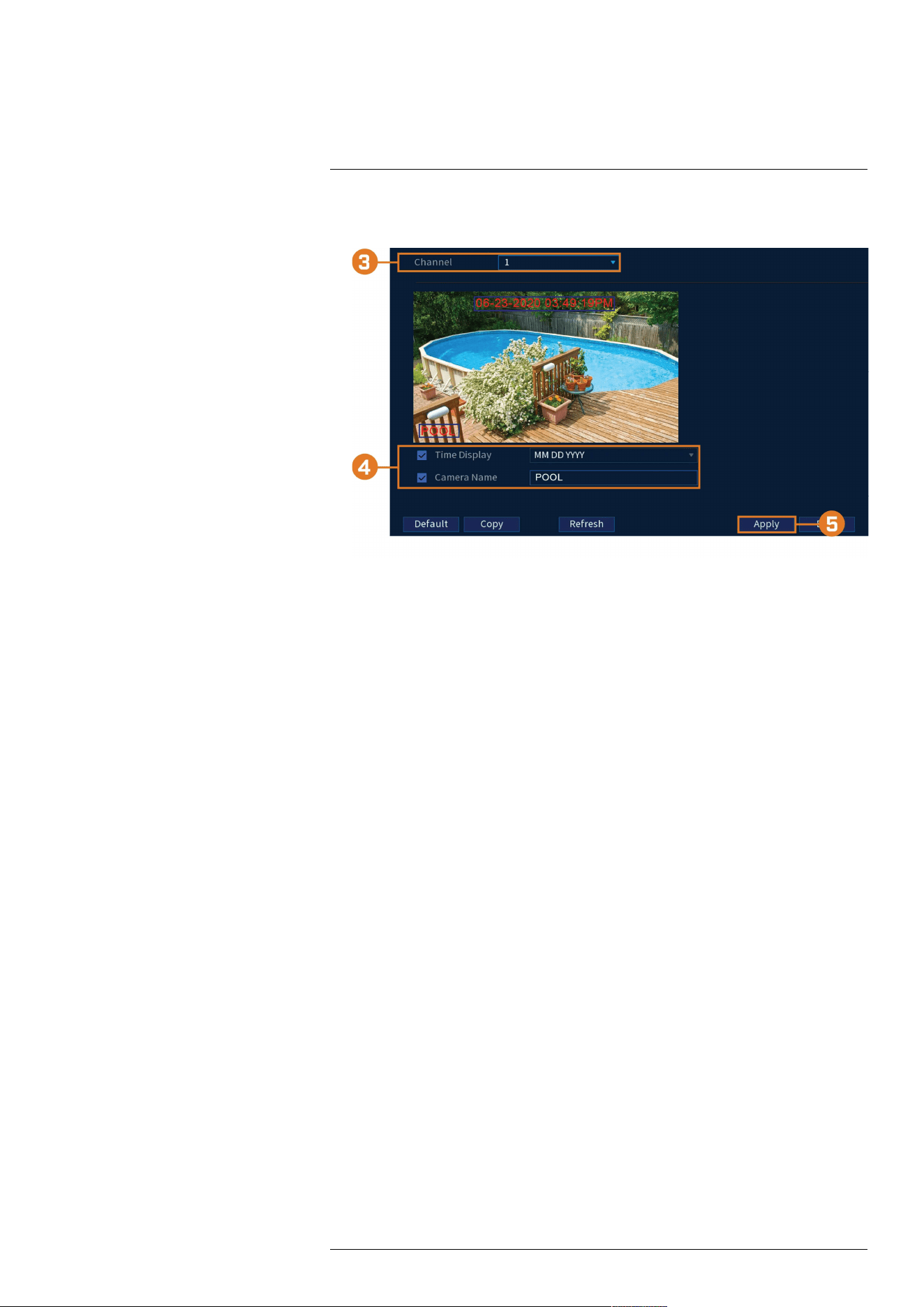
Using the Main Menu17
2. Click CAMERA. Click the Overlay tab on the side panel, then click the Overlay tab on the
top panel.
3. Under Channel, select the camera you would like to configure.
4. Configure the following settings:
• Time Display: Check to display the time information during live view. Click to choose
the position of the time display overlay. Click-and-drag the time display to reposition it.
Right-click when finished.
• Channel Name: Check to display the channel name. Enter the camera’s name and click
to choose the position of the channel name overlay. Click-and-drag the channel name to
reposition it. Right-click when finished.
5. Click Apply to save changes.
6. (Optional) Click Copy to copy overlay settings to other channels.
17.4.5 Configuring Privacy Masking
The Privacy Masking tab allows you to block certain areas in the camera’s field of view when re-
cording (Masking).
To configure privacy masking settings:
1. From the Live View display, right-click to open the Quick Menu, then click Main Menu.
#LX400113; r. 7.0/56940/56940; en-US 62
Loading ...
Loading ...
Loading ...