Loading ...
Loading ...
Loading ...
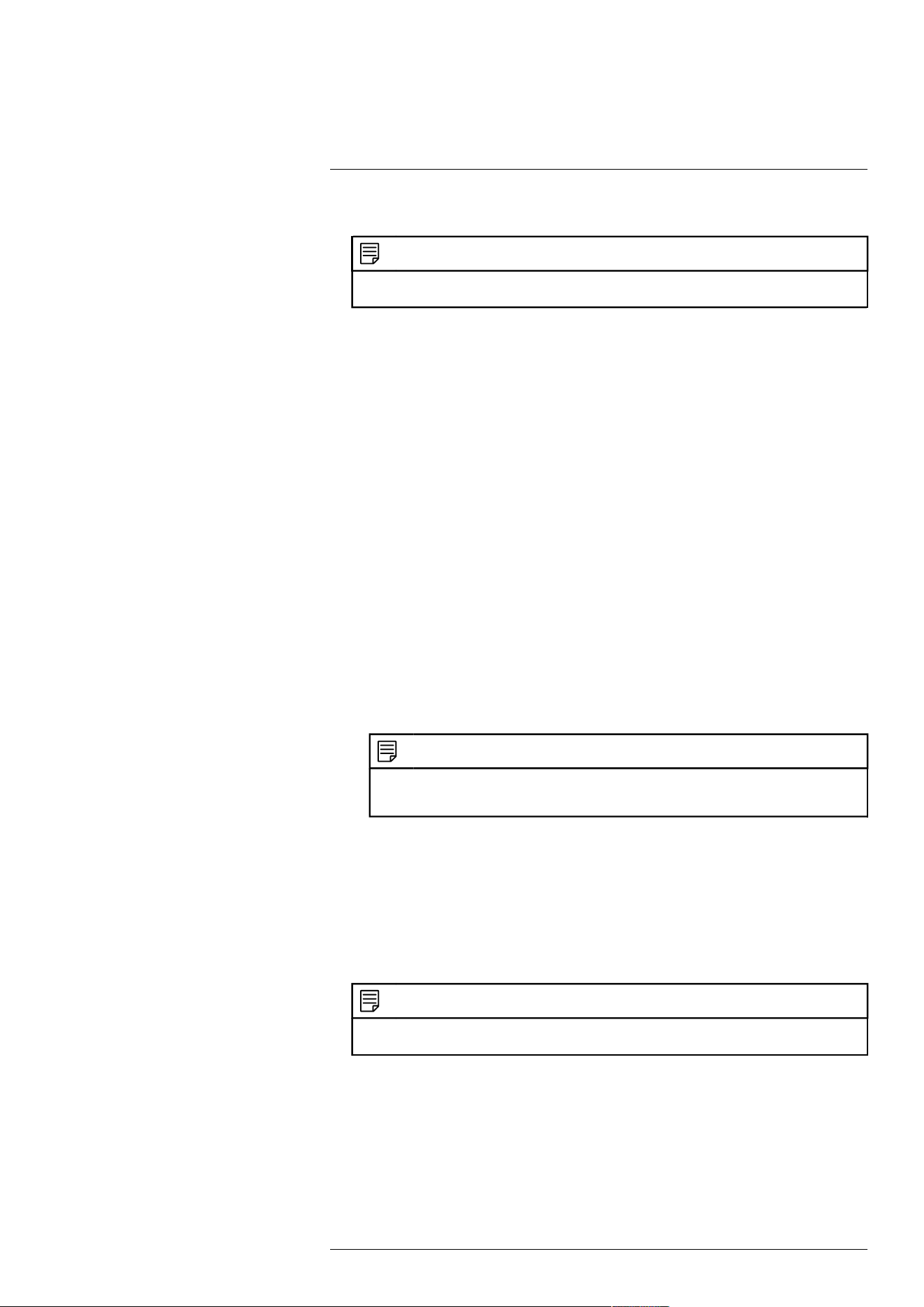
Using the On-Screen Display8
2. Configure the following settings as needed:
NOTE
The settings listed below are only shown if they are supported on the selected camera. Some camera models
do not support all settings.
• Config File: Select from image setting presets.
• Brightness: Adjust the image brightness.
• Contrast: Adjust the image contrast.
• Saturation: Adjust the vibrancy of colors in the image.
• Sharpness: Adjust the sharpness of the image.
• Gamma: Adjust the light-to-dark balance of the image.
• Mirror: Select On to flip the image horizontally.
• Flip: Select 180° to flip the image vertically, or select 0° for the default orientation. You
can also select 90° or 270°.
• Corridor Mode: Not supported.
• BLC Mode: Select one of the following backlight compensation modes:
◦ BLC (Back Light Compensation): Adjusts the lighting levels in the picture so you
can see objects in the foreground if there is a strong light source behind them.
◦ WDR / HDR (Wide / High Dynamic Range): (Compatible camera required) The
camera compensates for changes in brightness across the image to enhance the picture
quality of both light and dark areas.
◦ HLC (High Light Compensation): The camera dims the brightest areas of the image
to make them clearer.
◦ Off: Disable this function.
• Day&Night Mode: This setting sets the camera’s day/night mode. Select Auto for the
camera to automatically determine whether to use color or black and white mode. Select
Black&White for the camera to use black and white mode at all times. Select Color for
the camera to use color mode at all times.
NOTE
It is recommended for most installations to select Auto mode. Using Color mode will keep the camera
in color even as light levels drop, which will impact image quality on cameras without low-light image
sensors.
• 3D NR: Select On to turn on the camera’s noise reduction feature. Noise reduction will
ensure a cleaner image, especially at night, and may reduce the amount of disk space re-
quired to store video.
• WB Mode: This mode allows you to adjust white balance levels for the camera. Choose
from the list of preset modes, or select Auto to have the system automatically set the opti-
mal white balance mode.
• Lorex Logo: Select Enable to include a Lorex watermark on the camera image.
3. Click OK to save changes.
NOTE
You must save changes to apply settings changes. It is recommended to adjust one setting at a time so you
can see the results of each change. Click Default to reset the camera to default image settings.
#LX400113; r. 7.0/56940/56940; en-US 20
Loading ...
Loading ...
Loading ...