Loading ...
Loading ...
Loading ...
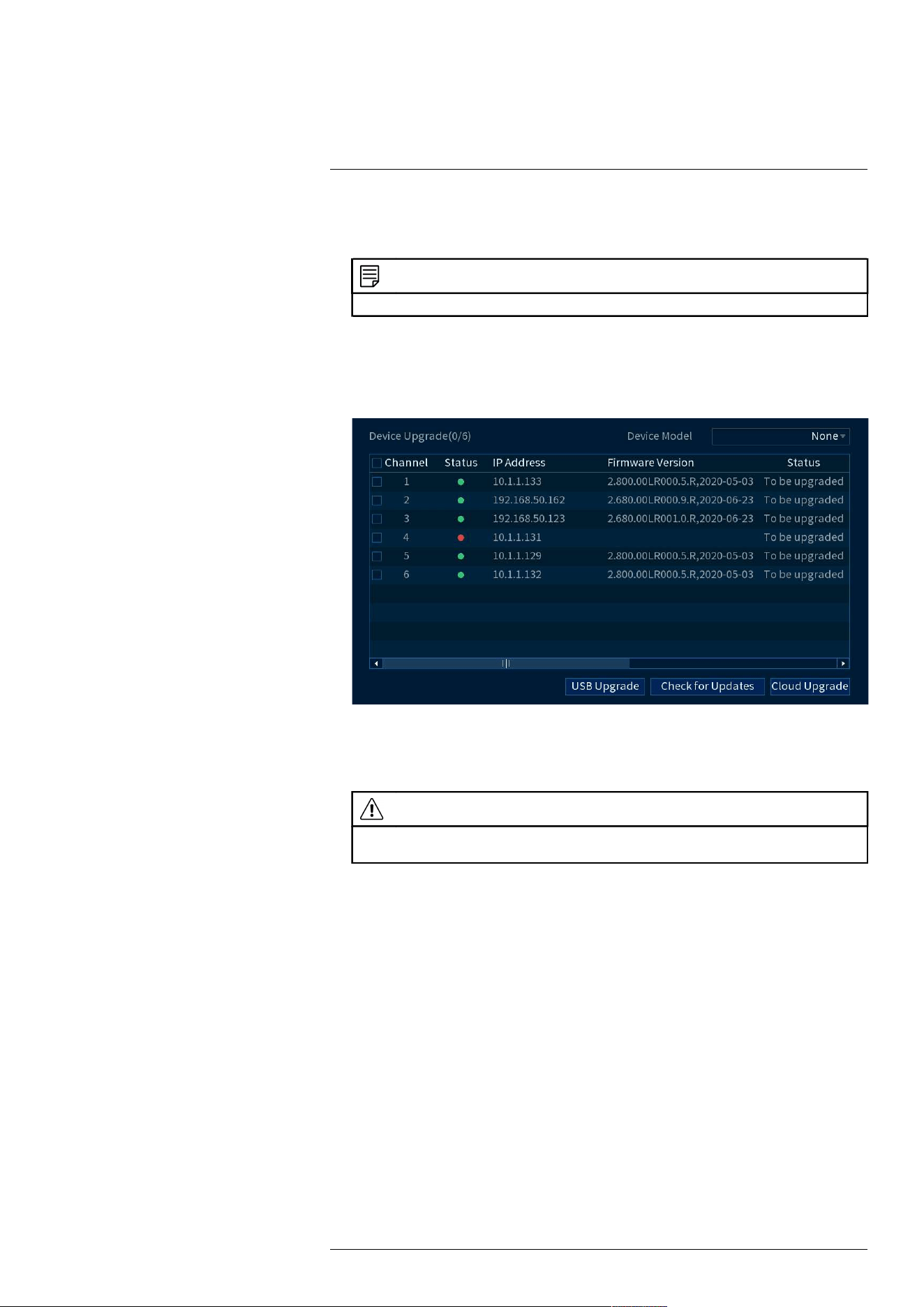
Using the Main Menu17
To upgrade the camera firmware:
1. Download the camera firmware file.
NOTE
Make sure that the firmware file you are using is compatible with your IP camera model.
2. Extract the firmware file and copy it to a USB thumb drive (not included).
3. Insert the USB thumb drive (not included) into a USB port on the system.
4. From the Live View display, right-click to open the Quick Menu, then click Main Menu.
5. Click CAMERA, then click Registration on the side panel. Click the Upgrade tab on the
top panel.
6. Click Select. Select the firmware file on the USB drive and click OK.
7. Check the cameras you would like to apply the upgrade to in the list and then click USB
Upgrade.
CAUTION
Wait for the firmware upgrade to complete before turning off or unplugging the cameras or NVR. The cam-
eras will restart during the firmware update process.
17.4.4 Configuring Video Overlay Settings
The Overlay tab allows you to configure the text and information that appears overtop of the
camera image, such as time and channel display.
To configure video overlay settings:
1. From the Live View display, right-click to open the Quick Menu, then click Main Menu.
#LX400113; r. 7.0/56940/56940; en-US 61
Loading ...
Loading ...
Loading ...