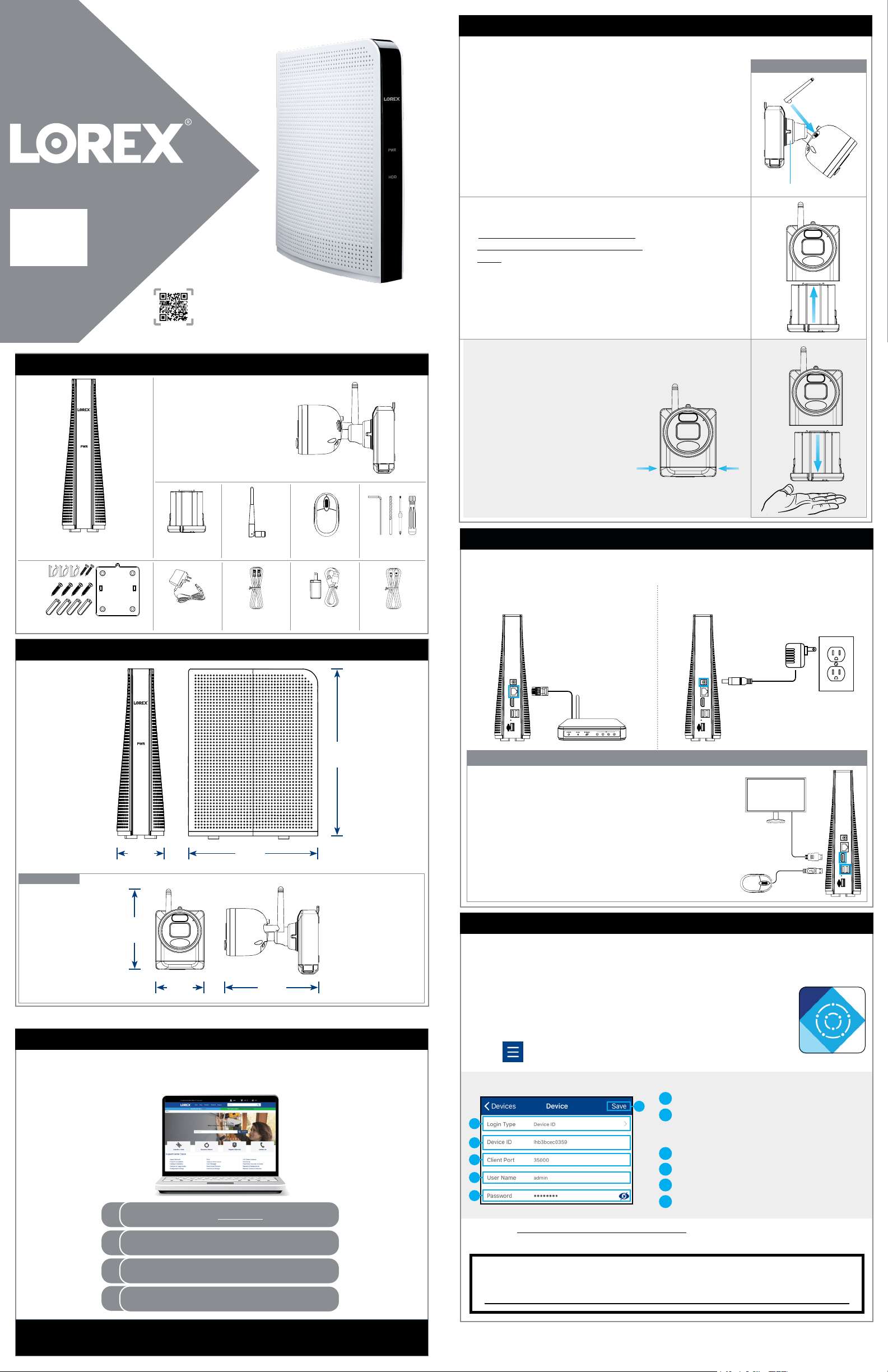
HD Wire-Free Security System
Quick Connection Guide
lorex.com
* Per camera in multi-camera packs
Package Contents
L222A8_QCG_EN_R1
HD Wire-Free Security Camera
(Model Number: U222A Series)
Rechargeable
Power Pack*
Power Pack
Adapter
USB Mouse
Ethernet Cable
Recorder Power
Adapter
HDMI Cable
HD Recorder
(Model Number: L222A8 Series)
Camera Antenna*
STEP 3: Connecting with Lorex Cirrus
To connect with Lorex Cirrus:
1. Download and install the free Lorex Cirrus app from the App Store
or Google Play Store (Or scan QR code on the front page).
2. Tap the Lorex Cirrus icon to launch the app.
Connect to your system using the free Lorex Cirrus app for smartphones and tablets
(iOS and Android).
3. Tap
to open the menu. Tap Devices, then tap Add.
Need Help?
Visit us online for up-to-date software and complete instruction manuals
Click on the Downloads tab
4
Visit lorex.com
Search for the model number
of your product
Click on your product in the
search results
3
2
1
5. Enter a new, secure 8-15 character password. This password will be used to connect
to your system from now on.
Record your password below and store in a secure place:
STEP 2: Setting Up the Recorder
1. Connect the recorder to your router
using the included Ethernet cable.
2. Connect the included power adapter to
the recorder.
To set up the recorder:
Next, you must set up the recorder and connect it to your network.
OPTIONAL: Full Recorder Setup
• This guide describes basic setup of the recorder only.
This installation is intended for users who wish to monitor
their system using the free Lorex Cirrus app on their
smartphone or tablet.
• You may choose to use the recorder interface to control
your wire-free security system. Connect the included USB
mouse to one of the USB ports labelled Mouse / Backup,
and connect a monitor using the included HDMI cable.
See the included Quick Reference Guide for details.
4. Enter the following:
Copyright © 2020 Lorex Corporation
As our products are subject to continuous improvement, Lorex reserves the right to modify product design, specications
and prices, without notice and without incurring any obligation. E&OE. All rights reserved.
English Version 1.0
1 / 2
HDD
A
B
C
D
E
F
A
B
C
D
E
F
Ensure Device ID is selected.
Tap to scan the QR code on the back of
your recorder using the camera on your
mobile device.
Ensure the Client Port reads 35000.
Enter the username (default: admin).
Enter the password (temporary: 00000000).
Tap Save.
Dimensions
HDD
8.6”
219mm
2.5”
64mm
6.6”
169mm
U222A Series
4.7”
121mm
2.9”
73mm
5.2”
131mm
Camera Mounting Kit*
Toolkit
L222A8 Series
Scan for
Lorex Cirrus APP
STEP 1: Initial Setup
Before you begin, you will need to prepare the wire-free cameras and Power Packs.
2. Peel off the PLEASE REMOVE label
covering the contacts on each Power
Pack. Insert the charged Power Packs
into each camera base. Push up until
the Power Pack ‘clicks’ rmly into place.
1. Twist the adjustment ring near the
camera base counterclockwise to
loosen and reposition each camera as
shown to the right.
Connect one of the
white antennas to each camera.
NOTE: The camera will ‘beep’ when the
Power Pack is properly inserted. If you
do not hear this alert, remove the Power
Pack by pushing on the release tabs*
then re-insert.
NOTE: Power Packs come fully charged.
To prepare the cameras:
U222A Series
Adjustment ring
*
*
Loading ...
