Loading ...
Loading ...
Loading ...
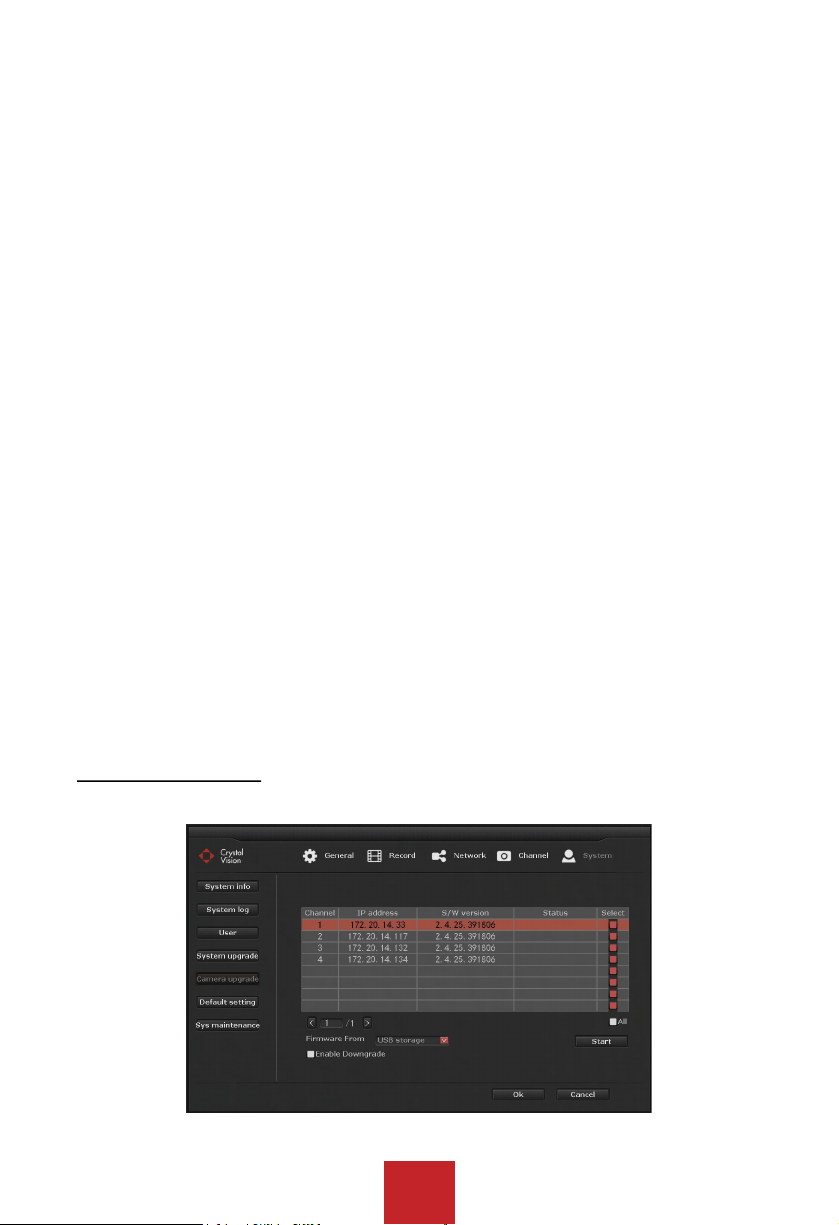
40
3. Right click to bring up the main menu, and go to: System setup > System > System
upgrade.
4. Check the 'Auto restart' box
5. Select 'USB storage' from the drop-down menu.
6. Click on the 'System' from the drop-down menu.
7. Click on the 'Start' and click 'OK' on the popup window.
Note: In case of the cameras lost the connection to the system after the upgrade please follow
the instruction below:
Adding disconnected cameras:
1. Right click to bring up the main menu, and go to: Video manage.
2. Click on the 'Refresh' from the right side menu
3. Wait for about 30 seconds and let the list occupy.
4. Add the cameras by Clicking 'Auto Add' on the list back into the system.
5. Click 'Yes' on the Popup box with 'Auto Add will perhaps modify IP of IPC, Are You Sure to
Continue' Message.
6. Click 'No' on 'Want to modify IP of IPC' Message.
7. Confirm that you have all your cameras and click 'Ok' to save and exit the system menu.
Tip:
Please use an USB flash drive to upgrade the firmware. USB hard drive may not be
recognized by the NVR system.
USB flash drive must be formatted to ‘Fat32’ format.
Make sure the upgrade firmware file (.rom) is located at the root directory of the USB flash
drive and not in the folder.
DO NOT unplug the system power during the upgrade, or the system may get damage.
5.3.5.5 Camera upgrade
Function: Allow user to upgrade camera firmware.
Loading ...
Loading ...
Loading ...