Loading ...
Loading ...
Loading ...
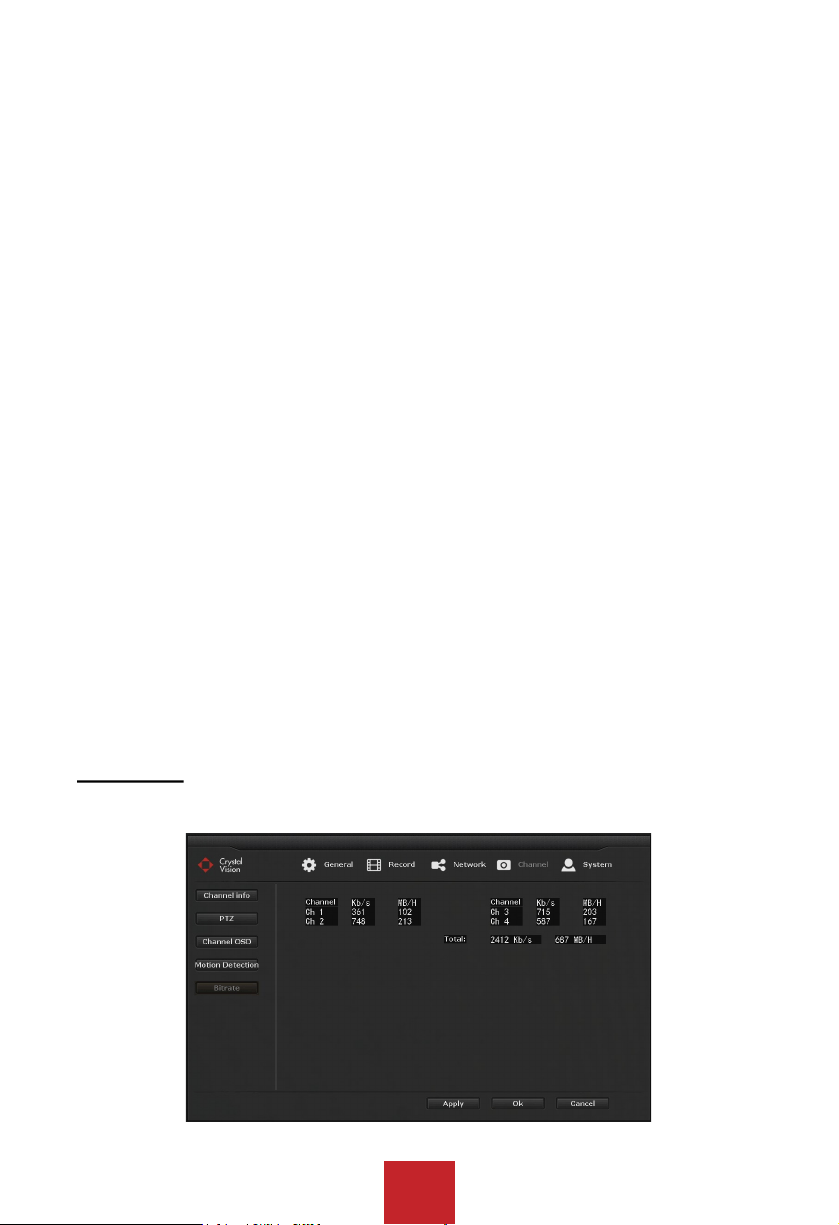
36
Operation Steps:
1. Right click to bring up the main menu, and go to: System setup > Channel > Motion
Detection.
2. Select the ‘Channel’ (Camera) you will like to receive notification from.
3. Set the ‘Detection’ as ‘Motion’ and set the ‘Sensitivity’ of the motion detection.
Move the slider to adjust the sensitivity. (Left - low / Right - high)
4. Select the ‘Alarm duration’ from 1 ~ 10 second. (for ‘Buzzer’)
5. Check the box to enable the following functions.
Alarm: Display notification icon on the screen.
Buzzer: Sound buzzer when motion is detected.
E-mail Notice: Send E-mail notification
APP Alarm: Send application notification via IP Pro
6. When you are done click ‘Apply’ to save and repeat the steps 2 ~ 6 to enable the setting
for different channel (camera).
Note:
Motion Plan: Allow user to set a schedule to send notification within the selected time
frame.
Detection Area: Allow user to select the area where the camera will detect motion from.
The ‘red highlighted’ area is the selected area where the camera will detect motion from.
You can also use the ‘right click’ to bring up the menu to: fill all, clear all, return.
Tip:
Alarm duration is only for the ‘buzzer’ function. It allows user to select the time for how long
the buzzer will sound. We recommend you to set the duration between the 1 ~10 second
long.
5.3.4.5 Bitrate
Function: Display current bitrate usage of the each channel in real time.
Loading ...
Loading ...
Loading ...