Loading ...
Loading ...
Loading ...
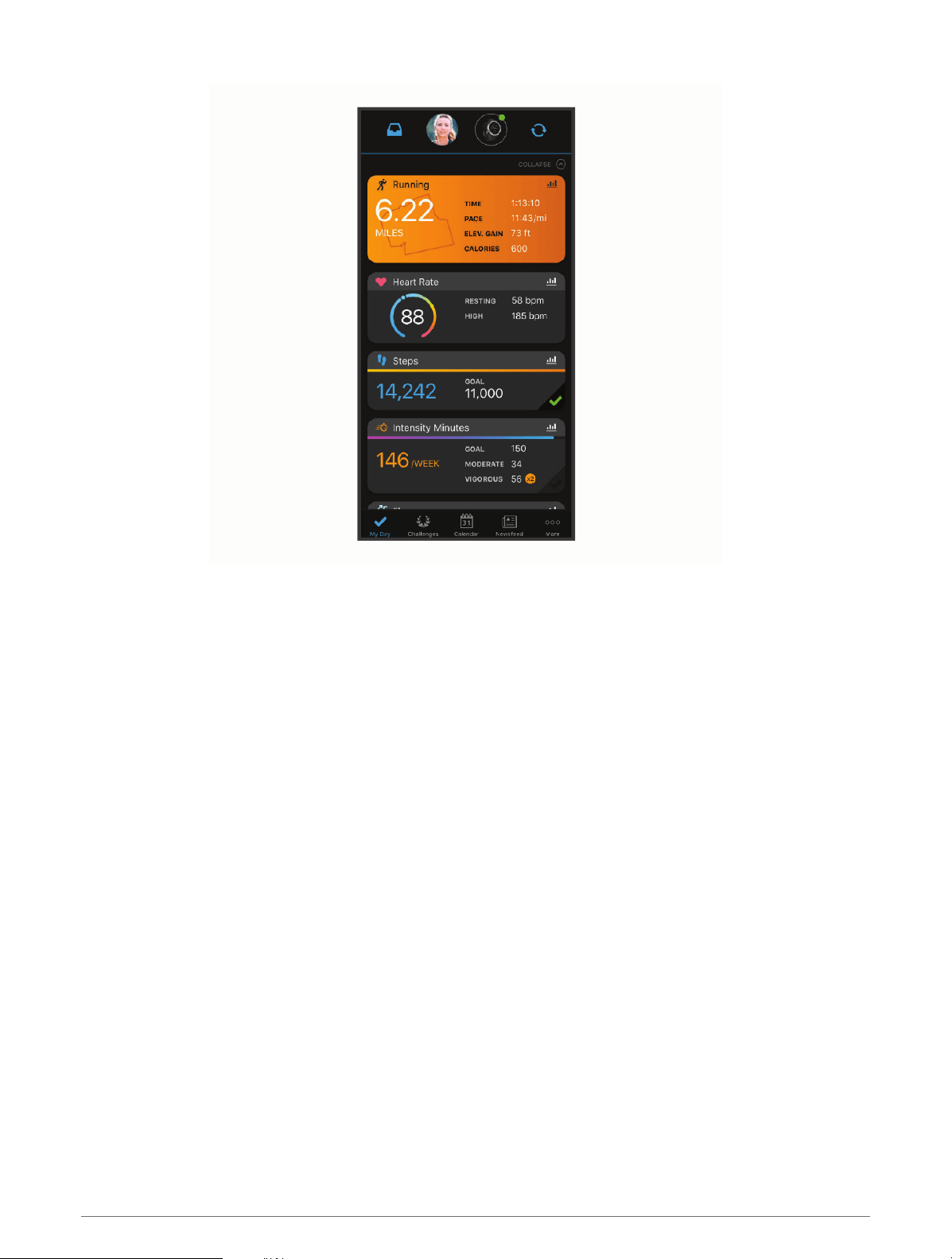
Track your progress: You can track your daily steps, join a friendly competition with your connections, and meet
your goals.
Share your activities: You can connect with friends to follow each other's activities or post links to your
activities on your favorite social networking sites.
Manage your settings: You can customize your watch and user settings on your Garmin Connect account.
Using the Garmin Connect App
After you pair your watch with your phone (Pairing Your Phone, page 3), you can use the Garmin Connect app to
upload all of your activity data to your Garmin Connect account.
1 Verify the Garmin Connect app is running on your phone.
2 Bring your watch within 10 m (30 ft.) of your phone.
Your watch automatically syncs your data with the Garmin Connect app and your Garmin Connect account.
Using Garmin Connect on Your Computer
The Garmin Express application connects your watch to your Garmin Connect account using a computer. You
can use the Garmin Express application to upload your activity data to your Garmin Connect account and to
send data, such as workouts or training plans, from the Garmin Connect website to your watch. You can also
add music to your watch (Downloading Personal Audio Content, page 8). You can also install software updates
and manage your Connect IQ apps.
1 Connect the watch to your computer using the USB cable.
2 Go to www.garmin.com/express.
3 Download and install the Garmin Express application.
4 Open the Garmin Express application, and select Add Device.
5 Follow the on-screen instructions.
History 41
Loading ...
Loading ...
Loading ...
