Loading ...
Loading ...
Loading ...
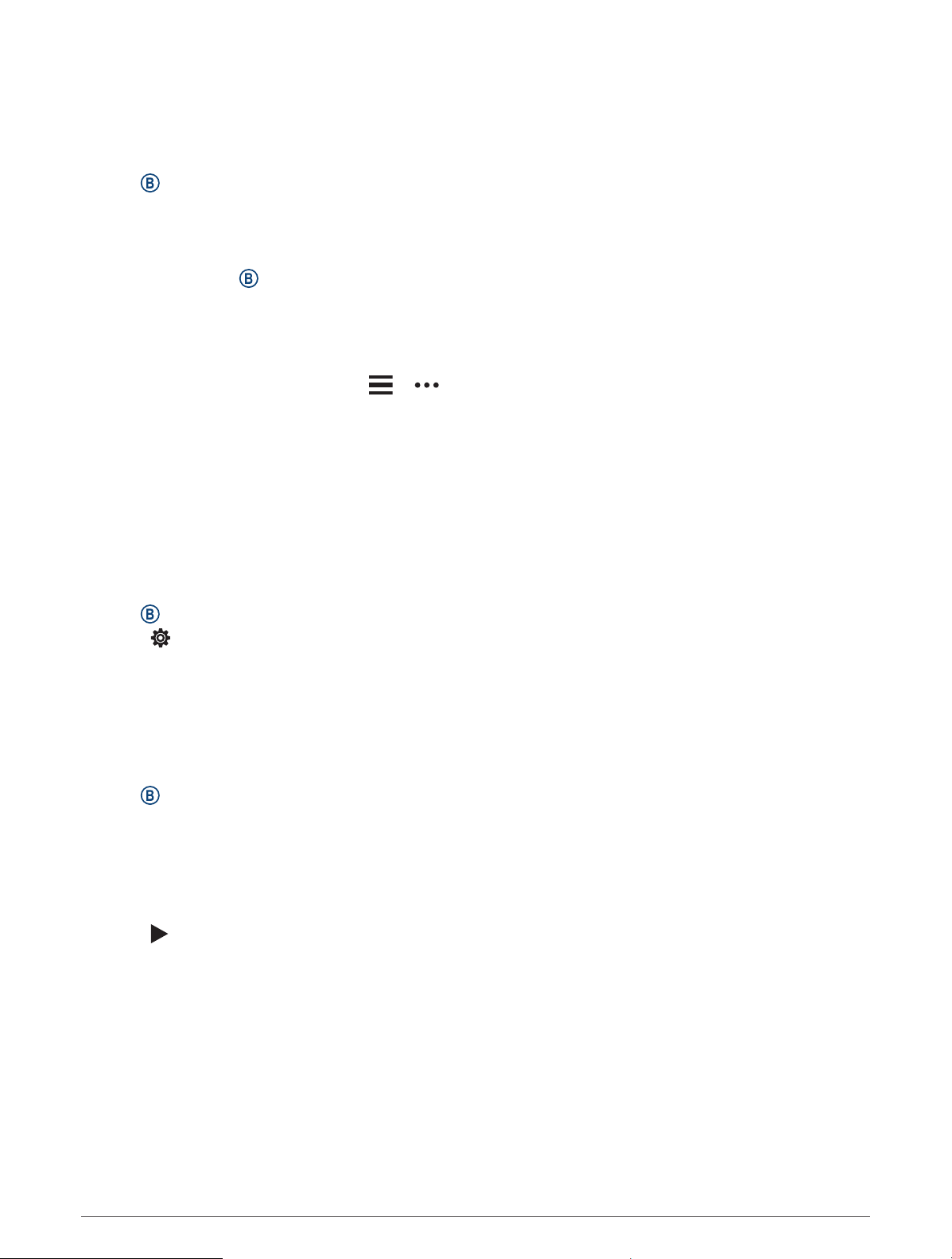
Downloading Audio Content from a Third-Party Provider
Before you can download audio content from a third-party provider, you must connect to a Wi‑Fi network
(Connecting to a Wi‑Fi Network, page 6).
1 Open the music controls.
2 Hold .
3 Select Music Providers.
4 Select a connected provider.
5 Select a playlist or other item to download to the watch.
6 If necessary, press until you are prompted to sync with the service.
NOTE: Downloading audio content can drain the battery. You may be required to connect the watch to an
external power source if the battery is low.
Disconnecting from a Third-Party Provider
1 From the Garmin Connect app, select or .
2 Select Garmin Devices, and select your watch.
3 Select Music.
4 Select an installed third-party provider, and follow the on-screen instructions to disconnect the third-party
provider from your watch.
Connecting Bluetooth Headphones
To listen to music loaded onto your Venu 2 series watch, you must connect Bluetooth headphones.
1 Bring the headphones within 2 m (6.6 ft.) of your watch.
2 Enable pairing mode on the headphones.
3 Hold .
4 Select > Music > Headphones > Add New.
5 Select your headphones to complete the pairing process.
Listening to Music
1 Open the music controls.
2 If necessary, connect your headphones with Bluetooth technology (Connecting Bluetooth Headphones,
page 9).
3 Hold .
4 Select Music Providers, and select an option:
• To listen to music downloaded to the watch from your computer, select My Music (Downloading Personal
Audio Content, page 8).
• To control music playback on your phone, select Phone.
• To listen to music from a third-party provider, select the name of the provider and select a playlist.
5 Select .
Music 9
Loading ...
Loading ...
Loading ...
