Loading ...
Loading ...
Loading ...
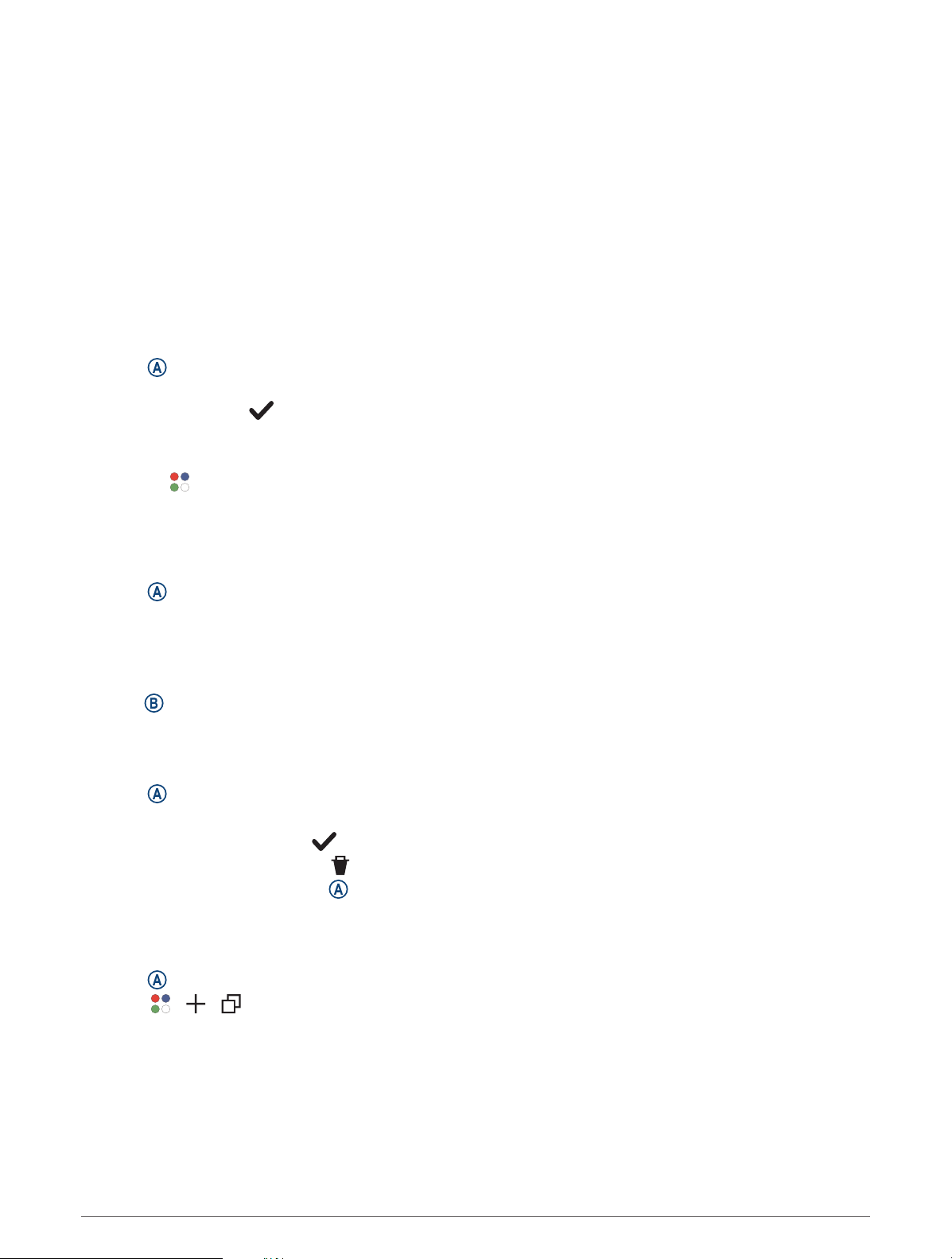
Apps and Activities
Your watch includes a variety of preloaded apps and activities.
Apps: Apps provide interactive features for your watch, such as navigating to saved locations.
Activities: Your watch comes preloaded with indoor and outdoor activity apps, including running, cycling,
strength training, golfing, and more. When you start an activity, the watch displays and records sensor data,
which you can save and share with the Garmin Connect community.
For more information about activity tracking and fitness metric accuracy, go to garmin.com/ataccuracy.
Connect IQ Apps: You can add features to your watch by installing apps from the Connect IQ app (Connect IQ
Features, page 5).
Starting an Activity
When you start an activity, GPS turns on automatically (if required).
1 Press .
2 If this is the first time you are starting an activity, select the checkbox next to each activity to add to your
favorites, and select .
3 Select an option:
• Select an activity from your favorites.
• Select , and select an activity from the extended activity list.
4 If the activity requires GPS signals, go outside to an area with a clear view of the sky, and wait until the watch
is ready.
The watch is ready after it establishes your heart rate, acquires GPS signals (if required), and connects to
your wireless sensors (if required).
5 Press to start the activity timer.
The watch records activity data only while the activity timer is running.
Tips for Recording Activities
• Charge the watch before starting an activity (Charging the Watch, page 51).
• Press to record laps, start a new set or pose, or advance to the next workout step.
• Swipe up or down to view additional data screens.
Stopping an Activity
1 Press .
2 Select an option:
• To save the activity, select .
• To discard the activity, select .
• To resume the activity, press .
Adding a Custom Activity
You can create a custom activity and add it to the activity list.
1 Press .
2 Select > > .
3 Select an activity type to copy.
4 Select an activity name.
5 If necessary, edit the activity app settings (Activities and App Settings, page 43).
6 When you are finished editing, select Done.
Apps and Activities 27
Loading ...
Loading ...
Loading ...
