Loading ...
Loading ...
Loading ...
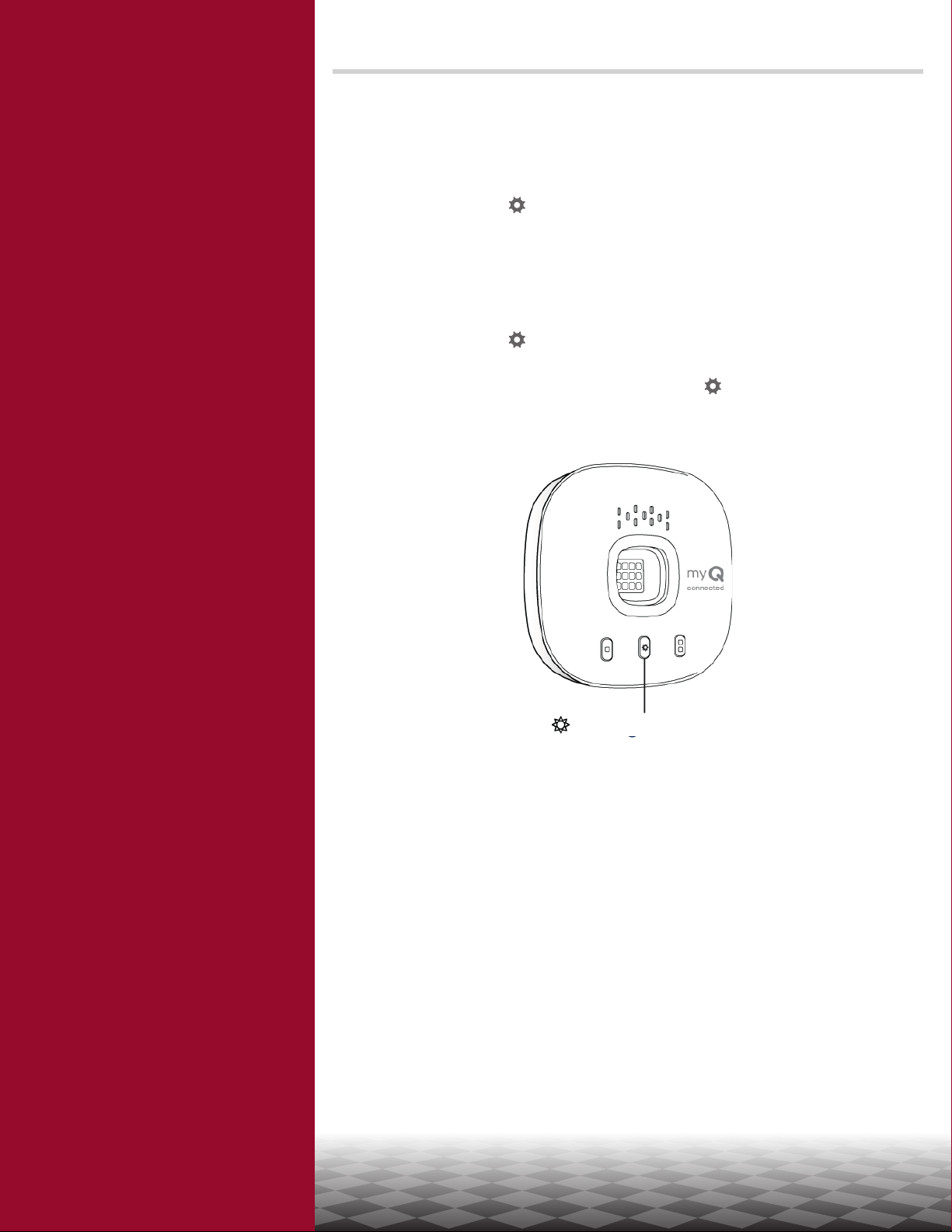
18
Overview
Set Up Your Smart Garage
Control
Need Help?
Troubleshooting videos
Garage door opener compatibility
Router compatibility and settings
How to improve your Wi-Fi signal
Test the door sensor battery
Change the door sensor battery
Pair a replacement door sensor
You have reached the maximum
number of doors
How to manually add a door sensor
Erase Wi-Fi settings from the hub
Reset the hub to factory default
Update my network settings in the
myQ app
LED indicators
The app says Monitor Mode
App error messages
Locate a garage door opener
program or learn button
Accessories and Parts
Need Help?
Erase Wi-Fi settings from the hub
Erasing the Wi-Fi settings allows you to reset the Wi-Fi settings on the hub.
1. The green LED MUST be on or blinking to erase Wi-Fi settings.
2. Press and hold the
button on the hub until the blue LED blinks.
Reset the hub to factory default
Resetting the hub to factory default will erase the Wi-Fi settings, and removes the device
from the myQ account.
1. Press and hold the
button on the Wi-Fi hub until the blue LED starts blinking
then release.
2. While the blue LED is blinking, press and hold the
button again until the blue LED
pauses then blinks or beeps. The Wi-Fi hub is set to factory default.
To install and connect the hub, see
Connect Your Smart Garage Control.
Update my network settings in the myQ app
When you replace your router or update any of your home network settings or password, you
need to update the Wi-Fi settings in the myQ app and reconnect your Smart Garage Control.
Settings Button
Loading ...
Loading ...
Loading ...