Loading ...
Loading ...
Loading ...
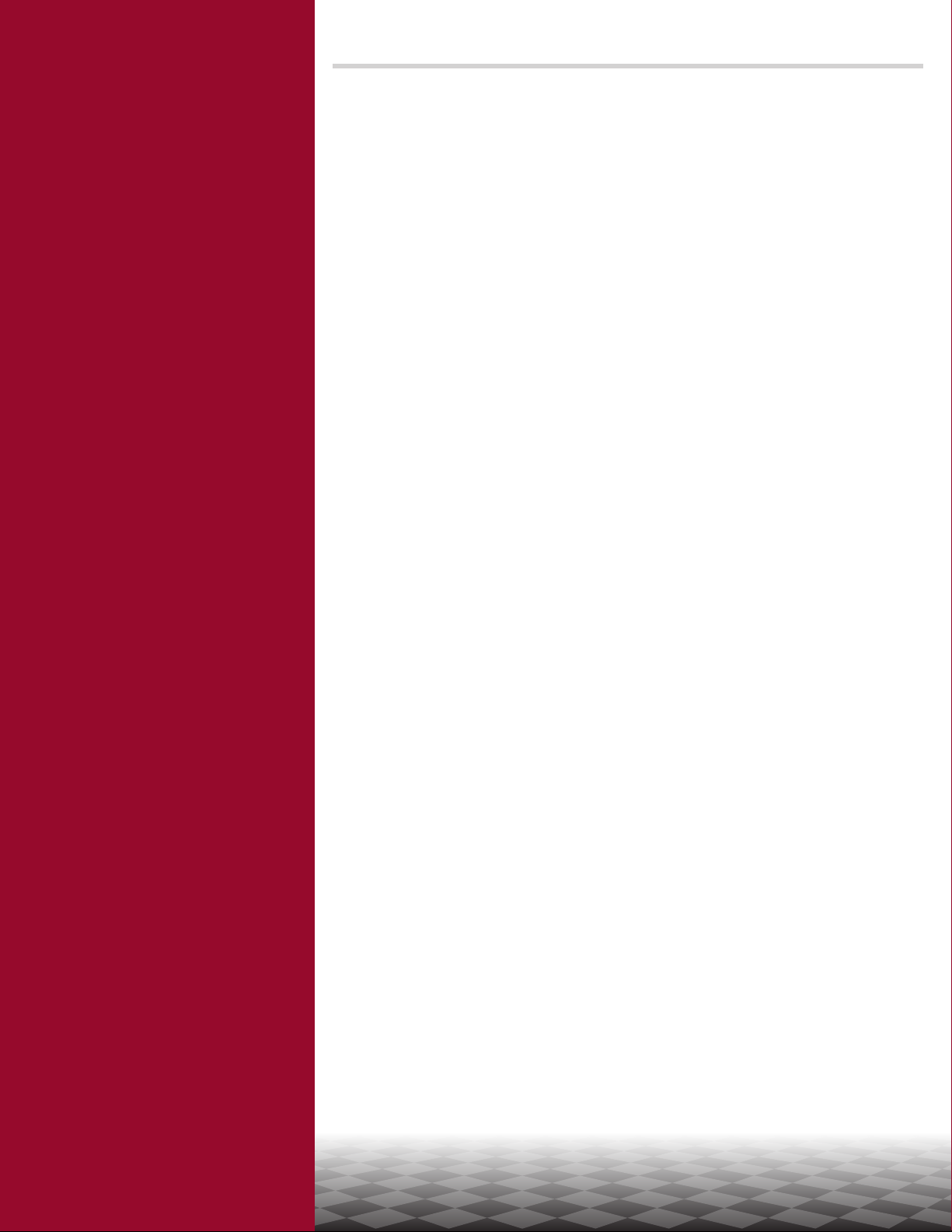
17
Overview
Set Up Your Smart Garage
Control
Need Help?
Troubleshooting videos
Garage door opener compatibility
Router compatibility and settings
How to improve your Wi-Fi signal
Test the door sensor battery
Change the door sensor battery
Pair a replacement door sensor
You have reached the maximum
number of doors
How to manually add a door sensor
Erase Wi-Fi settings from the hub
Reset the hub to factory default
Update my network settings in the
myQ app
LED indicators
The app says Monitor Mode
App error messages
Locate a garage door opener
program or learn button
Accessories and Parts
Need Help?
You have reached the maximum number of doors
The Smart Garage Control hub has the ability to pair two (2) door sensors and two (2) garage
door openers at a time. If you try to add more than two sensors and/or garage door openers,
you will receive the following error message, "Two Sensor Limit. You already have two
sensors paired to this hub."
If you receive this message and do not have more than two door sensors or two garage door
openers paired when trying to add a door sensor through the app, manually add the door
sensor using the steps below:
How to manually add a door sensor
1. Clear the channels on the hub.
• Press and hold button 1 on the hub until the amber LED turns off.
• Press and hold button 2 on the hub until the amber LED turns off.
2. Press and release button 1 on the hub.
3. Press and release the test button on the door sensor.
• The hub will beep and ash indicating successful door sensor programming.
4. Log into the myQ app.
5. A picture of the garage door will show the Monitor Door Only displayed within a
blue bar.
6. Tap on the blue bar and proceed with pairing the garage door opener.
Loading ...
Loading ...
Loading ...