Loading ...
Loading ...
Loading ...
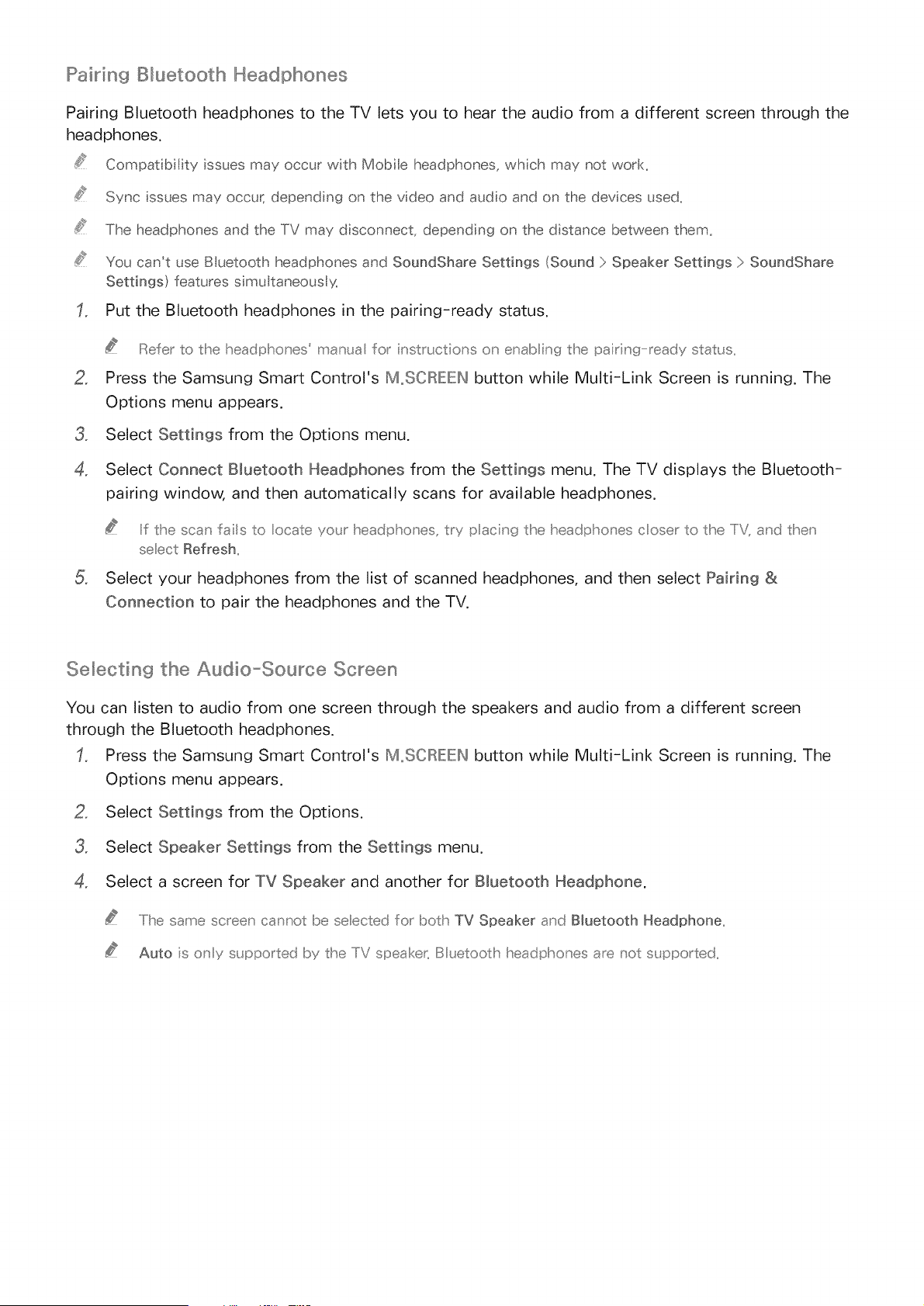
Pak_ing Bluetooth Headphones
Pairing Bluetooth headphones to the TV lets you to hear the audio from a different screen through the
headphones.
Compat bilty ssues may occur with Mobile headphones, which may not work.
Sync ssues may occur; depending on the video and audio and on the devices used.
The headphones and the TV may disconnect, depending on the d stance between them.
You can't use B uetooth headphones and SoundShare Settings (Sound > Speaker Settings > SoundShare
Settings) features simu taneous y_
Put the Bluetooth headphones in the pairing-ready status.
Refer to the headpho _es' man_a for nst_uctions on enab ing the par ng _eady stat_ s,,
2, Press the Samsung Smart Control's M,.SClRIEIEHbutton while Multi-Link Screen is running. The
Options menu appears.
3, Select Settings from the Options menu.
4, Select Connect Bluetooth Headphones from the Settings menu. The TV displays the Bluetooth-
pairing window, and then automatically scans for available headphones.
Iif the scan fails to ocate yo_J headpho _es, try pacing the headpho _es coser to the IiV, and then
seect Refresh,,
Select your headphones from the list of scanned headphones, and then select Pairing &
Connection to pair the headphones and the TV.
Selecting the Audio_Source Screen
You can listen to audio from one screen through the speakers and audio from a different screen
through the Bluetooth headphones.
Press the Samsung Smart Control's M,.SClRIEIEHbutton while Multi-Link Screen is running. The
Options menu appears.
2, Select Settings from the Options.
3, Select Speaker Settings from the Settings menu.
4, Select a screen for TV Speaker and another for Bluetooth Headphone.
.....Iihe same screen cannot be se ected for both TV Speaker and Bluetooth Headphone.
Auto s o_y s_ppo_ted by the IiV speaker, B _etooth headpho _es a_e _ot s_ppo_ted,,
Loading ...
Loading ...
Loading ...