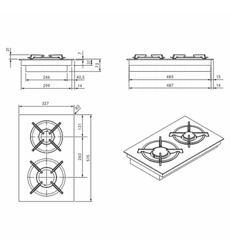Loading ...
Loading ...
Loading ...
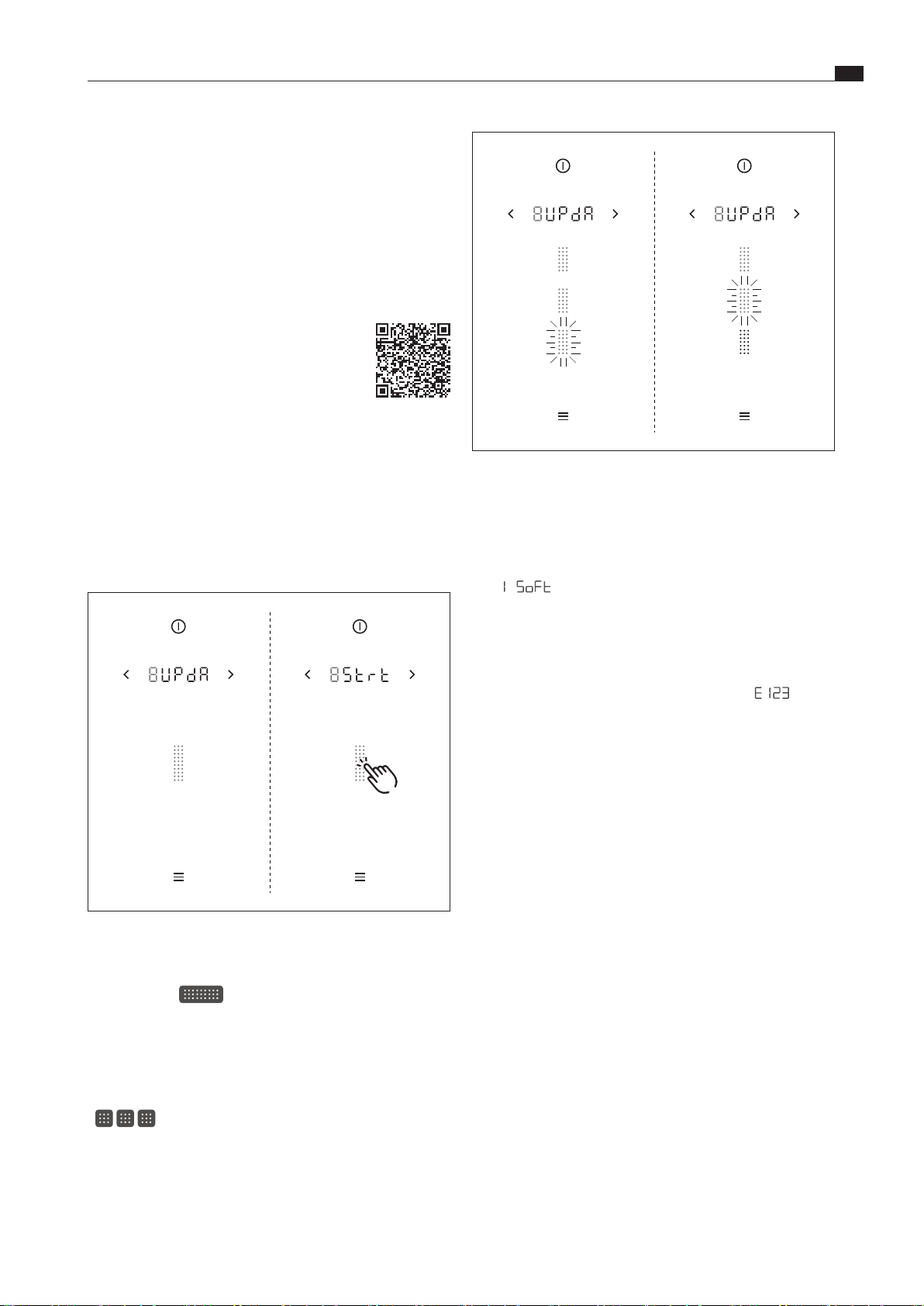
EN
37
Menu
www.bora.com
Fig. 6.10 Menu item 8: Software update process stages
i
If the update is completed without errors, all three
segments will light up green. The system will then be
restarted automatically.
i
The update has been completed successfully if
1
5
o
F
t
is shown in the display when the system is
restarted.
i
If an error occurs during an update stage (the
corresponding slider segment lights up red), the complete
update process is terminated. An error message
appears in the operating panel display (e.g.
E
1
2
3
; see
Troubleshooting chapter).
6.3.9 Menu item 9:
Data export
i
Data export makes error analysis easier.
i
A USB stick with FAT32 formatting is needed to save the
exported data. This USB stick must be inserted into the
USB port on the cooktop extractor.
i
Data is exported in three stages. The stages of the three
processes can be seen in the operating panel display as
in the “software update” (see Menu item 8).
6.3.8 Menu item 8:
System software update
i
A system software update may be necessary for
troubleshooting.
i
The latest software for the BORA Classic 2.0 system is
available on the BORA website free of charge.
(www.bora.com – Products – BORA Classic 2.0 –
BORA Classic cooktop extractor
CKA2/CKA2AB – Documents).
Scan the QR code and
you will be redirected
to the page with the
latest software.
i
A USB stick with FAT32 formatting is needed to save the
update file. This USB stick must be inserted into the USB
port on the cooktop extractor.
i
A valid update file must be stored on the USB stick. When
the occasion arises, you can obtain the update file from
the BORA Service department.
Starting the software update
Fig. 6.9 Menu item 8: Starting the software update
XX
Insert the USB stick with the update file in the USB port on
the cooktop extractor.
XX
Tap the slider
XO
The software update is started.
XO
The indicator for the first part of the update process flashes.
Update process
The update process has three stages. These three stages are
shown in the display by beige slider segments
(
). The currently active stage will flash. If a stage in
the process has been completed successfully, the corresponding
segment will stop flashing and will light up green. The next stage
in the process is started.
Loading ...
Loading ...
Loading ...