Loading ...
Loading ...
Loading ...
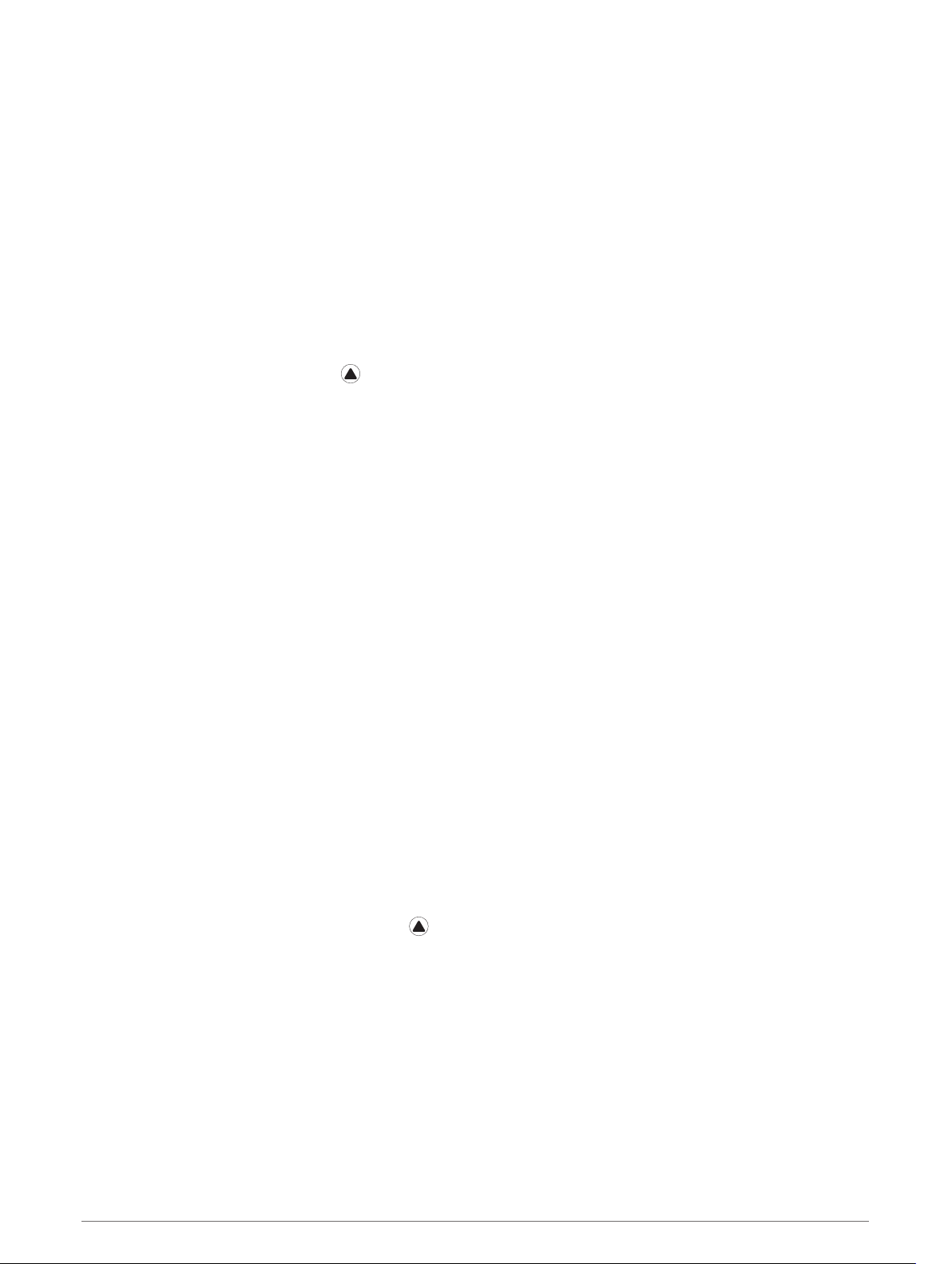
Controlling a VIRB Action Camera
Before you can use the VIRB remote function, you must enable the remote setting on your VIRB camera. See
the VIRB Series Owner's Manual for more information.
1 Turn on your VIRB camera.
2 Pair your VIRB camera with your fēnix watch (Pairing Your Wireless Sensors, page 98).
The VIRB widget is automatically added to the widget loop.
3 Press UP or DOWN from the watch face to view the VIRB widget.
4 If necessary, wait while your watch connects to your camera.
5 Select an option:
• To record video, select Start Recording.
The video counter appears on the fēnix screen.
• To take a photo while recording video, press DOWN.
• To stop recording video, press .
• To take a photo, select Take Photo.
• To take multiple photos in burst mode, select Take Burst.
• To send the camera to sleep mode, select Sleep Camera.
• To wake the camera from sleep mode, select Wake Camera.
• To change video and photo settings, select Settings.
Controlling a VIRB Action Camera During an Activity
Before you can use the VIRB remote function, you must enable the remote setting on your VIRB camera. See
the VIRB Series Owner's Manual for more information.
1 Turn on your VIRB camera.
2 Pair your VIRB camera with your fēnix watch (Pairing Your Wireless Sensors, page 98).
When the camera is paired, a VIRB data screen is automatically added to activities.
3 During an activity, press UP or DOWN to view the VIRB data screen.
4 If necessary, wait while your watch connects to your camera.
5 Hold MENU.
6 Select VIRB.
7 Select an option:
• To control the camera using the activity timer, select Settings > Recording Mode > Timer Start/Stop.
NOTE: Video recording automatically starts and stops when you start and stop an activity.
• To control the camera using the menu options, select Settings > Recording Mode > Manual.
• To manually record video, select Start Recording.
The video counter appears on the fēnix screen.
• To take a photo while recording video, press DOWN.
• To manually stop recording video, press .
• To take multiple photos in burst mode, select Take Burst.
• To send the camera to sleep mode, select Sleep Camera.
• To wake the camera from sleep mode, select Wake Camera.
Customizing Your Device 89
Loading ...
Loading ...
Loading ...